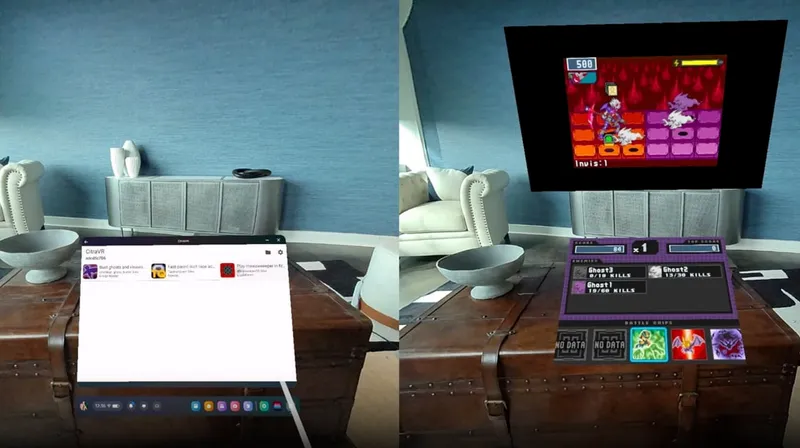We often get asked, both in professional and personal settings, where the best place is to start with VR.
[This guide was first published in December 2019. It was updated and re-published on November 2020, January 2021, and most recently in May 2022]
Some people have a basic understanding of the technology but aren’t up to date with the current products available on the market. Conversely, some people are aware of the major headsets but still struggle with some of the technology’s concepts and terminology.
With this guide we want to cover all the basics. We’ll explain basic VR concepts, terminology and most of the major headsets on the market. If you don’t know where to start with VR, you will now.
For further reading, be sure to check out our New to VR? section of the site.

What is VR?
VR, short for virtual reality, allows people to be fully immersed in a fabricated environment. This is usually (but not always) delivered through head-mounted hardware that tracks a person’s movements. These VR headsets consist of a screen (or two display panels, one for each eye) housed in a frame (or headset) strapped or fitted to your head. A pair of lenses are typically fixed between the panels and your eyes, blocking the outside world, to make it appear as if what you see through the headset is your entire world.
Critically, all headsets track your movement so the image you see adjusts accordingly. Some headsets, however, track more movement than others.
In most cases, VR experiences will also have a method for you to control or select things within the simulated environment. Sometimes you’ll have a controller in each hand to control aspects of the experience. In some cases, the controllers deliver virtual representations of your hands to manipulate the environment and objects within it in ways similar to the real world.
Basic Terminology and Concepts
So you have the basic premise of VR down, but you still have some terms or concepts that need clearing up. We can help with those.

FOV (Field of View)
FOV is short for field of view. In the context of our eyes, our field of view is everything you can see at any given moment.
In the context of VR headsets, the field of view refers to everything you can see in the virtual world at any given moment while using the headset. The types of VR headsets available for consumers at the time of this writing have a field of view which is smaller than what you can see with your eyes, meaning that the VR environment doesn’t fill, or match, your eyes’ field of view when using the headset.
This is why you often have a black “border” when using VR, around the lenses you’re looking through. This is just the space around the lenses on the inside of the headset. If the field of view of the headset is wide enough, though, the border can make it seem like you’re looking through a pair of goggles into the virtual world — making it easy to forget that the limit exists. Field of View can be measured in different ways and device manufacturers may not accurately represent how much you can see relative to other headsets.
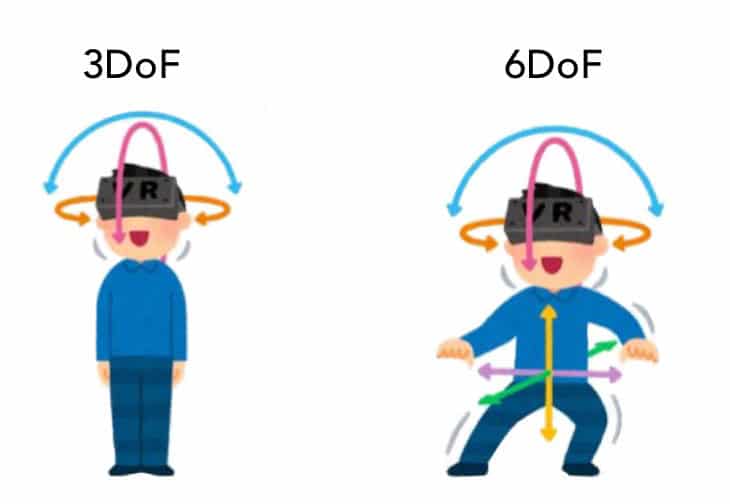
Degrees of Freedom
When talking about movement and tracking in VR, people often refer to “degrees of freedom”, or DoF. More degrees of freedom means that more of your physical movements will be tracked by the headset and mapped onto your simulated representation.
The two most common terms you’ll see when reading about degrees of freedom are 3DoF and 6DoF (3 and 6 degrees of freedom, respectively). Headsets that only provide 3DoF will only track your head’s movements (roll, pitch, yaw) but not its position in space (x, y, z coordinates). 6DoF is able to track both your head’s movements and its coordinates in a physical space.
The GIF below is a great visual explanation:
Most VR headsets these days provide full 6DoF positional tracking. A lot of older mobile and standalone headsets, many of which are discontinued or being phased out, use 3DoF, such as Google Cardboard, Google Daydream, Gear VR, and Oculus Go.
Tracking Types
Every VR headset needs a way to track the movement of the person wearing the system.
The most common form of tracking currently is called “Inside Out” tracking. This system typically relies on cameras built into the headset to track movement from the inside of the headset, outwards. Advanced simultaneous location and mapping (“SLAM”) algorithms monitor features of the physical environment surrounding the person wearing the headset. The Meta Quest, Oculus Rift S, HTC Vive Cosmos, and all Windows Mixed Reality headsets (like the HP Reverb G2, Samsung Odyssey, Lenovo Explorer, Acer HMD, etc.) are all examples of headsets that use inside out tracking.
There’s also “Outside In” tracking. This can take different forms, but involves external hardware that’s not built into the headset itself. With the original HTC Vive and Valve Index headsets, for example, this hardware is called “lighthouses” — little black boxes mounted in the corners of the room. Older systems, like the original Rift released in 2016, used modified cameras placed in your room to achieve outside in tracking.
There are pros and cons to each tracking type. Inside out tracking can operate more easily without setup or mounting hardware. Outside in tracking, however, can sometimes be extensible to fill in gaps where head-mounted hardware might not be able to “see” occasional body movements. The term “occlusion” typically refers to blocking the view of something and, when it comes to tracking movements, popular systems need to have direct line of sight to “see” what they are tracking. Both inside out and outside in tracking systems can be occluded in various ways because our bodies have so many different ways of moving. Depending on the use case, however, and inside out or an outside in system may be preferable.
If you want to read more detail about tracking types and get into the nitty gritty and specifics, check out this article.

Controllers
There are several different ways of interacting with simulated content.
Headsets like the Meta Quest 2 and HP Reverb G2 come with two controllers, one for each hand, which are also tracked in 6DoF with the inside out tracking system.
PlayStation VR features multiple input systems. In most cases, the best option is using a pair of PlayStation Move controllers. Some PSVR content requires the Move controllers but not all of it does. For games that don’t require Move controllers you can use the standard PS4 DualShock controller that comes with the console.
The Valve Index Controllers strap around the knuckles and palm and allow full release. There’s a large grip area on these controllers and they detect finger movements and can detect some of the pressure provided by your grip, which makes them unlike other controllers currently available. These controllers are tracked via external lighthouses and can be bought alongside the Index headset. They can also be purchased separately and combined with other non-Index headsets that use the lighthouse tracking system, such as HTC Vive or Pimax.
Facebook’s Quest 2 and original Quest both include native controller-free hand tracking which eliminates the need for the Touch controllers in certain situations. Some other headsets also track hand movements but Quest is a popular system and the update allows the built-in cameras to fully track your hands and finger movements with fairly high accuracy. It is unlikely that hand and finger tracking will replace the Touch controllers, however, for every game and experience, because haptic feedback, physical buttons, and quicker tracking of controllers can make a meaningful difference for many games and apps.

Roomscale, Seated, and Standing
There are generally 3 different types tracked volumes with some software tailored for each play area size: roomscale, seated, and standing.
Roomscale VR is all about setting a boundary or play area and being able to freely and physically move around that area in the game. The idea of roomscale games is being able to physically move around your space to interact with the simulated environment and objects inside of it. So-called “guardian” or “chaperone” boundaries show up to reveal when the physical world approaches.
Seated and standing are quite similar in that the user is meant to stay roughly in the same place and use various different movement options to simulate movement instead of psychically moving through a space. Some software developers tailor their virtual worlds to work in multiple ways but a small subset of experiences may only work in roomscale, seated, or standing modes.

Movement in VR
There are a couple of different types of simulated movement options for VR software. Simulating movement for people wearing VR headsets can sometimes make people feel nauseated.
Teleport is a common method of movement and it is often the most comfortable option for the widest range of people. Typically, teleport is invoked with the press of a button on a controller and then the player selects a spot to which they can immediately teleport. When used in combination with roomscale tracking, this movement option typically allows for traversal of large simulated volumes in a generally comfortable way. Some users, however, complain that teleport is less believable and “breaks immersion” because we can’t teleport in the real world. In response to this, some VR software developers work to explain why teleportation is a part of the narrative of their virtual world, such as a wizard using a spell in the image above.
Smooth locomotion is the movement type similar to traditional video games where you press on a stick and you “move” in the direction you pushed the stick. This can be jarring for some folks and can make some people feel nauseated in a matter of seconds or minutes.
To combat feelings of discomfort provided by simulated movement in a virtual world software developers are constantly working to provide combinations of existing systems or comfort settings that allow the player in VR to tailor the experience to their liking. One common comfort option that can help decrease discomfort is to restrict the FOV into the virtual world while moving, creating a sort of “tunnel vision”.

Motion Sickness
People wearing a VR headset can sometimes feel discomfort. experience motion sickness or nausea. In most cases, becoming nauseated while wearing a headset can happen seated or standing experiences where movement in the game does not match your physical body movement.
Some people can build a resistance and higher tolerance level for more intense experiences — sometimes known as finding your “VR legs” — but some developers and long-time VR enthusiasts who spend hundreds of hours in VR headsets are still entirely susceptible to discomfort as a result of the mismatch between smooth locomotion and their body’s senses. You can read our article on 7 ways to overcome motion sickness for more information.
There are many factors that can influence your susceptibility to discomfort in a VR headset, such as the field of view of the visuals, the frame rate of the display and software, headset weight, and even how well you slept or what you ate and how much.

IPD
IPD is a fairly common term you’ll come across if you’re researching and reading about VR headsets. It is an abbreviation that stands for “interpupillary distance” – aka the distance between the center of your two pupils.
Depending on the optical design of a headset, varying IPDs between people can affect how well certain headsets feel when worn. If the lenses and displays aren’t well aligned in front of a person’s pupil the images might appear blurry. In the worse cases, this might increase the chance of getting a headache or feeling nauseated.
Some headsets will offer a physical adjustment for IPD. This moves the lenses and display panels to place them more directly in front of the pupils of a wide range of people. Other headsets don’t allow you to physically adjust this but may offer a software adjustment to compensate for this variability in people.
Depending on the distance between your pupils you might find a headset with physical adjustment could be a must. Headsets without physical adjustments are often tailored toward the average distances between eyeballs and thus many people may not need a headset with physical adjustment.

Types of VR
There are a couple of different types of consumer-oriented VR equipment available. These can be grouped as standalone VR, PC VR and console VR.
Standalone VR
Standalone VR is any VR headset that works completely by itself without the need for any other pre-existing equipment or technology. The entire experience is run from the hardware worn on your head and it does not require being connected to any other external equipment.
The best example of this is Meta Quest 2, which delivers pared-down versions of PC VR games in a portable, standalone device that requires no other equipment. With standalone VR like the Quest, everything you need to experience VR comes with the device itself — though some games require the Oculus Touch controllers to be held in your hands to interact.

PC VR
PC VR is any headset that requires a constant connection to a nearby PC. The PC in question will also need high specifications that meet the requirements for VR. A few examples of PC VR headsets include the Oculus Rift S, Valve Index, HTC Vive, Pimax, and Windows Mixed Reality headsets like the HP Reverb G2 and Samsung Odyssey+.
The advantage of PC VR is that the beefy PC specifications can provide great graphical fidelity, much higher than standalone VR. However, the constant connection to a PC often means that your headset needs to remain wired to the PC at all times. There are some wireless options available for PC VR but those typically require more hardware connected to your PC and a battery pack worn somewhere on your body. Corded PC VR requires the player to manage a cord hanging from your headset to the PC. That may provide less freedom as compared with a wireless standalone headset as the wire can be a frequent reminder that you might get tangled if you turn around too much.
If you don’t already own a gaming PC that meets the required specifications, PC VR can quickly become a very expensive option.

Console VR
Console VR currently only consists two headsets: PlayStation VR and Nintendo Labo VR for the Nintendo Switch.
PlayStation VR is an add-on VR system for the PlayStation 4 or PlayStation 5. The PSVR headset is an additional purchase that connects to your PlayStation 4 and, similar to PC VR, requires a constant tethered connection to the console to operate. It uses the PlayStation camera, sold with the headset and wired to the console for tracking. Through backwards compatibility, the system also works on PS5 and even sees some visual and performance improvements on there. Some PlayStation VR games also require an additional purchase of PlayStation Move controllers to be played. Sony is developing a PSVR successor, PSVR 2, set for release exclusively for PS5 — exact release date TBD.
Nintendo Labo VR for the Nintendo Switch is a build-able, cardboard headset shell that you can slip the original full-size Nintendo Switch into, allowing you to play certain games in a VR mode. It does not have a headset strap, so you are required to hold the headset to your face. Many of the experiences with Labo VR are, simply put, extremely underwhelming and not really worth your time.
Buying Recommendations: Choosing A Headset

Meta Quest 2/Oculus Quest 2 | Standalone + PC VR (~$300) [Amazon Link]
Meta Quest 2 (formerly Oculus Quest 2) is one of the most versatile headsets available on the market.
For $299, you get a full standalone headset that requires no other equipment, with a selection available of some of the best experiences and games on any platform.
However, the big trade-off for the Quest 2 is that you need to log in to a Facebook account to use the headset — for now, at least.
The headset was introduced in 2020 with a mandatory Facebook login policy. For existing Oculus users, merging your Oculus and Facebook accounts together is the only option. On a Quest 2, all your content, and your access to the headset, will be dependent on your Facebook account. If you want to get rid of your account for reasons outside of VR, all of your content will go with it.
However, that’s about to change. At Connect 2021, Meta (formerly Facebook) announced changes to the mandatory Facebook requirement — from sometime in 2022, Meta will make a “broader shift” so that you will be able to login to your Quest headset with an account other than your personal Facebook account. Users will even be able to unlink their Facebook account from their headset and keep all their purchases.
For now though, any Quest 2 headset still requires connection and login via Facebook — while Meta says they are still working on the login changes, there’s still no set date for their arrival.
If you’re okay with Facebook login for now, then the Quest 2 has some huge benefits. You can take it anywhere, use it anywhere and let anyone else try the headset in a matter of seconds. The Quest 2 provides the least friction of any headset available at the moment.
But that’s not all – if you do have a VR-ready PC, you can use Oculus Link to connect the Quest to your computer via USB C and enjoy any experiences a Rift can run on your Quest while you remain tethered. You can even try Air Link to play PC VR content wirelessly, streamed from your VR Ready PC to your Quest over your local network. The Quest offers the best of both worlds.
That being said, because the Quest is a standalone headset, all of the components are in the headset itself. This makes the headset front heavy and not super ideal for long play sessions. The Quest 2 is a bit lighter and smaller than its predecessor, but we’ve found that the optional Elite Strap offers the best and most comfortable experience over the standard Quest 2 strap.
Pros: Full standalone 6DoF headset and controllers, no existing equipment required, portable, Oculus Link/Air Link gives you access to the best of both standalone VR and PC VR.
Cons: Still front-heavy despite Quest 2 improvements, not comfortable for everyone, inside out tracking is less accurate than outside in, requires Facebook login to use (for now).
Quest 2 is available starting from $299. Refurbished Quest 2 models are also available for the cheaper price of $249 — we think that’s one of VR’s best deals.
Read our Quest 2 review for more information, and check out this list of best Quest games. You can also check out our Quest 2 buying guide.

Valve Index | PC VR (~$1,000) [Steam Page]
The Valve Index is Valve’s first solo VR headset (the original HTC Vive was a collaboration between Valve and HTC) and offers what many consider to be a near sublime VR experience for a very high price.
The Index offers a series of fine adjustments to the HMD’s optics that allows it to maximize its field of view as well as a new type of controller that straps to the hand and allows full release. The field of view and the refresh rate on the Index beat out all other headsets on this list, however, in 2022 the screen resolution falls behind the Quest 2 and the Reverb G2. It uses lighthouse sensors for outside-in tracking and all around offers one of the best consumer VR headsets – if you can afford it.
The full Valve Index kit, including the headset, the two controllers and the two lighthouse sensors, costs $1,000. The big question, for most people, is whether the huge quality-of-life improvements and features are enough to make the Index worth another $600. For some, opting for a cheaper, more portable headset with PC VR capabilities, like Quest 2, might be a more affordable option for minimal trade-offs when it comes to flexibility, field of view and refresh rate.
Pros: Amazing optics and fitting flexibility, Index controllers provide increased hand and environment interactions, and it’s one of the best headsets on the market.
Cons: Extremely high price, resolution falls behind other headsets in 2022, and lighthouse sensors restrict portability.
Read our full Index review for more information, and check out this list of the best SteamVR games. You can also check out our buying guide for the HTC Vive (which has a lot of stuff that still applies for the Index) for recommendations on accessories and more.

PlayStation VR | PS4 (~$350+) [Amazon Link]
The PSVR system is a good option for someone who already owns a PlayStation console and wants an easy way to use VR with the hardware they already own. If you don’t want to shell out for a Quest 2 at $300, then you might be able to find a PSVR bundle for a similar price.
The PSVR system has one of the best VR libraries available, with some fantastic exclusives. However, it also has some technological limitations. A lot of the PSVR system uses very old hardware and peripherals, and it shows. The tracking, which uses a PlayStation camera sitting below or above your TV, is not up to par with other more modern tracking systems. The headset offers a screen and visuals that are woefully old in VR years, and the system as a whole won’t offer the same graphic fidelity in games as other systems.
PSVR is at the end of its life cycle and PSVR 2 is on the way. It was originally released for PS4, and is still compatible with PS5 through backwards compatibility (and a free camera adapter), but you might have trouble finding a bundle for sale this late in the headset’s life.
If you don’t already own a PS4 or PS5 (or even if you do), waiting for PSVR 2 or buying another headset is likely the easier, cheaper and better option if you want to future-proof your VR experience.
Pros: Good for existing PS4 and PS5 owners, great library of content with fantastic exclusives, PS Aim Controller is great for games that support it.
Cons: Hardware and tracking method is woefully out of date in 2022, device is at the end of its life cycle and hard to buy, no analog stick on Move controllers, lower graphical fidelity than other options.
PSVR bundle availability varies – the Iron Man VR bundle, which includes PSVR hardware and the aforementioned game, is available for $420.

HP Reverb G2 | PC VR (~$600) [Amazon Link]
The Reverb G2 is a good second-generation headset that finds itself in a tricky position. It’s by no means perfect, but it sits smack bang in the middle of the PC VR price range — at $600, it’s more than a $300/$400 Quest 2and less than a full Index kit at $1000.
At launch, the G2 that originally released was a great headset with subpar controllers (and controller tracking). However, the recently-updated model, featuring both hardware and software changes, should have improved some of these problems.
The headset does have the best screen on the consumer market right now, with higher resolutions than both the Quest 2 and the Index. In terms of visuals, it’s best in class. It also has great off-ear speakers (the same ones found in the Index, thanks to a collaboration between Valve and HP). We haven’t had a chance to test the updated model ourselves yet, so we can’t speak from experience as to how good the changes really are. However, there are still situations where we would recommend the headset anyway — given the high visual fidelity of the screen, it’s perfect for simulators, especially ones that use external peripherals instead of VR controllers. For those who don’t want to associate themselves with Meta and Facebook, the G2 offers a cheaper PC VR experience than the Valve Index.
Pros: Comfortable, best visuals on the market, cheaper than an Index, perfect for simulators and other niche use cases.
Cons: Can’t compete with Quest 2 in terms of reliability and price, controller tracking was inconsistent on original model (but newer model may offer improvements in that area).
The HP Reverb G2 is available from $600.
There you have it! This is our absolute beginner’s guide to VR.
Looking for more beginner’s guides like this one? Check out the New to VR? section of our site.
[When you purchase items through links on our site, we may earn an affiliate commission from those sales.]