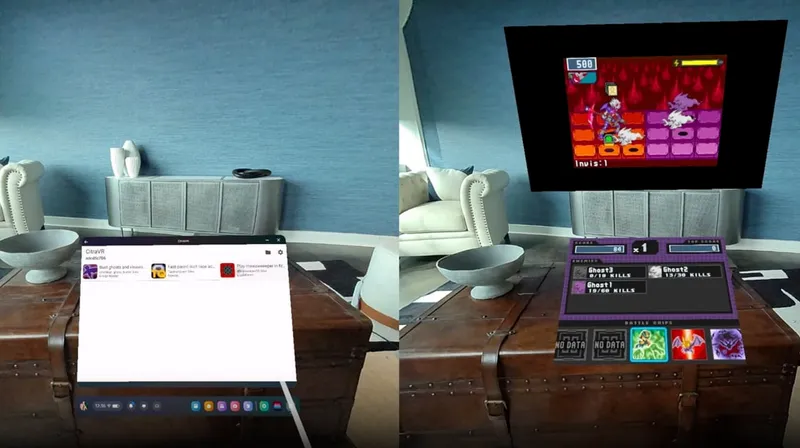After 8 long years of waiting, it’s finally here — CD Projekt RED’s sci-fi RPG Cyberpunk 2077 is finally here. But can you play the game in VR?
The short answer is no. The game does not currently have any form of VR support, but there are some alternatives.
Back in June, CDPR company president Adam Kiciński said that while rudimentary VR support would not be difficult to implement, there are some problems involved.
“The issue becomes more challenging when we factor in game design. There are substantial changes which must be taken into account when working on a VR-specific product. Our current focus is on the PC and console editions of Cyberpunk, so we’re not moving in that direction right now.“
So we’re not expecting any form of official VR support anytime soon, but that doesn’t mean you won’t be able to play the game in VR using other methods. Similar to other open world games like GTA V, we’re expecting someone will eventually make a VR mod for Cyberpunk. Before then, you’ll still be able to play the PC version of the game in VR on a flatscreen display using an app like Bigscreen or Virtual Desktop. Alternatively, you can use Google Stadia to play Cyberpunk 2077 in VR on an Oculus Quest.
We’ll keep this article updated with information on new mods and any way to play the game fully or partially in VR.
Cyberpunk 2077 VR Mods
At the time of writing, there are no mods specifically made for Cyberpunk 2077 that add VR support. Keep an eye out though — we wouldn’t be surprised if someone develops a mod similar to the GTA V mod from last year.
However, in lieu of specifically-developed mods, there is another option called VorpX.
Cyberpunk 2077 VorpX for PC VR
VorpX is a VR 3D-driver that adds 3D visuals and head tracking support so you can look around inside non-VR games. However, settings like the FOV, depth of field, and more mean your mileage will vary from game to game.
It doesn’t always work perfectly and it may cause nausea for those who are sensitive, but for now it’s the next best option to PC VR support until a specifically-developed mod or another workaround comes along. There’s also no motion controller support for Cyberpunk or any Vorpx-supported game, so you’ll still have to use a keyboard and mouse or a connected controller.
VorpX is regularly updated with profiles for new releases and Cyberpunk is no exception – a profile for the game was added by VorpX’s creator Ralf shortly after release.
We haven’t tried VorpX with Cyberpunk yet, so we can’t personally vouch for it, but anecdotal reports from some users claim that the game works relatively well for a VorpX solution.
You’ll need a PC to run Cyberpunk and VorpX and a PC VR headset (or a Quest running Link) to play in VR. VorpX isn’t free either — it’s about $40 — and can be purchased here.
You can read more about VorpX’s Cyberpunk 2077 implementation on this forum thread.

Playing via Google Stadia On Quest and Quest 2
Cyberpunk 2077 is available entirely on Stadia, and with a little sideloading, you can play Stadia games on the Quest 2.
If you follow this guide, you can read about how to sideload a version of Chromium onto you Quest headset that lets you run Stadia and play Cyberpunk 2077 on a flatscreen in VR, with no gaming PC or hardware required. The only other device you’ll need is a Bluetooth game controller to connect to your Quest.
You can read the full guide here.
Using Bigscreen or Virtual Desktop
Without VR support or VR mods for Cyberpunk 2077, the next best thing would be playing the PC version of the game in VR on a large flatscreen display. There are two apps that are best suited to this — Virtual Desktop and Bigscreen.
While Bigscreen is free and Virtual Desktop costs $19.99, if you’re serious about playing the game on a flatscreen in VR, you’ll probably get your money’s worth with the latter. While Bigscreen supports remote desktop functionality, it’s not the app’s main focus. On the other hand, Virtual Desktop is a whole app designed to seamlessly control and interact with your desktop from within VR. If you have the money, we recommend giving Virtual Desktop a try — it also has many more options to fine tune the experience to work best with your network.
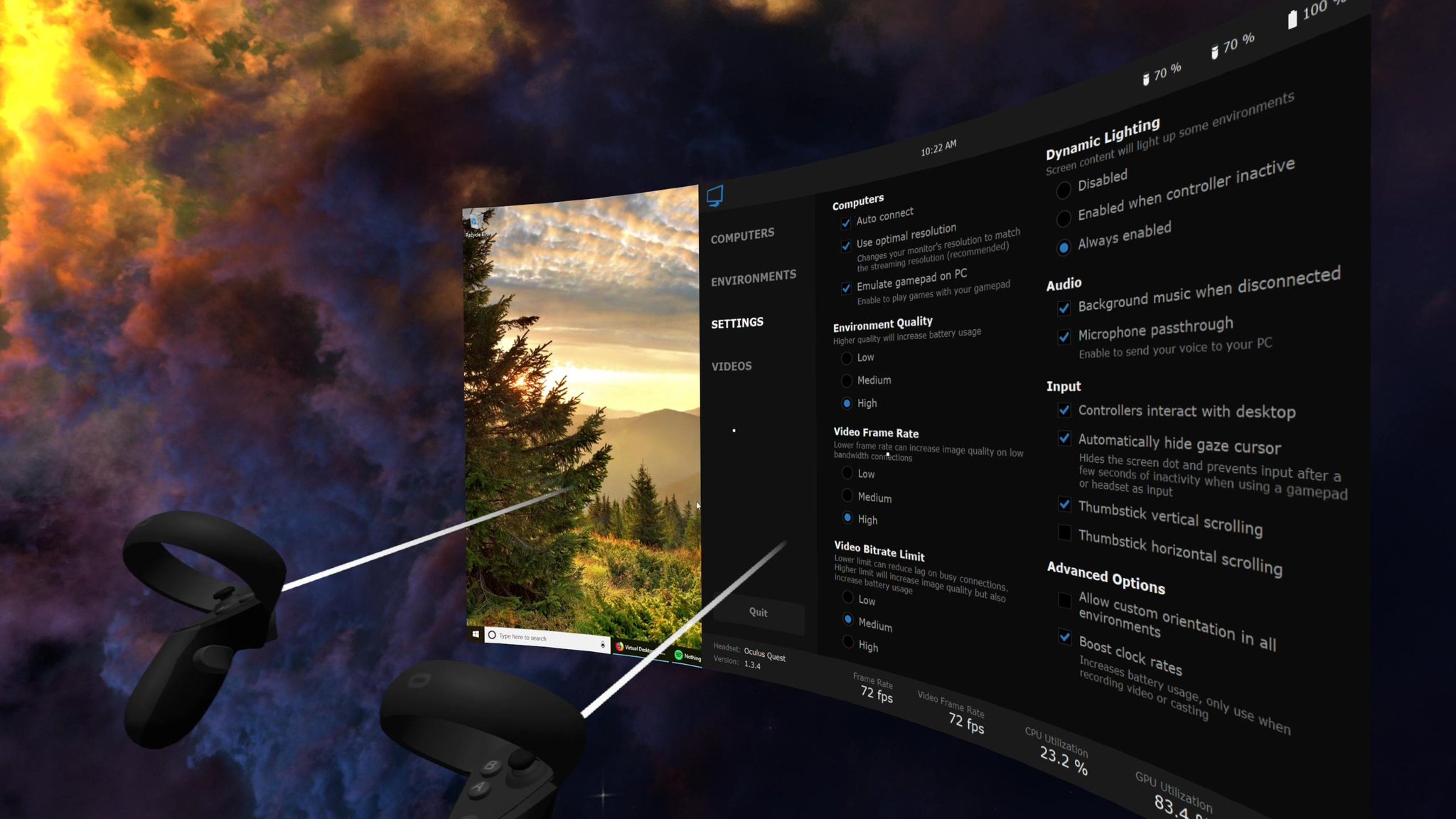
No matter which you choose, you’ll need to install a remote streamer client to use your desktop in VR with either app. You can find the download for the Bigscreen one here and the Virtual Desktop one here.
After you’ve installed your respective streamer application and it’s open and ready to go, launch Bigscreen/Virtual Desktop on your headset and enable remote streaming with your PC.
Once you’ve got your desktop pulled up in VR, simply launch Cyberpunk 2077 and get playing! It’s worth noting — you won’t be able to use your VR controllers for the game, so you’ll still need to have you keyboard and mouse or controller nearby. After that, you should be all set — enjoy the next best option before we get a VR mod.
Keep an eye on this article for updates on VR mods and any other news on Cyberpunk 2077 VR support.
[This piece was originally published on December 10, 2020 and updated on December 15 to add details about VorpX support.]

![Cyberpunk 2077 VR Support: Can You Play The Game In VR? [Updated]](/content/images/size/w1024/format/webp/2020/12/cyberpunk.jpg)