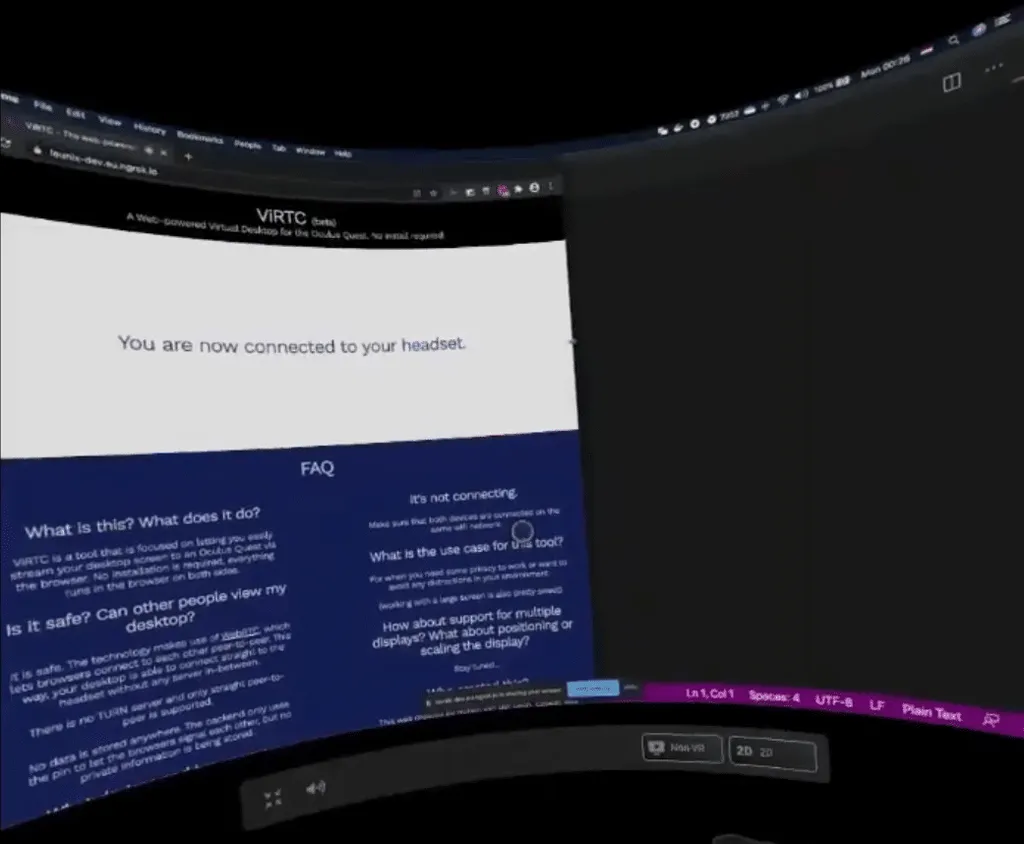ViRTC allows you to stream your PC screen to your Oculus Quest entirely through browsers on both ends. It’s free and you don’t install anything on either end.
To use it, simply navigate to ViRTC.app in a browser on your PC. You’ll get a 6 digit code. Now load up that same website in Oculus Browser on your Quest and enter the code. It’s really that simple.
You don’t need to install anything, and the streaming quality is surprisingly great. This article was written using it. Annoyingly though, ViRTC doesn’t send input- you need to use your PC’s mouse & keyboard.
Oculus Browser treats ViRTC as a fullscreen video, so you can actually use it to watch 3D or 360 videos from your PC too.
So what is this sorcery? ViRTC leverages WebRTC, the open source real time communications framework built into every modern web browser. If you’ve used voice or video calling in a browser, it was very likely powered by WebRTC. It operates peer to peer and your PC connects to your Quest directly.
Of course, streaming is only one of the many features of Virtual Desktop. The $20 app is a result of years of work. Virtual Desktop lets you precisely customize the size, position and curvature of your screen. It lets you use your Touch controllers or hands as a mouse pointer. It passes through Bluetooth gamepads and keyboards. It has special environments like a cinema. It works even outside your LAN. It supports multiple monitors. And with the patch on SideQuest, it even turns your Quest into a wireless PC VR headset.
But if all you want to do is view your PC screen in VR, ViRTC can do just that.
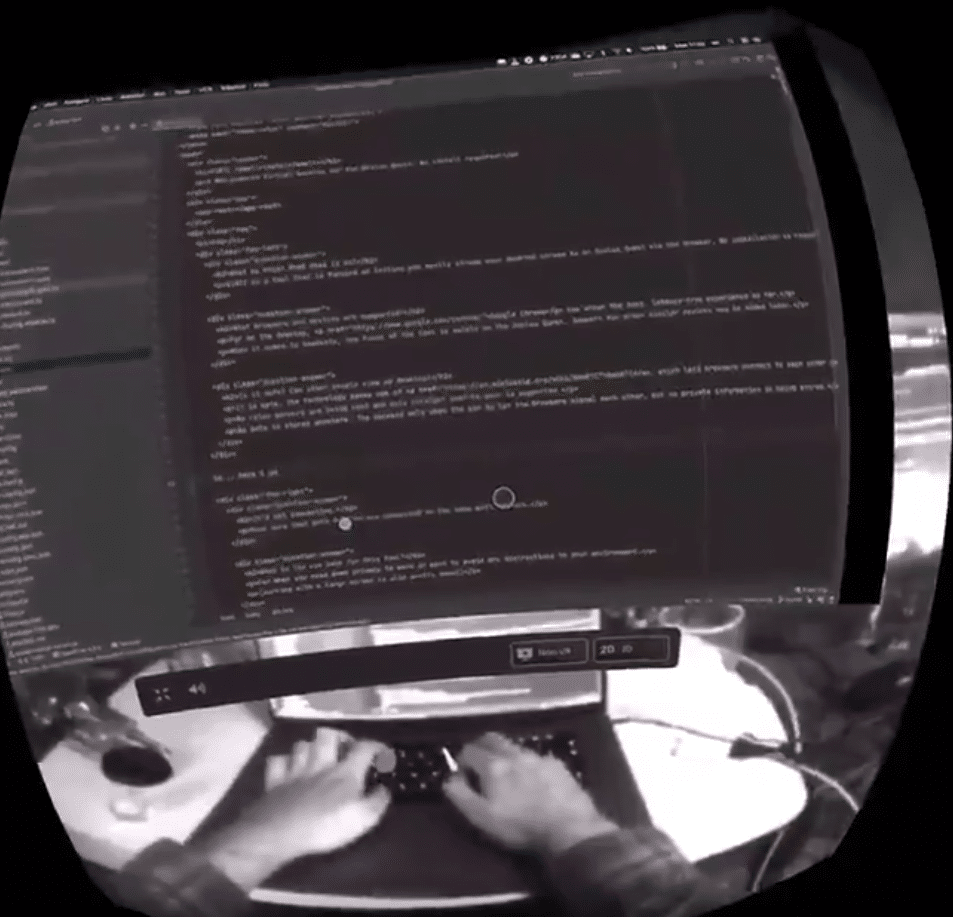
What Virtual Desktop doesn’t have though is passthrough support. Since ViRTC uses Oculus Browser, you can set your Oculus Home to Passthrough+ to stay aware of the real world. Facebook doesn’t yet let apps support passthrough, but plans to next year.