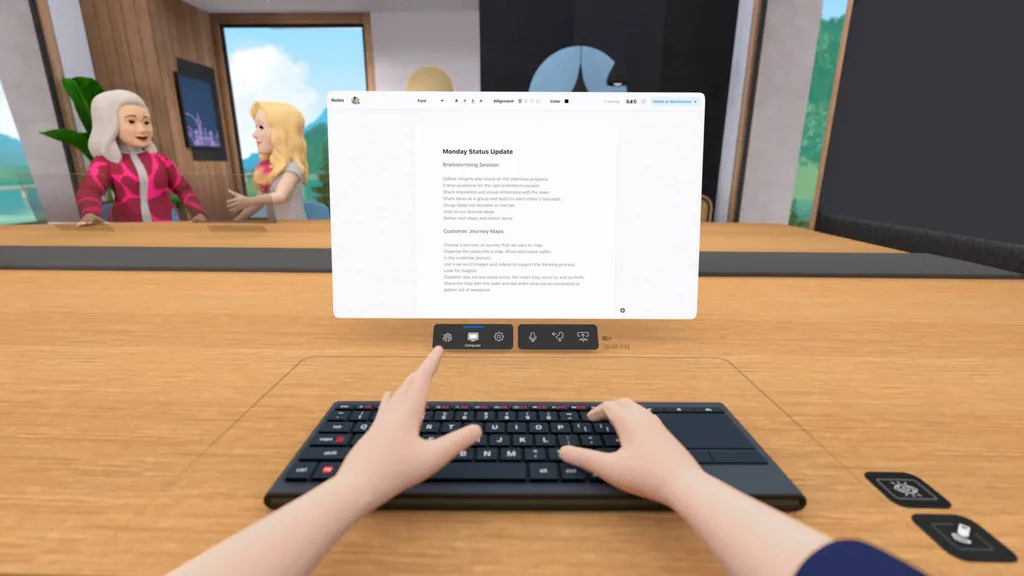Looking to use an external wireless keyboard with your Meta Quest 2 headset? Here are the options.
Quest 2 now supports using Bluetooth keyboards with the headset in VR, both across the system and in Meta’s remote work solution, Horizon Workrooms.
While you can connect most Bluetooth keyboards to the Quest, only a few are fully compatible and considered ‘tracked’ keyboards in VR.
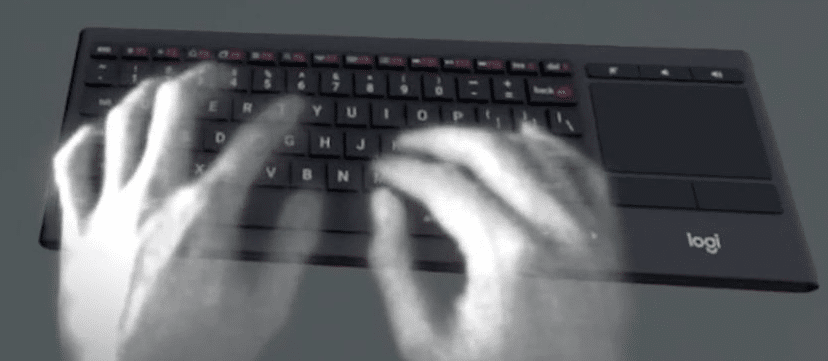
When connected, a tracked keyboard is represented in VR with a 1:1 model that matches the position and orientation of the keyboard in real life. It also shows an overlaid view of your hands above the keyboard, as pictured above. This allows you to use the physical keyboard as normal while in VR.
However, there aren’t many keyboards that support fully tracked functionality on Quest 2. Meta has said it wants to expand support to more keyboard models, but it’s proving “harder than expected.”
Without tracking, you will still be able to use a Bluetooth keyboard but you won’t be able to see it while in VR, making it much harder to type reliably.
So without further ado — here are the best keyboard options for Quest 2.
Logitech K830

The Logitech K830 is the best keyboard to pair with a Meta Quest headset.
This keyboard was the first to receive support and remains the best option, as it includes a trackpad on the side. This allows you to have full mouse and keyboard control with just one device in VR. The trackpad isn’t the most responsive but its inclusion is still welcome.
It’s also worth noting: this is specifically relating to the US model of the K830. Some users previously indicated that other international K830 models, such as the UK model, are not supported, but we haven’t be able to verify this ourselves.
Apple Magic Keyboard

The Apple Magic Keyboard is the second supported tracked keyboard on Quest 2. This keyboard is Apple’s standard wireless keyboard, often shipped with iMacs and other desktop Mac computers and also sold separately.
If you have an iMac or other desktop Mac with a Magic Keyboard, you’ll be able to disconnect it from that device and connect it to your Quest 2. Similarly, if you own a standalone Magic Keyboard or if you buy one, it can easily connect to Quest 2. Previously, tracking was only supported with this keyboard when using Workrooms — as of the recent v37 update, it can now be used and tracked across the entire Quest system.
Any Bluetooth Keyboard
As mentioned above, you can connect any Bluetooth keyboard to Quest 2 and it should work fine. However, you won’t be able to see the keyboard at all while in VR, which is quite inconvenient.
However, if you’re using Horizon Workrooms specifically, you can use any keyboard and turn on the passthrough cutout feature on your desk. While using Workrooms, this will let you see your keyboard on your desk while in the app using passthrough — slightly better than the alternative. It should be noted though – in this instance, the keyboard should be paired with the computer you’re using in Workrooms via remote desktop, not your Quest.
Horizon Workrooms Bonus – Apple MacBook Pro

When using the virtual desktop feature of Horizon Workrooms, there is support for one additional keyboard type: the Apple MacBook Pro laptop keyboard.
This will only work when using virtual desktop in Workrooms — there’s no way to use or connect the keyboard directly to the Quest for general use — but it does give you one more tracked keyboard option for that service specifically. You can use it with the passthrough cutout and AR button labels (pictured above) or fully in VR with a tracked virtual keyboard model.
What keyboard are you using for your Quest 2? Let us know in the comments.