Fallout 4 VR, arguably the biggest VR game of the year, is now out on the HTC Vive. But Oculus Rift fans need not fear; the game does indeed work on your headset of choice thanks to SteamVR support. However, there are a few things you’ll need to know in order to make the experience as smooth as possible.
What You’ll Need
First up, take note that Fallout 4 VR does not support gamepads fully as of this moment (more on that a little later). So, if you’re planning to play the game on Rift, you’ll need a pair of Touch controllers. That probably isn’t much to ask for considering lots of Rift owners have Touch now, though. Also, obviously, you’ll want a copy of the game which you can grab from Steam. Finally, as the game is designed for Vive, it assumes you’re using a 360 degree setup. As such, you’ll definitely want a third sensor to get the most out of the experience, but the game does support comfort turning, so it’s not essential.
Make Sure You’re Using A Stable Build Of SteamVR

Here’s the important bit. If you picked up Doom VFR to play on Rift back at the beginning of the month, there’s a good chance you installed the beta version of SteamVR to get it up and running. Somewhat ironically, though, the beta actually halts your progress in Fallout 4 VR, as it stops the Touch controllers communicating with the virtual keyboard, which you need early on in the game.
If you’re encountering this issue simply head to Steam, click on Library and go to Tools. Find SteamVR here, right click and go to Properties. Then find the betas tab and opt out. Steam will quickly roll back to the most recent stable build and you should find Touch now works with the virtual keyboard.
Keep A Gamepad Handy
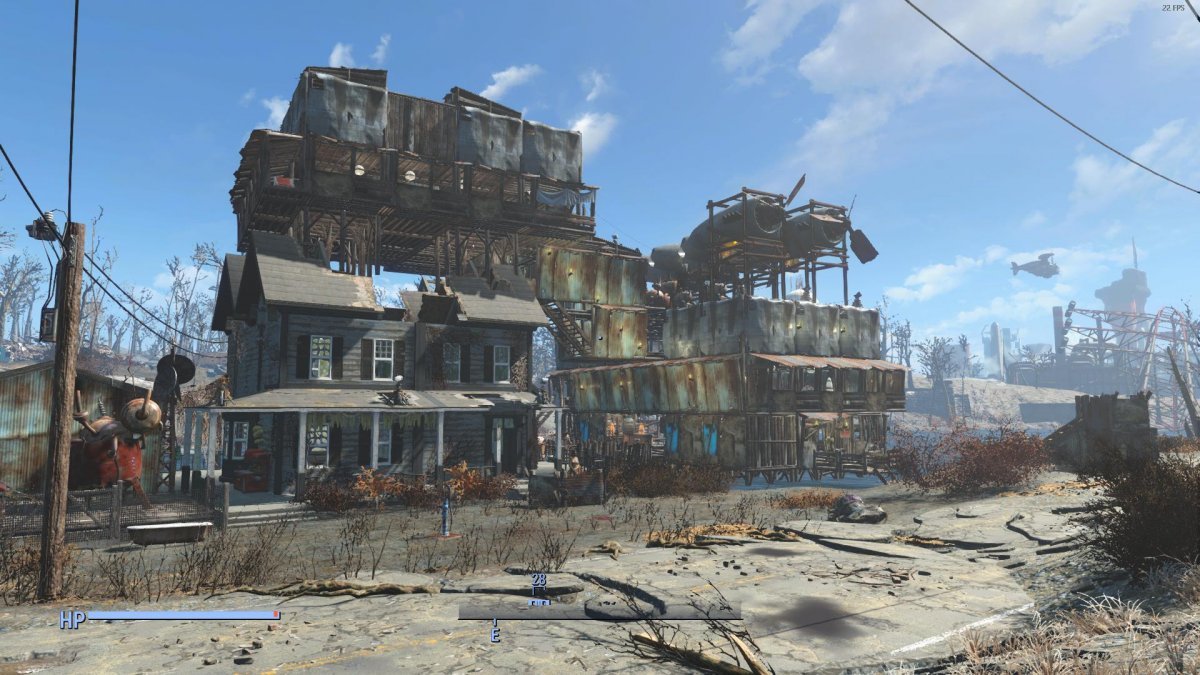
This point isn’t as essential, but it’s a good bit of advice. While Fallout 4 VR can’t be played with a gamepad just yet, you can use one to navigate the game’s menus. Using Touch on the pause screen and character customization options doesn’t work very well, as it isn’t optimized, but the game seems to register gamepad input on menus pretty normally. Whenever you need to change options, for example, you’ll find it much less painful to quickly grab your gamepad and use that.




























