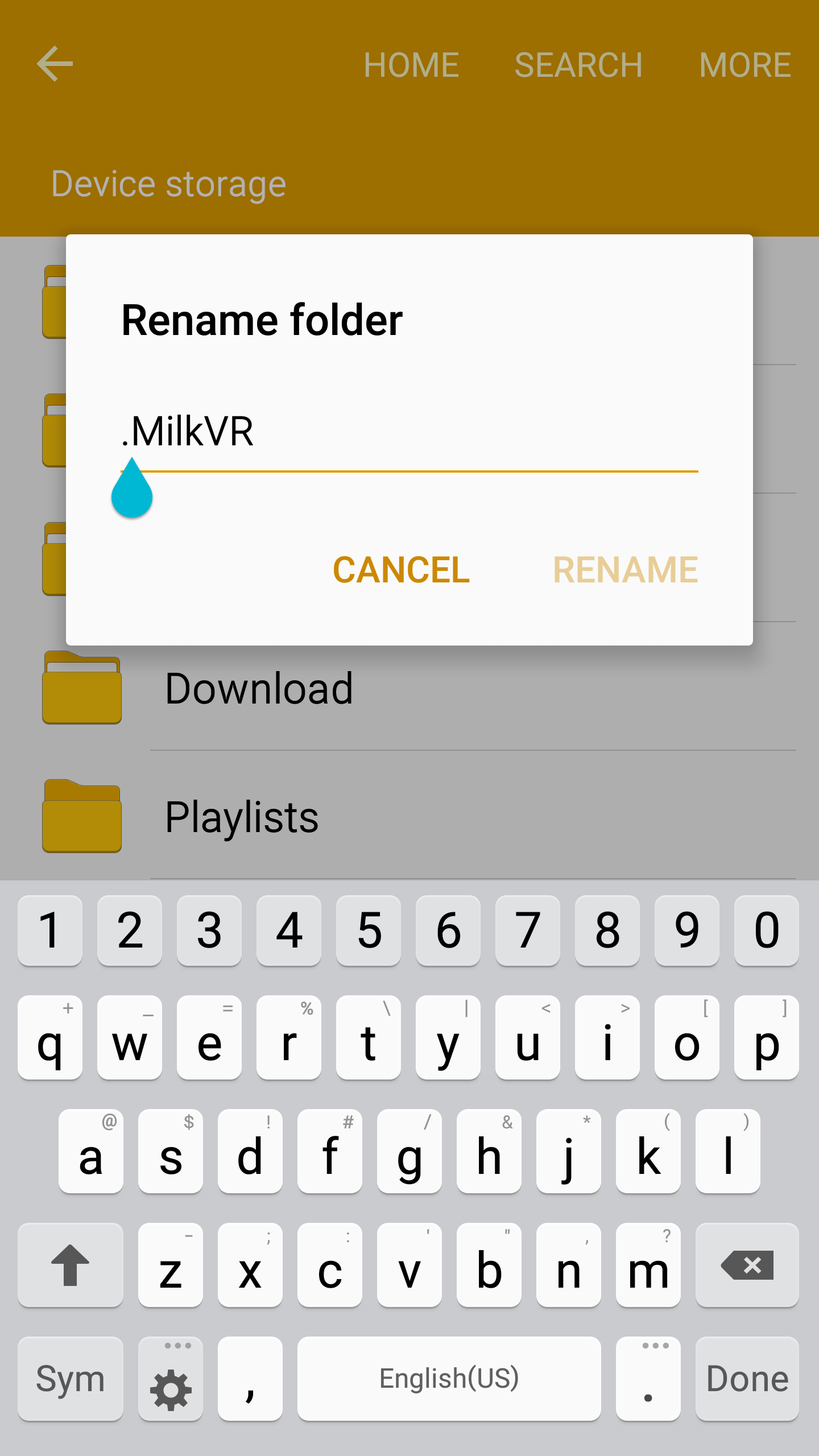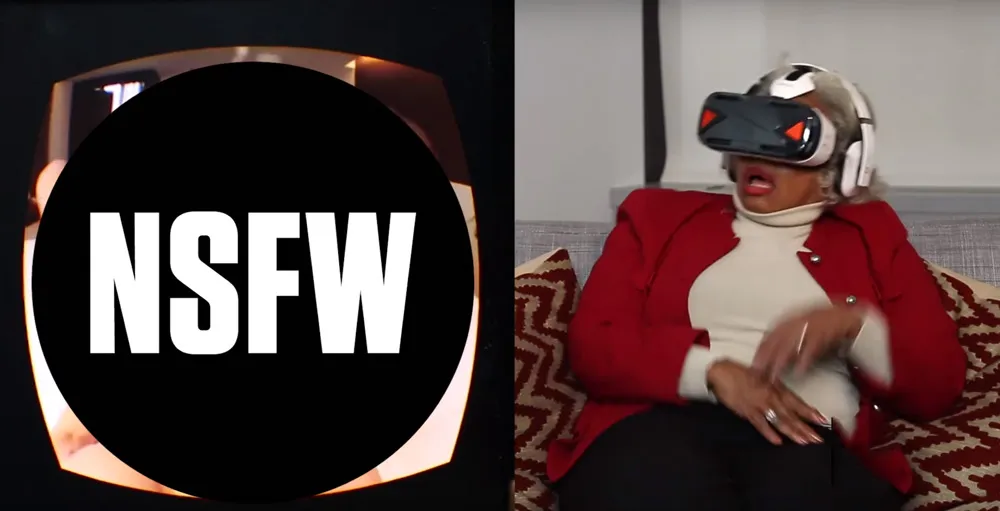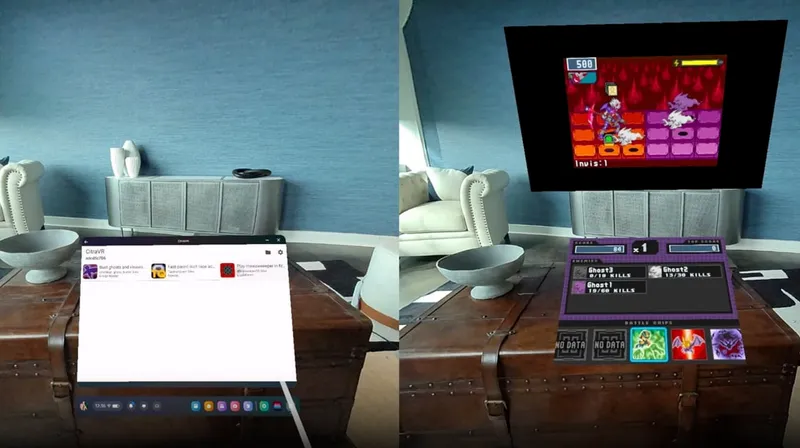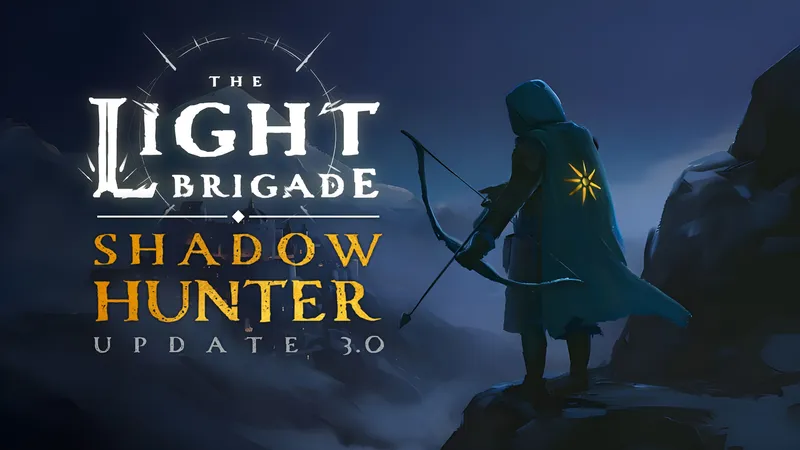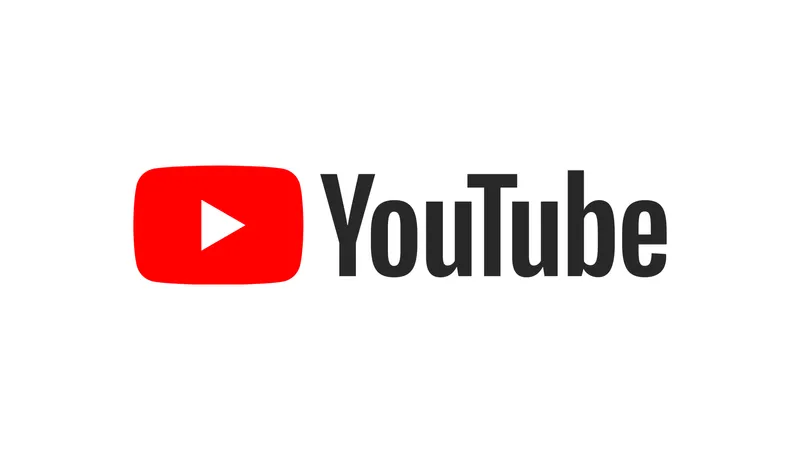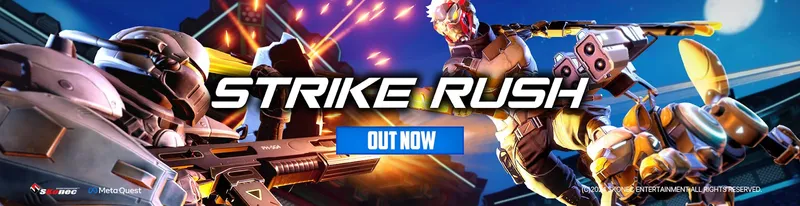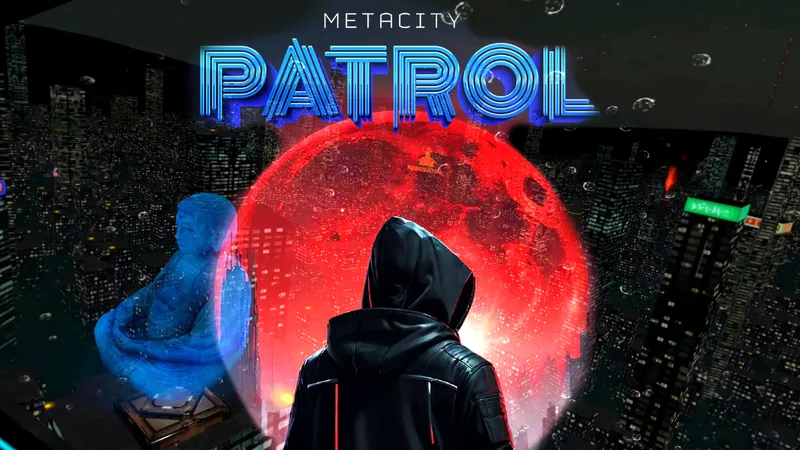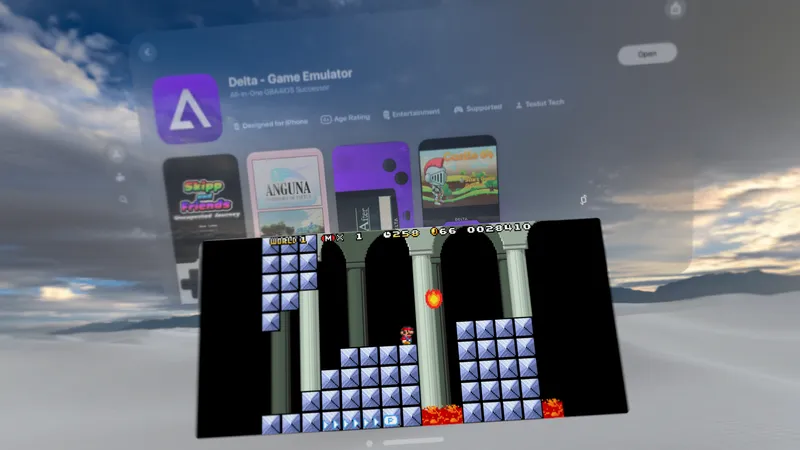Over the holidays you hand young Timmy the Gear VR for the first time, teaching him how to use the touchpad on the side of the headset to pick from different 360-degree movies. He laughs during a flight over Iceland and going courtside to a basketball game. You puff your chest out in pride and smile with smug satisfaction finally showing your dearest family and friends just how right you were all this time about the power of VR. Then Timmy’s laughter stops and his mouth drops open. The room sort of spins for a minute as it hits you quite suddenly. You’ve made a terrible mistake. You rush over so quickly that it catches everyone’s attention. The room falls silent just in time for you to rip the headphones off young Timmy, unleashing the sound of loud grunts and moans to echo off the quiet walls.
You forgot to hide the VR porn.
Magazines, tapes and discs can go in the closet or drawer and the private/incognito mode on Web browsers keeps certain Internet interests from those who use the same computer, but how do you hide adult content in VR?
It turns out there’s a fairly simple method to hide folders on an Android phone as well as their contents. The two common apps from the Oculus Store for viewing adult content on Gear VR — MilkVR and Oculus 360 Videos — use folders on a Samsung phone to load up videos you’ve put there for playback in VR. If you rename either of these folders with a period in front of the name they’ll disappear from the file system.
In the interests of saving eyes, whether Timmy’s or grandma’s, from viewing things that weren’t intended for them, here is a simple 5-step guide to hide adult content on a Gear VR-compatible Samsung phone:
Step 1
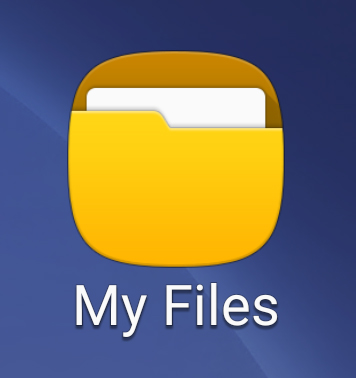
Step 2
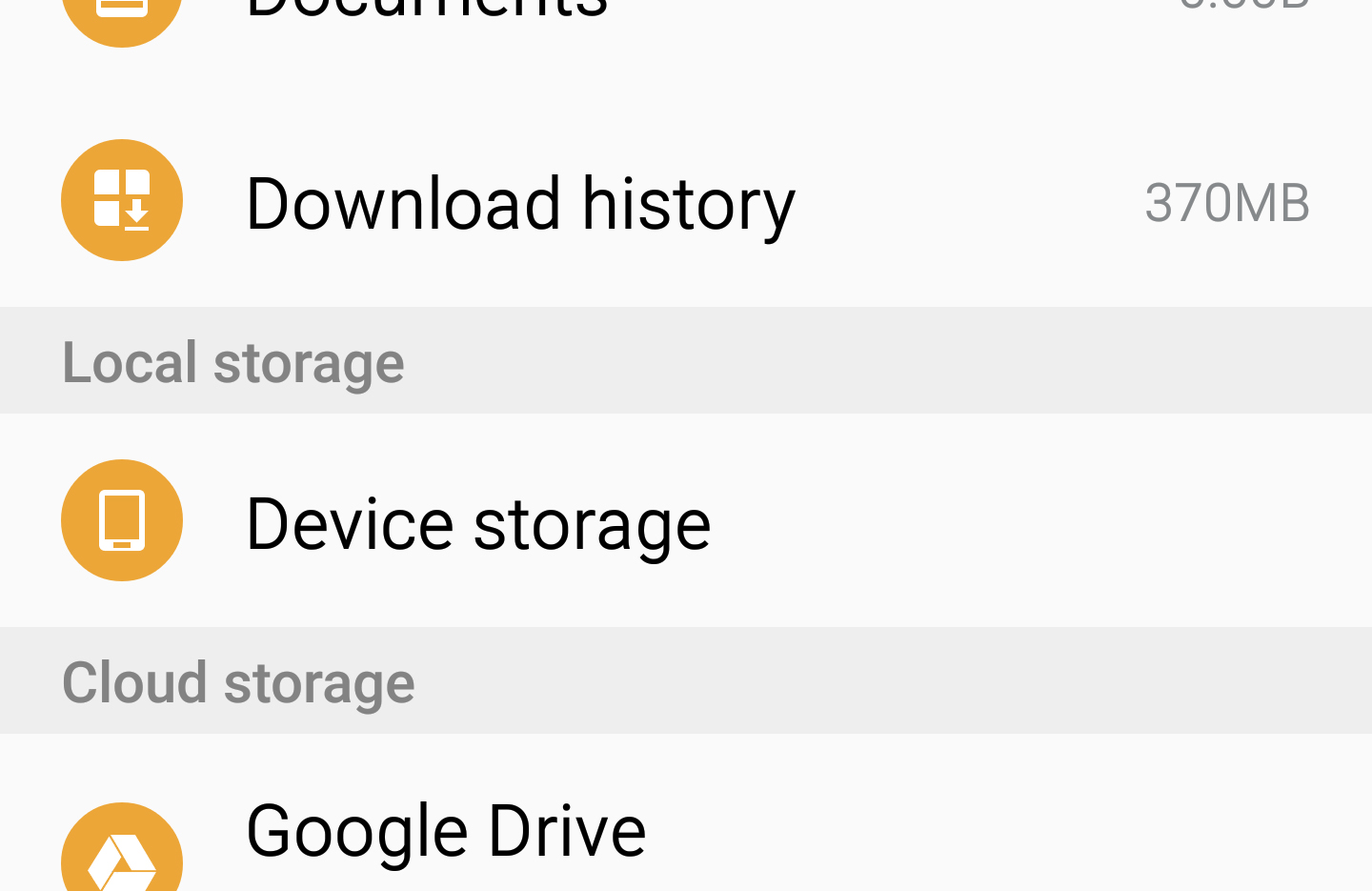
Step 3
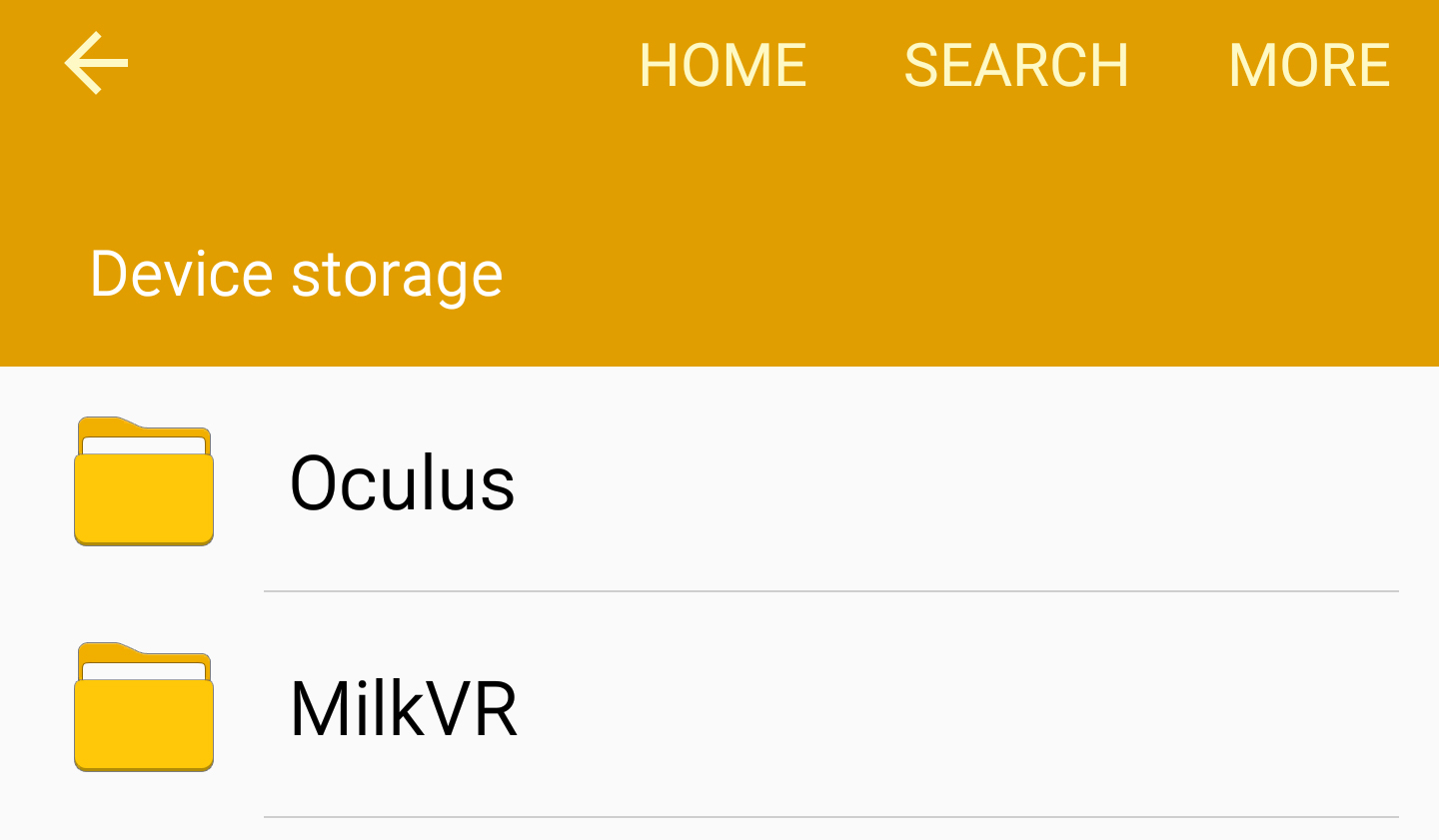
Step 4
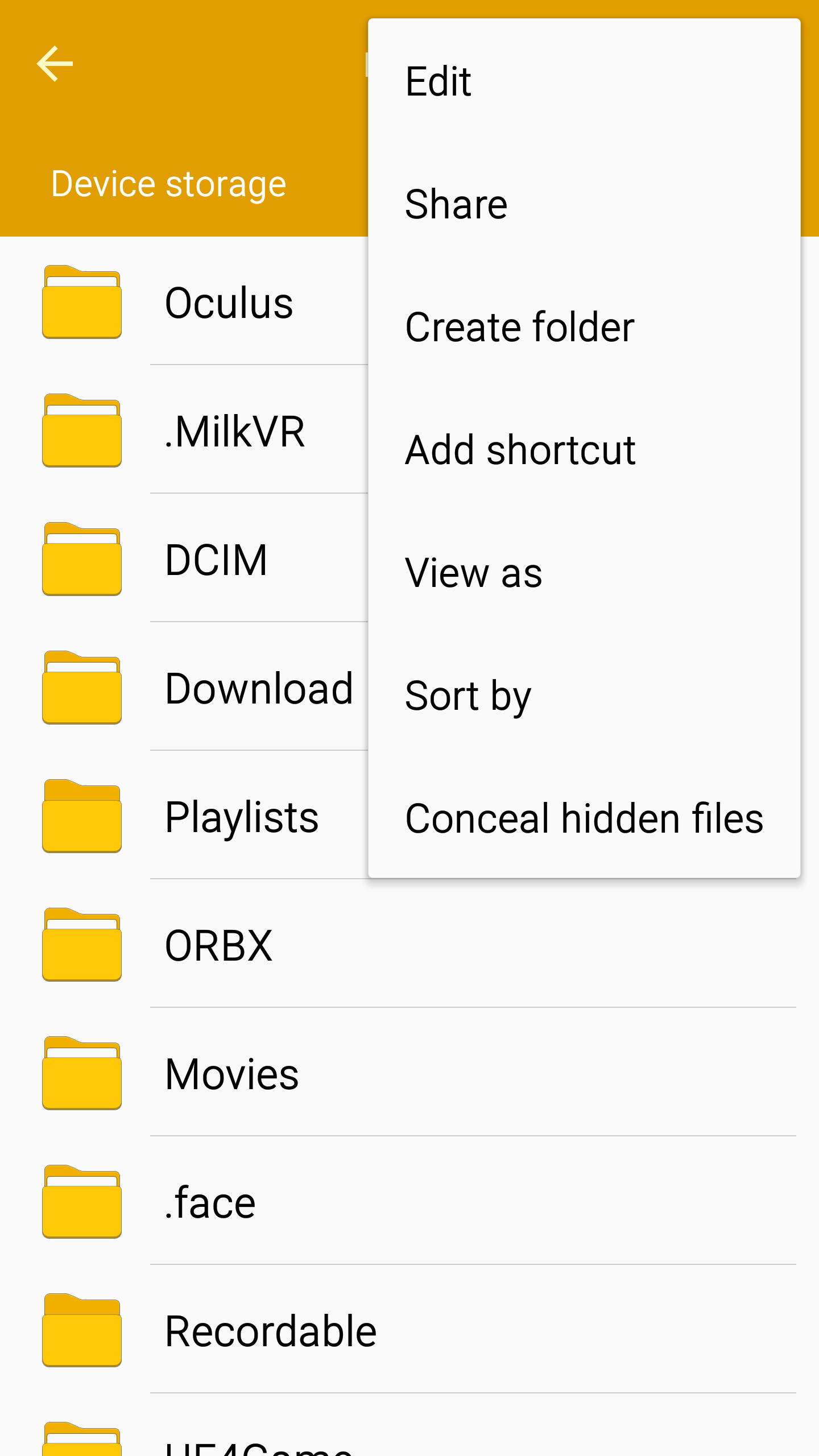
Step 5