On PC VR and PlayStation VR you can always see what the player in VR is seeing by just looking at the monitor or TV the system is wired up to. Oculus Quest however is a standalone headset, not hooked up to any PC or console.
So if you’re having a Quest party in your living room, how can you see what the player in VR is seeing on your TV?
The answer is that you use Google’s ‘Cast’ technology, which is built into Quest:
Supported Devices
Oculus currently supports the following connected devices for Quest casting — Chromecast, Chromecast Ultra, NVIDIA Shield TV, and Google Home Hub.
Chromecasts are simple HDMI dongles that allow you to “cast” video and music services like YouTube, Netflix, Spotify and now Oculus to your TV. They don’t use a remote control, your phone acts as the controller.
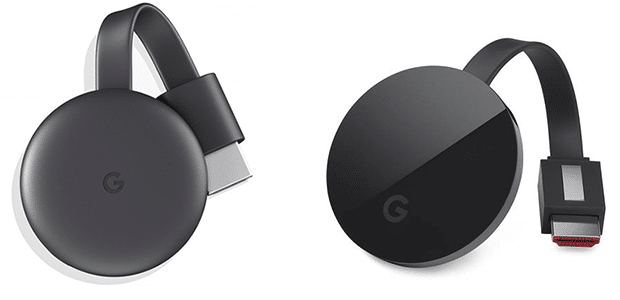
The Chromecast typically sells for $30 whereas the Chromecast Ultra sells for $70.
The major difference between the regular Chromecast and Ultra is that the Ultra supports 4K. The Quest isn’t a 4K device, but if you have a 4K TV you should probably get the Ultra anyway for other apps.

The NVIDIA Shield TV is a TV box running Android TV, which features built in Chromecast Ultra. It is the only TV box which Quest can cast to.
How To Cast
While the Quest is being worn by someone, open the Oculus app on the smartphone that has the Quest connected. Tap the Cast icon in the top right of the app:
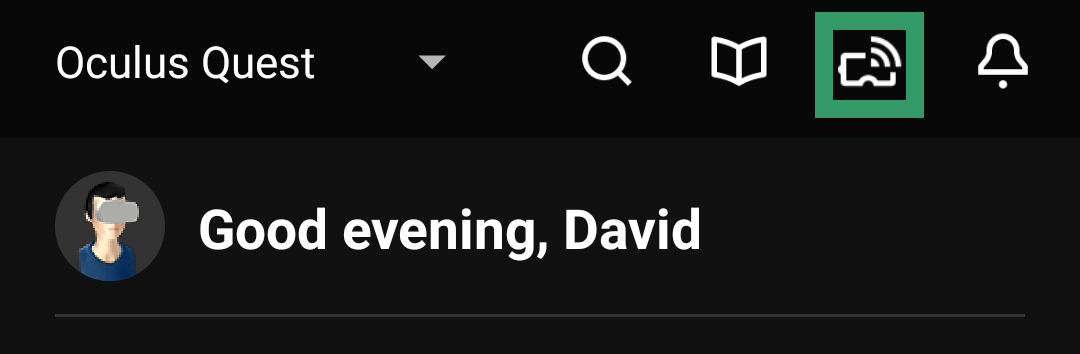
Select the TV you want to Cast to, set the video quality to High, and click Cast:
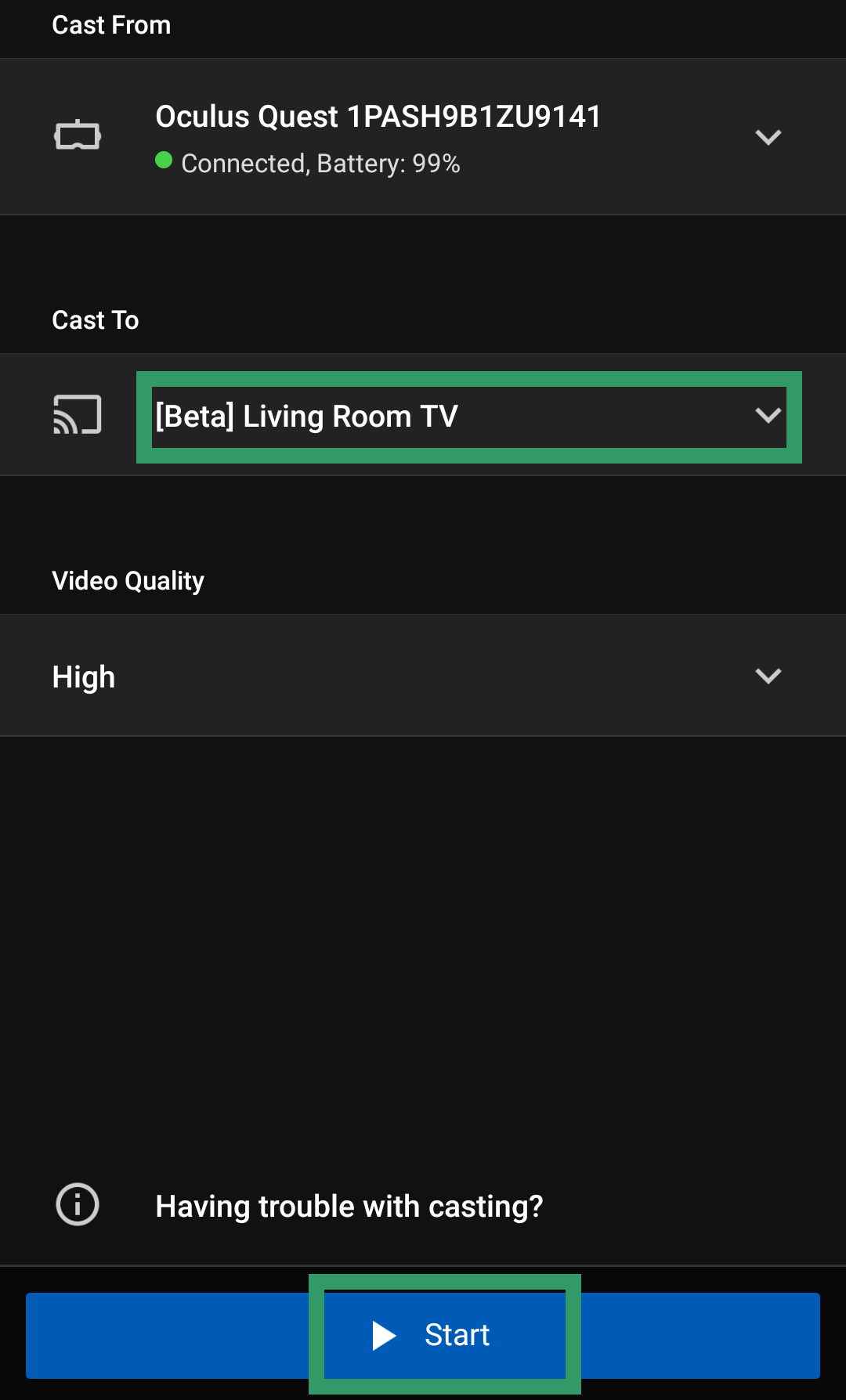
The person using the Quest will now see an in-VR prompt asking them if they are sure they want to Cast. Tell them to accept this prompt.

After a few seconds, you should now see and hear the Quest on the TV. You may want to turn down the volume as the person in the Quest will hear it, and there’s a few seconds delay.
Note that casting can sometimes reduce performance.
Also, if you’re just getting to know your Oculus Quest be sure to check out our list of the top 25 games and experiences. We also put together a guide with tips, tricks and advice for Quest owners.
Update: Additional information added on December 25, 2019. Article originally published May 28, 2019.


























