Half-Life: Alyx is one of the biggest PC VR releases in recent history. However, is it possible to play Valve’s flagship VR title on the Oculus Quest?
The short answer is no — at least not natively via the Quest Store. Half-Life: Alyx is a PC VR game and an intensive one at that, so it’s not available as a native Quest title and there’s almost no chance we’ll see it ported anytime soon.
However, it is possible to play Half-Life: Alyx on the Quest through Oculus Link or Virtual Desktop. Both of these solutions require additional equipment, the most important of which is a VR-ready PC. However, with the right set up, it is possible to play Half-Life: Alyx on the Quest through either service. Here’s how.
What You Need
Regardless of whether you’re using Oculus Link or Virtual Desktop, you will need a VR-ready PC for either method. In this case, the beefier the better. Not only will the PC need to be VR-ready, but it will also need to meet the minimum specifications for Half-Life: Alyx, which are:
- Processor: Core i5-7500 / Ryzen 5 1600
- Memory: 12 GB RAM
- Graphics: GTX 1060 / RX 580 – 6GB VRAM
You’ll also need to purchase and download a copy of Half-Life: Alyx off of Steam, but you probably already knew that.
Oculus Link vs Virtual Desktop?
So which will you be using? It’s a difficult choice and both come with pros and cons.
Oculus Link allows you to use a compatible USB-C cord to connect your Quest to a VR-ready PC and play PC VR content. The Oculus Quest, when connected via Link, acts as if it is an Oculus Rift. The benefits of Link are that, with the right equipment, it is very stable and offers very low latency. The downside is that you’re tethered to your computer with a cord at all times.
Virtual Desktop is an application available on the Oculus Store that streams your PC desktop to your Quest, to interact with inside VR. However, if you sideload an alternate version of the app from SideQuest, you can also use it to stream and play PC VR games wirelessly on your Quest.
The major benefit of Virtual Desktop is that it is a wireless solution to play PC VR games on Quest. However, the downside is that the performance of the streamed VR games is highly dependant on the strength of your internal connection between your router, PC and Quest, and it can take a bit of wrangling with settings to find what works for you.
We went hands-on with both Oculus Link and Virtual Desktop and described our experience with both. The bottom line is that we would recommend Oculus Link overall, but depending on your setup and equipment, you might be able to get Virtual Desktop to work well enough as well. Your mileage will vary.
Oculus Link Cords
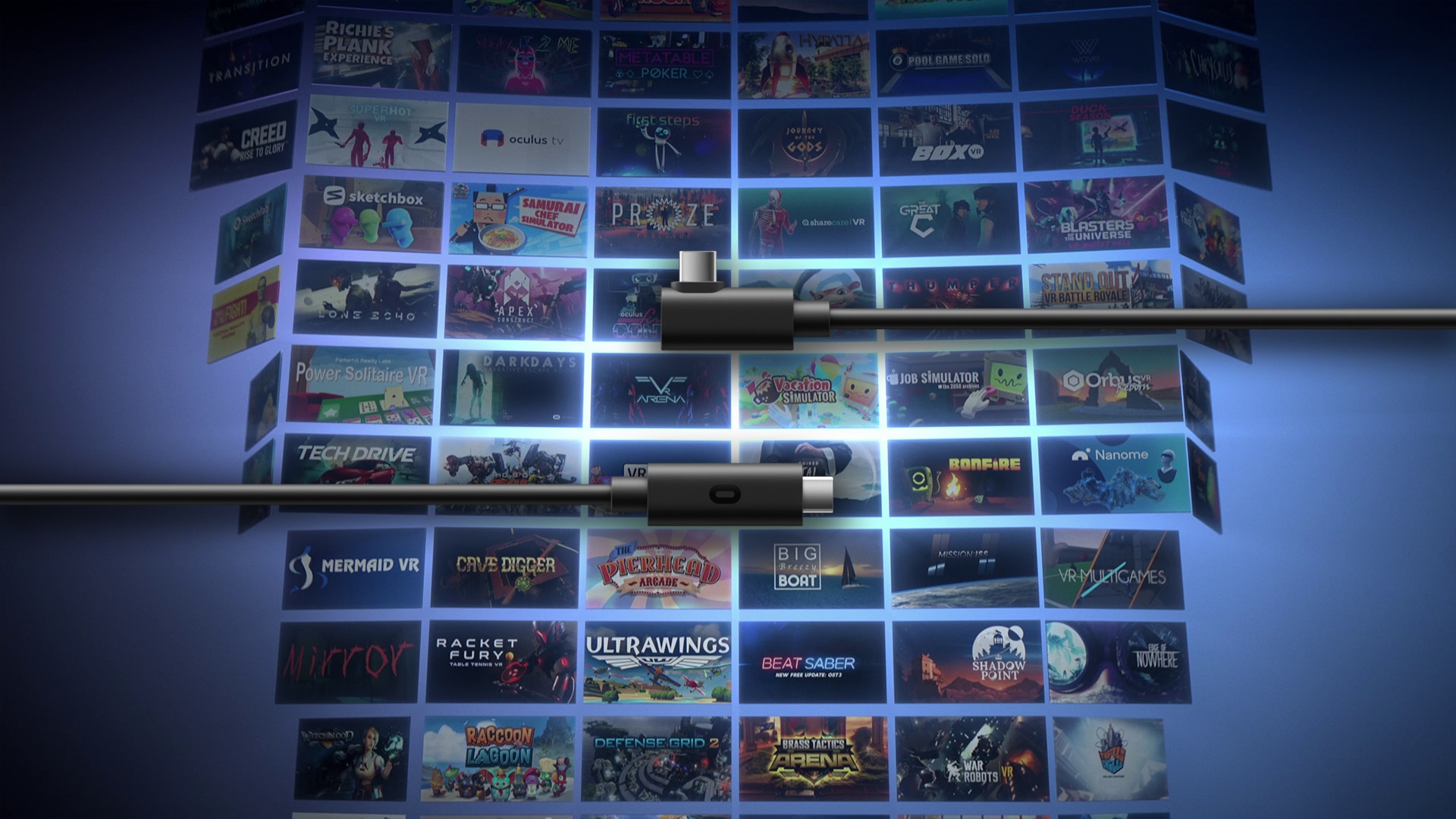
If you have a VR-ready PC that also meets the minimum requirements for Half-Life: Alyx, make sure that the PC also meets all compatibility requirements for Oculus Link. Then, the only other physical equipment you’ll need is a USB-C cord that is compatible with Oculus Link.
The easiest option to adopt with the least hassle is the official Oculus Link Cable, available to purchase from Facebook. It is a 5m, fibre optic cable that is relatively thin and provides good flexibility, with USB-C connectors on both ends.
The official cable is pretty much guaranteed to work, provided you have a USB-C port on your computer that is the USB 3.1 Gen 2 standard. If you only have USB-A ports, you’ll need to buy a USB A to C adaptor to use the official cord. Make sure that both the adaptor and the USB-A port on your computer are USB 3.1 Gen 2.
For options other than the official Oculus Link Cable, check out our article on building a USB cable solution that works with Oculus Link.
Setting Up Oculus Link

Once you have your Oculus Link cord of choice, you’ll need to make sure you have the Oculus app installed on your PC.
Then, simply plug in your Oculus Quest (while powered on) to your computer using your Link-compatible cord. In the ‘Devices’ tab of the Oculus PC app, you’ll see an option to set up a new headset. Select the option for Oculus Quest.
The app will then run through the Link setup, test your cord and connect and then enable your Quest for use with Oculus Link. Once setup is complete, you can connect your Quest to your PC at any time – your Quest will ask if you want to enable Oculus Link, and from there you can launch SteamVR and play Half-Life: Alyx.
Setting Up Virtual Desktop
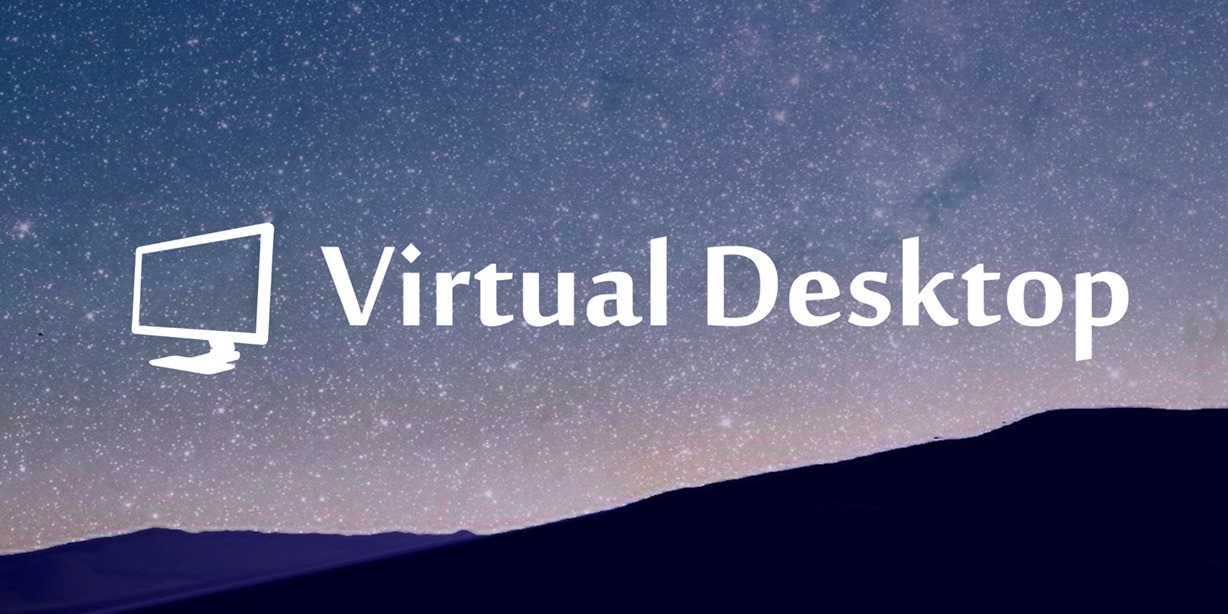
First and foremost, you will need to purchase and download Virtual Desktop from the Oculus Store for Quest.
However, the default store version of Virtual Desktop does not allow you to stream games to the headset wirelessly. To do that, you’ll need to sideload an alternate version of the app using SideQuest, which enables the functionality.
If you don’t know how to sideload or use SideQuest, you can check out our guide on the matter here. You can find and install the alternate Virtual Desktop app by searching for it in the ‘Games and Apps’ section of SideQuest. The sideloaded version of Virtual Desktop still checks for a valid app licence, which is why you’ll need to buy the Oculus Store version first.
Once you have the sideloaded version of Virtual Desktop installed, you will also need to install the streamer app on the same PC from which you want to stream Alyx. This is available on the Virtual Desktop website.
With the streaming app installed and opened, enter your Oculus username into the Streamer app’s menu on your PC.
Then, launch Virtual Desktop on your Oculus Quest and enter SteamVR to play Half-Life: Alyx wirelessly.
However, there are some important caveats: Virtual Desktop is not as much of a ‘works-out-of-the-box’ solution as Oculus Link. You’ll likely need to do some tweaking to adjust the performance, visuals and latency.
Some users get great visual fidelity with very low latency through Virtual Desktop, while others struggle to get consistent performance. It will all depend on the quality of you internal connection between your router, PC and Oculus Quest.
Here are some things to check to ensure optimal performance:
- Make sure that your Quest is connected to a 5Ghz network.
- Make sure that your PC is connected to your router via ethernet and not Wi-Fi.
- Try to play as close to your router as possible, with minimal physical interference from walls, furniture and the like.
In our experience, we’ve found your mileage with Virtual Desktop can vary greatly depending on your equipment and setup. There may also be additional steps which we’ve seen recommended by others – such as changing security settings on your router – that may improve you performance even more. You’ll just have to see what’s required for your situation and setup.
That should cover the basics of how to play Half-Life: Alyx on the Oculus Quest using Oculus Link or Virtual Desktop. Any questions? Put them down in the comments and we’ll see if we can help out.




























