Were you playing a VR game recently and wanted to capture something you saw, but didn’t know how?
Taking a screenshot in VR is almost as easy as when regular gaming on a PC, smartphone, or console. The trick is just knowing the specific shortcut or menu to use.
Oculus Quest / Oculus Go
To take a screenshot on the Oculus Quest or Oculus Go, first press the Oculus button (on the right Touch controller or bottom of the Go controller) to bring up the menu.
On the menu, navigate to Sharing and then click Take Photo. You’ll see a red dot appear. After 3 seconds it will disappear and a screenshot noise will indicate it was taken.
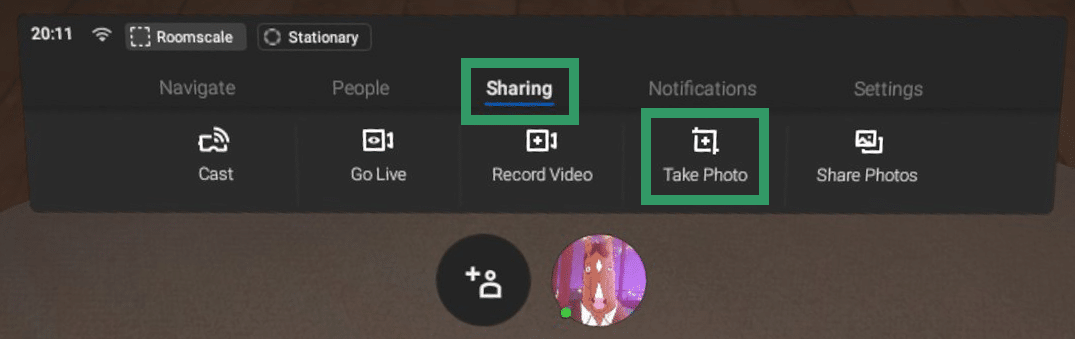
You can transfer your screenshots by plugging your headset into your PC via USB. Alternatively, you can use the Share Photos button to share to your Facebook page. You can set the privacy to ‘Only me’ to essentially use it as a wireless transfer system.
PlayStation VR
To take a screenshot on PSVR, press the Share button on your controller. On the gamepad this is at the top left beside the D-Pad. On the Move controllers this is on the left side of the controller, marked SELECT in manuals.
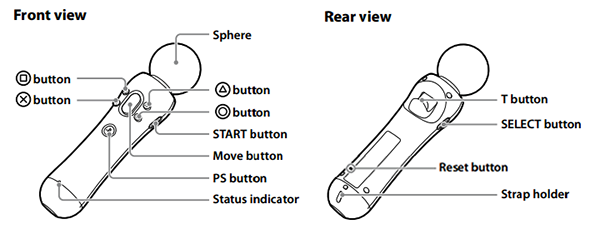
A menu will appear which lets you share your screenshot to your PlayStation friends, Facebook, or Twitter.
Oculus Rift
To take a screenshot on the Oculus Rift or Rift S, open the Dash menu by pressing the Oculus button (on the right Touch controller).
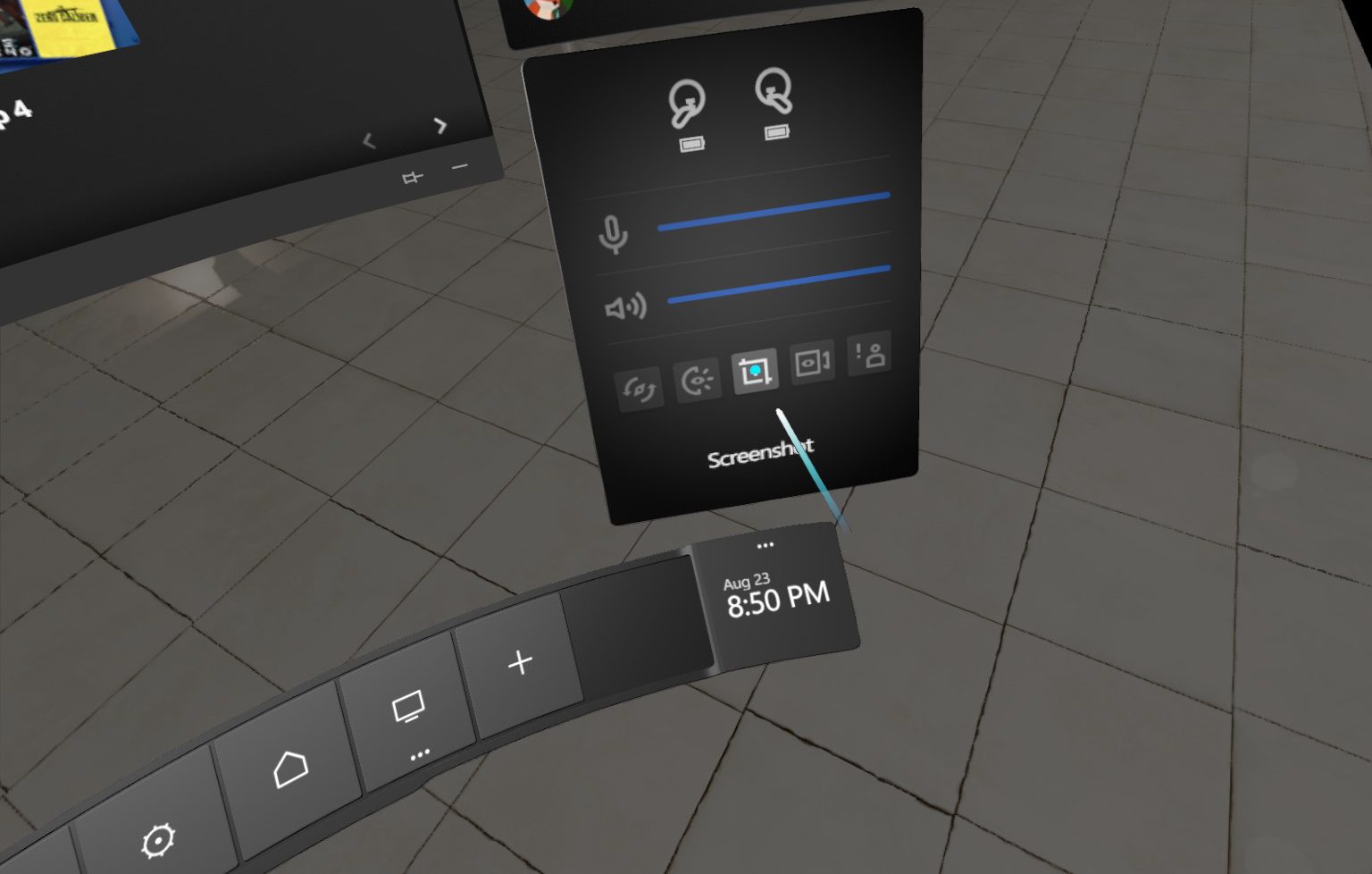
Hover over the very far right side of the bar and a number of quick settings will appear. Click the Screenshot icon in the middle and a three second timer will appear.
You can find any screenshots in the default Windows 10 screenshots folder, which is Pictures\Screenshots.
HTC Vive / Valve Index
To take a screenshot with the HTC Vive, Valve Index, or any future SteamVR-native headset, press the menu button and trigger button simultaneously for 1 second.
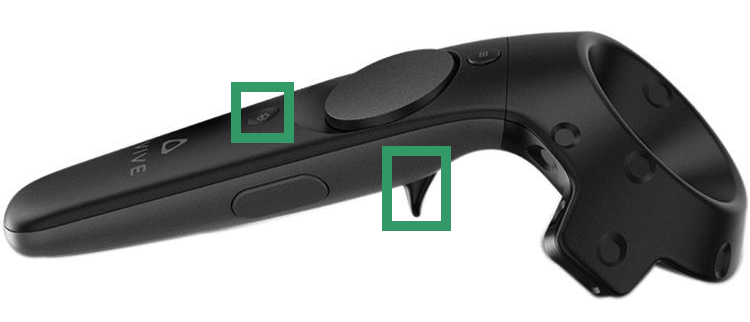
After a few seconds you will see a notification informing you that the screenshot was taken.
You can access screenshots on a per-game basis in your library, or to view all screenshots you can go to Steam –> View –> Screenshots.


























