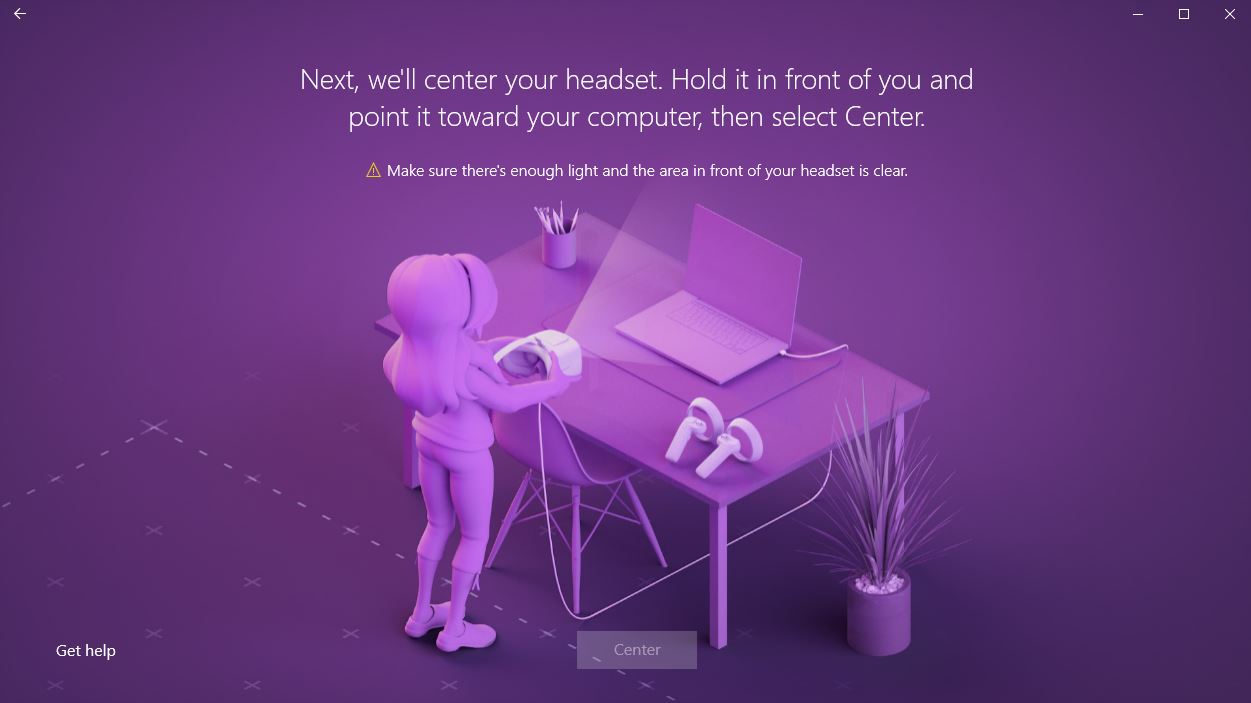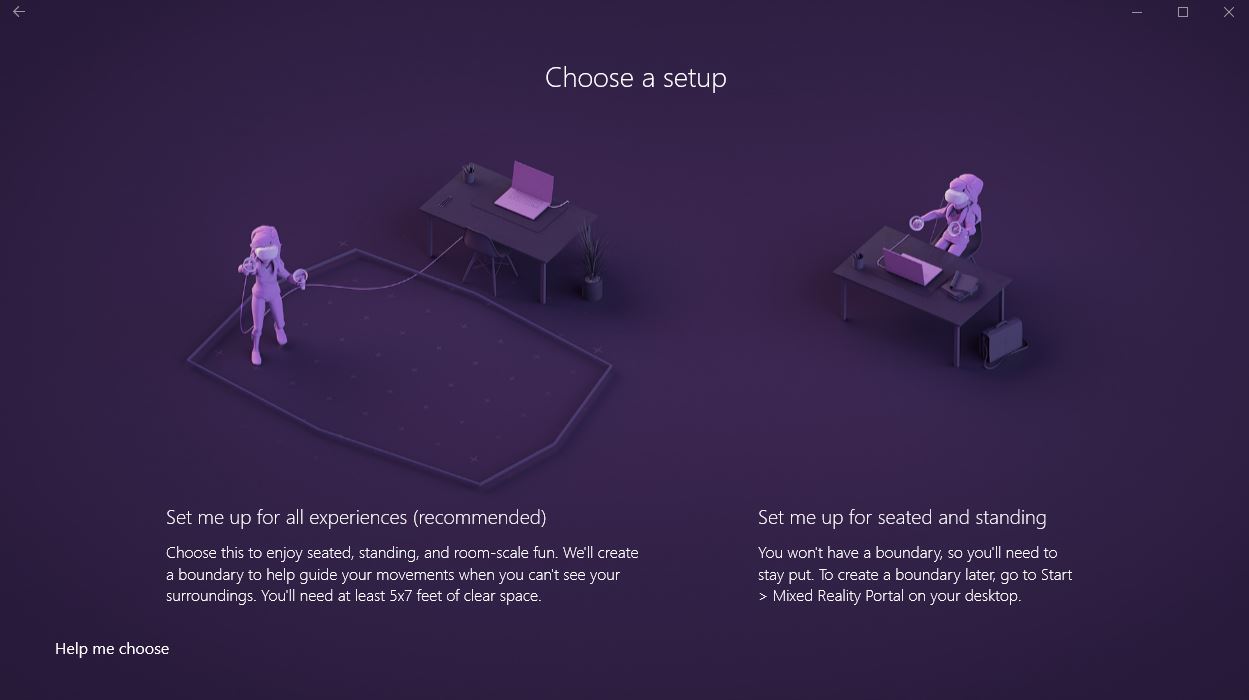This week we got our hands-on the first development kit edition of the HP “Windows Mixed Reality” VR headset. Right off the bat let’s clarify that verbiage. Microsoft is using the term “Mixed Reality” as an umbrella to encapsulate VR, AR, and all other related devices. The HoloLens, for example, is Microsoft’s AR platform while the HP and Acer headsets are their VR platform (although they refer to them as “Immersive” headsets in documentation, but whatever, they’re clearly VR headsets.) So it’s a little confusing, but just know that these are VR headsets, not mixed or merged reality devices.
Both HP ($329.99) and Acer ($299.99) are working on their own dev kits (as well as ASUS and Dell) that share essentially the exact same technical specifications. According to the product listings they each feature:
- Both lenses are 1440 x 1440 bringing the full resolution to 2880×1440 combined,
- 2.89” diagonal display size (x2),
- Two cameras embedded on the front for inside-out positional tracking,
- 95-degree horizontal field of view,
- Up to 90Hz refresh rate,
- Front-hinged display, similar to the PSVR,
- Built in mic and audio jack for headphones,
- Single cable with HDMI 2.0 and USB 3.0 connectivity points,
- Four meter-long cable.
As far as I can tell (having not tested the Acer dev kit yet, our package is out for shipping) the only difference between the two physically is that the HP has a “double-padded” headband and adjustment knob (as opposed to a strap-design on the Acer) and the HP’s cord can be detached, just like the PSVR. HP has also said previously there is more nose room in theirs too. Other than that they’re basically the same and operate using the same “Windows Mixed Reality Platform” on your PC.
Setup
The HP Windows VR headset is very much a dev kit right now. When I opened the box all I found was the headset in a mesh baggie, surrounded by some padding, and then some safety papers tucked underneath the cardboard lining. That’s it. No instruction manuals or anything like that. If you’re a consumer then you shouldn’t buy one of these yet. These are for developers first and foremost that want to get started making applications for the headsets and the platform themselves.
On that note the setup process was frustrating, at least for me personally. At first all you have to do is plug it in and the window for the Windows Mixed Reality Portal will automatically pop up and let you know if you need to update. As it turns out, not only do you need to enable your Microsoft account to be in the “Windows 10 Insiders” program to get pre-release versions of Windows 10, but you need to make sure the most up-to-date version of Windows (The Creator’s Update) is installed as well. If you’re working off of a relatively new machine like I was and hadn’t bothered updating in a while then this might be a major speed bump for you too. Luckily there is a handy checklist online to get ready. After several hours of updates and multiple restarts, I was finally good to go though.
For reference, I am currently using the HP headset on an HP Omen machine, which has a GTX 1060 GPU and Intel i5-7400 CPU with 8GB of RAM. That easily falls into the range of system requirements. I tried using it on my relatively lower end laptop with an AMD FX-9830P Processor and Radeon RX 460 GPU. According to the Setup Wizard the GPU wasn’t powerful enough.
Once the Mixed Reality Portal was open I started the setup process, part of which is shown in the purple image above. It was a lot like setting up SteamVR for the first time since I could pick a roomscale option or a seated/standing option. If I picked roomscale then it had me point the headset at the screen (cameras facing out) and then trace the entire room, just like I’d do with the motion controllers for a Rift or Vive. For seated, I’d just point it at the screen and then I’d be good to go.
After doing that I turned on my Xbox One controller (it only supports that or a keyboard and mouse right now) and plopped the headset down onto my face. The loading screen asked me to look around a bit before placing me inside of my default office nook environment.
The Windows VR Platform
Once inside things were pretty easy to get the hang of — you can see what the default Home environment is like, plus a few of the apps, in the video above. However, please be aware that when inside VR the resolution looks much crisper and all of the visuals are much better. Since I was recording the output feed on my desktop it’s of noticeably lower quality and is not representative of what it actually looks like inside the headset. Using my gaze I could look around and select things like the Holograms app on my wall. After picking it I could look around and place virtual objects to decorate the space. Now I have a cute little dog looking at me from the corner so it feels like home.
As far as I can tell the only apps you can use are those that come from the Windows store. If I press the Windows button on the keyboard or the center Xbox button on my controller then it brings up a Start menu-style interface (shown above.) I can pick some pre-selected apps here like Microsoft Edge for web browsing, a Photo viewer, a Video client, and more. Among those suggested are games as well, like Candy Crush, and Minecraft. If launched, they appear in a floating window just like other 2D apps.
All of these windows can be moved around freely in the environment so I can really customize what my version of “Home” feels like inside Windows VR. Pinning stuff, like you would on your Windows 10 Home menu, works great and lets you keep things easily accessible. The loft area is really spacious and has a lot of wall real estate so I could easily see myself putting a few Edge windows in one room for web browsing, then placing a couple games in another room.
For a dev kit platform the interactions and performance feel really, really good. Using the left stick on my controller I can press forward to bring up a teleportation node wherever I’m looking and use the right stick for snap turning and rotation. When I accessed the “Movies & TV” app it even auto-loaded a 360 video section. When I picked a video it auto-launched all around me without having to load up another 360 video player app of any kind.
And, well…that’s really about it right now while the development world is busy making stuff. The most robust experience I found was called HoloTour, which was similar to the “Welcome to Virtual Reality” videos I’ve seen on the Samsung Gear VR. I got to go on a virtual tour of Rome and marvel at the potential of VR tourism.
Finally, there is a heavy focus on voice-controlled interaction during some of the intro and setup processes. Cortana greets you for the “Mixed Reality Platform” welcome application and I can do things like open the Home Start menu with my voice, or select things. During HoloTour I could even respond to the program and initiate events that way. Tapping into Cortana’s potential and mixing that with immersive worlds could be a really fun use case that helps Windows VR stand out a bit from competitors.
The HP VR Headset’s Design
When you wear the HP VR headset there’s no other way of describing it: you look like Robocop. This is a very good thing in my book. Especially compared to the Acer, which kind of looks like a toaster and a microwave had a baby. As a huge fan of the PSVR from a design perspective, I greatly enjoyed wearing the HP headset. The headstrap fits around my head easily and the knob on the back works just like the PSVR’s for adjustment. My only gripe is that it’s lacking a slider for the actual lens part of the headset itself, which causes it to hang just a little bit too far from my face. It’s comfortable, but I’d have liked to get my eyes a little closer to extend the field of view. As it stands, I can clearly see the black edges around the lenses in my peripheral vision and it feels sort of like looking through a tunnel at first. That goes away and I ignored it after a while, but the lack of ability to adjust lens distance feels like an oversight. The only way to change the IPD is via an option in the platform’s settings. Hopefully those features are streamlined for a consumer version.
Resolution is a step up from the other headsets on the market, which is great. Since the Windows VR platform is being positioned as a bit more of a productivity suite with the app pinning and web browser-focused access higher resolution is extremely important, especially for reading text. There is still a screen door effect but it’s about the same as on the Rift and Vive in my experience, while it still maintains the same need of finding a “sweet spot” near the center of your view to see everything clearly. Interestingly I noticed more vertical pixel lines than I did horizontal, but text was much more clear with the HP Windows VR than on either Rift or Vive.
It’s also worth noting just how light the whole thing is. Oh, and I can flip it up using the hinge design to easily look around and check things outside of VR with no hassle.
From a design perspective HP has done a really nice job. It’s comfortable, it’s high-quality, and it feels appropriate given the use-cases. The cord is long enough to let you walk around freely, but it does still get in the way. With a few tiny adjustments this could become one of the comfiest headsets on the entire market.
Tracking
I tried using the HP Windows VR headset in both full roomscale and standing/sitting configurations with great results. Since you don’t need to setup any lighthouse base stations (like with the Vive) or plug in tracking cameras (like with the Rift) I’m honestly shocked the tracking works so well. Using the two embedded cameras on the front of the device, the HP VR headset always knows where you are inside your environment.
The framerate was smooth and it tracked my movement without issues. That alone makes this device an impressive piece of tech and I hope this solution is used going forward. Since the controllers aren’t out yet it’s hard to tell what the full system will be like, but an inside-out PC VR headset for $299-329 is a pretty good deal, even without motion controllers, especially as a dev kit.
Final Thoughts
Since this is a newly launched dev kit, there are still a lot of questions. I’ve asked our rep at Microsoft’s PR firm if non-Windows Store apps will work easily (I was able to navigate to my desktop in a pinned window and access things like Slack and Steam, but it wasn’t intuitive or ideal,) if SteamVR will ever be accessible like it is on Rift and Vive, and what the ETA for the Windows Mixed Reality Motion Controllers is looking like. You can see those in action in the video above.
To get started with creating content for the device you don’t actually even need the dev kit. Microsoft released a Windows Mixed Reality Simulator to test apps for their “Immersive Headsets” similar to the HoloLens Emulator they released previously. They also recommend building apps with Visual Studio 2017 and Unity’s Mixed Reality Technical Preview build (although it looks like you’ll need to contact a Microsoft Account Manager for access to that.)
The biggest strength of the Windows VR platform though is perhaps the mere fact that it doesn’t require a bunch of third-party programs to work. You plug it in with a USB and HDMI connector and you’re good to go. It runs off of Windows itself and that’s it. No cameras, no trackers, no Steam, no Oculus Home. It’s just Windows in VR. There’s something really appealing about that simplicity.
As of now, that’s all there is to it! Let us know what you think of the HP Windows VR (or Acer’s Windows VR) headset dev kits so far down in the comments below and ask us any questions you might have!
Correction: A previous version of this article stated there was no way to adjust the IPD. It’s been updated to reflect that the setting is found within the program, not on the headset itself.