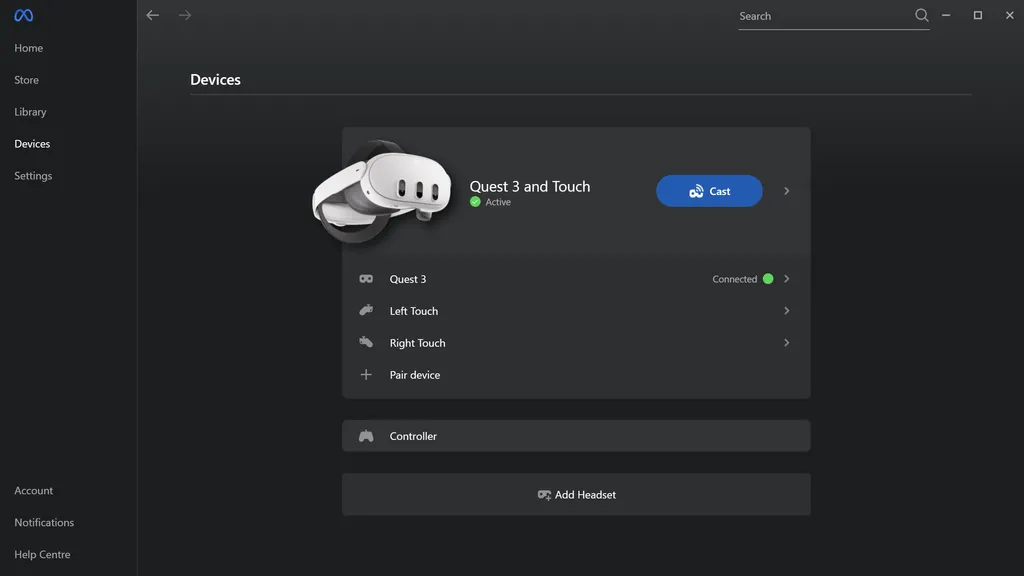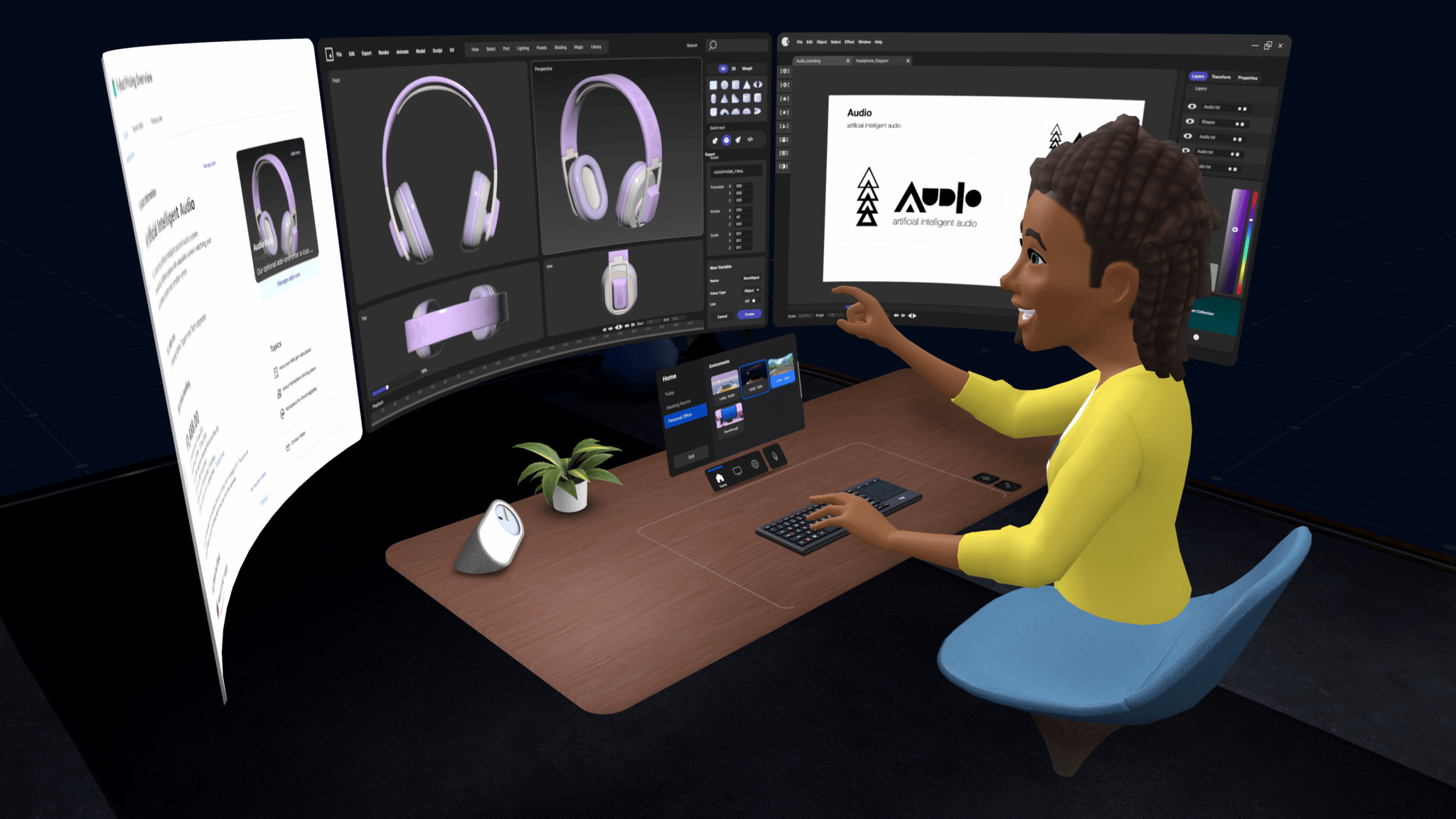You no longer need 3 separate PC applications for official Meta Quest casting, PC VR, and remote desktop.
Meta has now built casting and remote desktop into Meta Quest Link, the Windows application also used to let your Quest headset act as a PC VR headset, a first-party alternative to Steam Link and Virtual Desktop.
You can already cast the view from your Quest to a web browser on your PC, but this only supports widescreen aspect ratio, not uncropped square, and doesn't have built-in recording. Those features previously required a separate PC application, Meta Quest Developer Hub, which requires registering as a developer and enabling developer mode on your headset. Now, Meta has built casting into Meta Quest Link.
However, Meta Quest Link doesn't yet seem to have the "Casting 2.0" Cinematic Mode of Meta Quest Developer Hub, which forces the headset to render a wider field of view than what the wearer can see to enable uncropped widescreen capture.
Meta has also changed Meta Quest Link's logo from white to black, solving the problem of it having the exact same logo as Meta Quest Developer Hub.
The third Quest PC app has been retired altogether. Meta Quest Remote Desktop was previously required to view your PC screen in the Remote Display and Horizon Workrooms Quest apps, but its functionality has now been merged into Meta Quest Link too. Alongside this, Meta has renamed the Remote Display app on Quest to Remote Desktop.
You still need Meta Quest Developer Hub, or an alternative like SideQuest, to sideload APKs on your headset or access files. But if you only need casting, PC VR, and remote desktop, you can now get by with just Meta Quest Link on your PC.
Update Notice
This article was originally published October 7, when this rolled out in the Public Test Channel (PTC). It has now been updated to reflect the feature arriving in the stable channel.