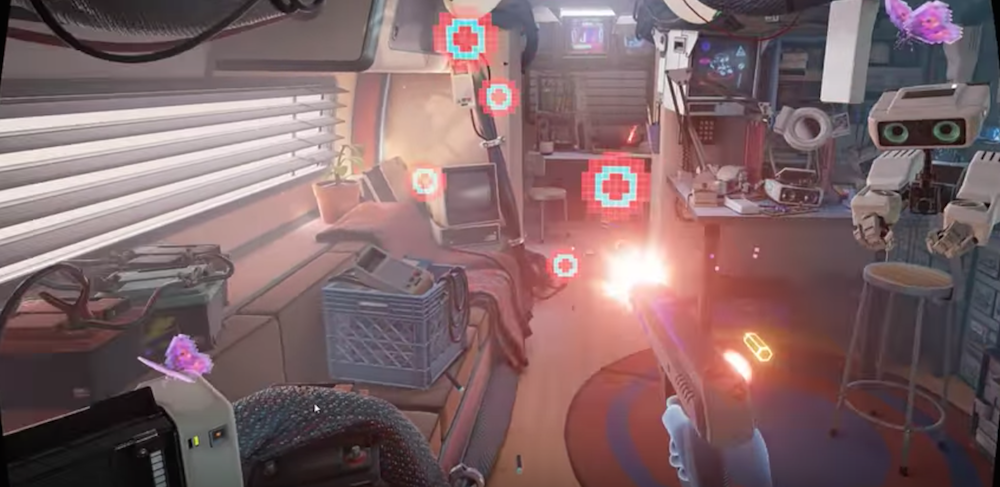Oculus Touch officially launches tomorrow and when it does it will make the Oculus Rift a more viable and powerful virtual reality platform than ever before.
There’s a lot of pressure on Touch to be a success. The Rift’s biggest competitor, the HTC Vive, was able to enjoy the better part of a year as the only PC-powered VR system to boast hand-tracked controllers. Now, Touch has the chance to level the playing field between rivals in an attempt to make Oculus the most compelling VR ecosystem on the planet.
We’ve spent the past few weeks putting Touch through its paces and we’re ready to make the call: is this add-on enough to give Oculus parity, and perhaps even an edge, in the market? Or is it just an expensive lesson for the company in the importance of being first to market? Let’s find out.
Table of Contents
Set-Up
Tutorial
Functionality
Ergonomics
Performance
Software
Final Verdict
Set-Up
Set up has always been an area in which Oculus shines. A few clicks in the settings menu gets you to the “add Touch” dropdown option. Once you launch that you’re walked through a very helpful, animated setup tutorial. Syncing the wireless Touch controllers with your PC is as simple as holding two buttons on each controller for less than 30 seconds. The trickier bit is getting the new dual-sensor setup appropriately placed.
Unlike the Oculus headset, Touch requires two sensors to function properly. This means that you’ll need to prepare a bit more space than you did before and be extra mindful of sensor placement. For example, putting the cameras too close together or too far apart will trigger an error during setup and getting the exact right configuration can take several attempts. However, the setup guide’s job is to get you as close to an optimal setup as possible. You can skip any steps at any time if you ever think the guide itself is being a bit too overprotective.
In most cases you can go from opening your controllers to using them in less than five minutes, assuming you already have your Rift ready to go. Even if you don’t, the entire system can be good-to go in under ten. Not bad at all. If you’re going to try experimental 360-degree or room-scale tracking, however, it is a bit more involved. Here’s our breakdown of that process.
Tutorial
After you’ve finished setup you’ll be taken through the tutorial for Oculus Touch itself. This is triggered automatically whenever you enact the “add touch” process in settings. The tutorial is made up of two brief experiences, each designed to get you used to the varied capabilities of your new controllers.
The first space you’ll find yourself in is an ethereal white-grey environment where a silky female voice walks you through the most basic features of Touch. This unseen narrator will guide you through the unique buttons, analog sticks, and gesture controls on each device. Once you’ve proven to your all-seeing guide that you can manipulate each controller, you’ll be teleported into the next experience in the tutorial and that is where things get truly interesting.
First Contact is, as the name suggests, the first real VR experience in which you’ll utilize your new Touch controllers. It’s the “World 1-1” of Oculus Touch and, just as the famous Super Mario Bros. level did decades ago, it teaches you what you’re capable of in this new digital world without ever stating too directly what it is you’re supposed to do.
First Contact only takes about five minutes to complete if your goal is just to blaze through it, but first timers will likely spend longer enjoying all that the brilliantly crafted demo has in store.
A helpful robot companion hands you a variety of cartridges inside of a tinkerer’s trailer. Each unlocks a new tool that can be manipulated using Touch and each drops a different use case for the controllers into your mind for later use. Physics based inputs, gunplay, picking things up, throwing, waving etc. It’s all covered in this brief walk through.
Overall, First Contact is a well-crafted tutorial that does a good job getting even the most inexperienced VR novice up to speed. And it does so with style and personality.
Functionality
Functionality and ergonomics are the two areas where Oculus Touch really puts its competition to shame. Touch can simply do everything that an HTC Vive or PlayStation Move controller can do with even more thrown in on top.
Just like a Vive wand, Touch lets you pick up virtual objects with a side grip button, fire virtual firearms with a trigger, and it eschews the click/touch pad of the Vive wand for a pair of classic, clickable analog sticks. This gives Touch all of the viability of the Vive wands, and quite a bit more than the PS Move controller, which lacks a dedicated analog stick facsimile, but it doesn’t stop there.
Touch is the first commercially available VR controller to enable gesture-based controls through the movement of your fingers. These are mostly limited to raising your thumb and forefinger, but the use cases for these natural gestures in different gaming and social experiences are surprisingly varied. For example, rather than simply mashing a full hand into an elevator button you can now extend your index finger to select a specific button just like in real life. Or, you can raise a quick thumbs up to a friend while you battle zombies together, or even once you’ve vanquished her in some multiplayer experience.
The ability to execute such nuanced inputs may sound simple, but they actually go quite a long way toward making Oculus’ VR experiences feel like the most interactive and immersive in the industry thus far.
Ergonomics
Oh boy you’re in for a treat here. The Touch controllers’ ergonomic design is nothing short of a masterpiece. These little beauties are so impossibly light and well designed that they simply melt away in your hands. This is exactly what you want for VR which is all about limiting any reminders of the outside world once you put on that headset.
Because of the intentionally crafted shape and design of Touch, squeezing the grip button or the triggers to pick up a gun and fire it feels realistic and natural. Other VR controllers feel like you’re holding sticks that become virtual objects, Touch feels like you’re picking up that virtual object itself.
The action on the triggers, buttons, and analog sticks are all just right. There’s just enough resistance to give you some nice tactile feedback, but not enough to fatigue your fingers when you’re gripping or shooting for extended periods.
The haptic feedback from inside Touch is impressive as well. The vibration motors in each controller feel mighty, capable of providing subtle jolts when you pick a machine gun up or letting loose a real kick when you fire it. The one drawback here is that they are also almost shockingly loud for controllers their size. This is never a problem once your ears are nestled between the built-in Oculus headphones, but it is something to be aware of when it comes to spouses, roommates, and coworkers.
Performance
This is the trickiest category to quantify when it comes to Touch. The performance of these controllers is directly related to the performance of the Oculus positional tracking system itself. The Oculus sensors detect and map infrared lights placed on the headset, and now on the Touch controllers as well. As long as the sensors can “see” the controller’s lights they work absolutely perfectly. The problem, however, is that the sensors sometimes forget their glasses. When we didn’t set up the sensors properly for full coverage, the virtual hands just sort of floated away and then disappeared when tracking is lost. This didn’t happen when we strictly followed the Oculus recommended setup, so your mileage may vary quite a bit if you don’t set up the sensors right.
The long and short of it is this: if you have the space and resources to run an ideal setup with the sensors positioned the way Oculus recommends then you’ll likely have no troubles with your hands or desk occluding the lights and causing your virtual hands to fail. If you can spring for a three camera, roomscale setup then even better. However, if you’re trying to make due with a smaller space or an irregular area, then it may take some trial and error to find the sweet spot without any dead zones.
When you don’t set up the sensors properly for full coverage, the virtual hands just sort of floated away and then disappear when tracking is lost. For us, this didn’t happen when we strictly followed the Oculus recommended setup, even when reaching all the way to the ground, so your mileage may vary quite a bit if you don’t set up the sensors the way they were intended.
Software
As always, Oculus and its Facebook dollars have done an incredible job fleshing out the launch library for Touch. Dead and Buried, Ripcoil and The Unspoken are some of the best multiplayer VR games we’ve seen thus far. Quill and Medium are set to give Tilt Brush a run for its money as king of immersive, 3D artwork. And the multi-platform titles like Arizona Sunshine, I Expect You to Die, and Job Simulator feel fantastic on Touch.
There are over 50 games to play with Touch right away from within the Oculus Home Store, which is a huge library by any standard, several of which are free. With millions of dollars to play with and visionaries like Jason Rubin driving content at every opportunity, this lengthy list of awesome experiences is just the beginning. Not to mention all of the Steam VR titles that should work with little issue.
Final Verdict
Oculus Touch is the best VR controller made to date. Period.
Its design is as close to perfect as we’ve seen and Touch has enough software between Oculus Home and Steam to keep you captivated for months. It performs perfectly in recommended setup conditions, and its finger controls should be a standard-setting innovation for the rest of the industry.
Touch is a major step forward for VR hardware and we wouldn’t be surprised to see its basic construction and key features built upon by competitors and future Oculus iterations for years to come.