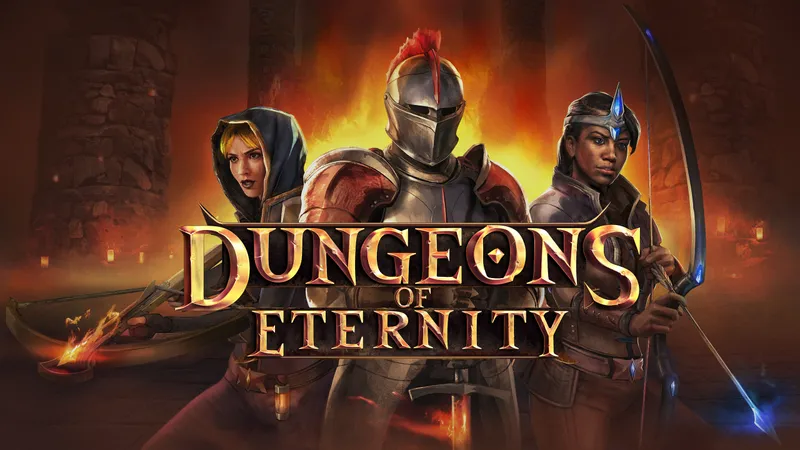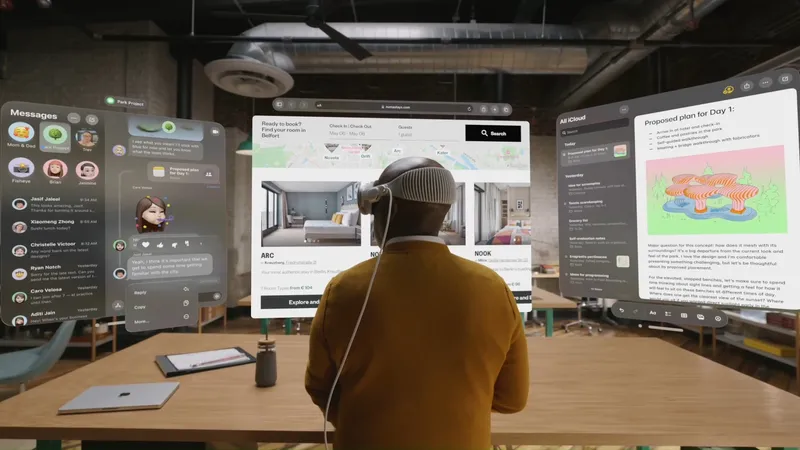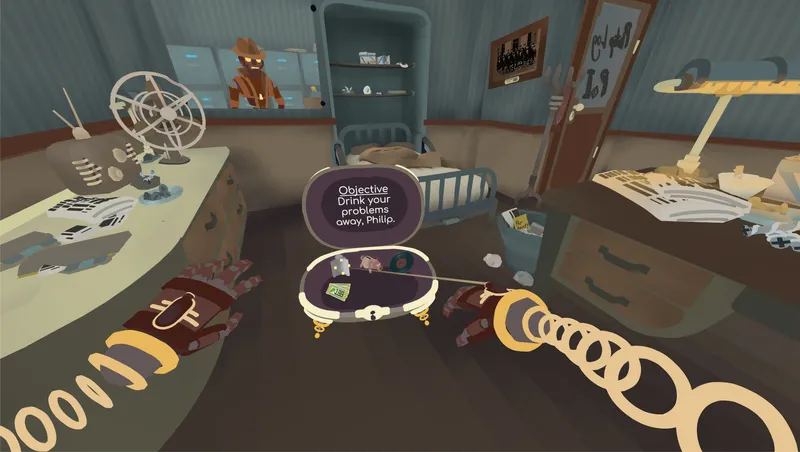Editor’s Note: This guide is an edited version of a guide contributed by a dedicated member of the Onward community named Alex Tukey; he goes by the online name Nightfiree. The original, living version of this guide can be found in this Google Doc and may receive more consistent updates than this version. This version has been adapted and reprinted with Tukey’s permission. Follow Alex on Twitter here.
This written guide is to serve as a generally informative starting point for playing the VR-only tactical team-based first-person shooter, Onward. You can download the game on Steam Early Access right now. I notice a lot of threads about questions ranging from how to improve at the game to technical issues like improving framerate. I want to cover them all to the best of my abilities. The ultimate idea is that this becomes a manual for any and all Onward players.
My top recommendation before I get started to get better at this game, regardless of existing skill level, is to join the Onward Discord. Doing this will open up a forum to ask any and all questions you have about the game. Additionally if you want to look for a team to play with, or are interested in playing in the community’s Bi-Weekly Onward Tournaments, that is where you will want to be.
Navigation
The Guide is broken down into the following topics in order and each of the headings are clickable links to jump straight to the corresponding section:
Control Basics: Discusses basic interaction of the controllers and items.
Game Mechanics: Discusses game objectives / important info to know during rounds.
Settings: Discusses basic settings such as audio and grip functionality.
Technical Assistance: How to increase framerate and other plugins you should have.
Additional Information: This is where I’ve compiled a list of links and other resources to help you after reading this guide.
Control Basics
(For touch users, if I say click down, this means move the thumbstick down and then click in. The majority of this guide will be written with the Vive controller in mind, but it’s 100% playable on Rift with Touch.)
Movement
Movement in Onward is unique in that it is based off of your trackpad/stick and the angle of the controller. To sprint double click up on the trackpad/stick. The faster you move the louder your footsteps will be. Crouching makes your footsteps almost completely silent.
The angle of your weapon can determine your speed. The reasoning for this is that if you’re holding a rifle with both hands, you need to have the rifle down to sprint, and when you draw the gun up to your eyes you slow down. This has some side effects, in that sometimes it seems you’re not running at max speed because your controller is not angled properly. People also can find ways to aim down sights while keeping full movement speed, but that’s cheesing the system a bit. Additionally if you’re experiencing performance issues you’re run speed can be effected.
Weapon
To grab a weapon off your chest hit the grip button. You should always hold weapons with both hands. You lose massive accuracy one handing any weapon, including pistols. If you want to increase accuracy I recommend crafting yourself a PVC mount. This stabilizes your aiming significantly since both your front and back hand dictate accuracy. Stabilizing both hands helps a lot. Attach a strap to the mount so you can have both hands free for grenades and medkits.
There is a litany of mounts on the Onward discord and a thread meant just for discussing different mount types. My mount is not the only one and I recommend you check that out since there are a few solid pre-made options for sale as well.
Reloading
How you reload a gun varies from gun to gun. LMGS (Automatic Rifleman Class) are reloaded differently than every other gun. Some weapons will have the magazine drop out from it when clicking down on the dominant hands trackpad/thumbstick. The other guns require you to use your free hand and, while clicking down on the dominant hands trackpad/thumbstick, grab the clip out of the gun by pulling the trigger.
If you have an LMG you MUST load it at the start of a round. It does not come pre-loaded unless it’s a G3. Additionally for MOST LMGs you have to lift the top open, grab the ammo out of the ammo drum, place it into the gun, and then close the top and cock the chamber.
Additionally you can drop clips on the ground and as long as they are not empty you can pick them up again. You cannot share clips between teammates.
Grenades
To throw a grenade grab it off your chest using a free hand and the trigger (not the grip button). Pull the pin out of the grenade. To do this use your other free hand and reach for the pin and pull the trigger.
Pulling the pin does not start the cooking process but assures that once you release the trigger the grenade will be let go from your hand. To start cooking the grenade click down on the trackpad/stick. To release the grenade either release the trigger or click and release it, (this is determined depending on if you had the trigger depressed when you started cooking the grenade or not). You have 5 seconds before it explodes.
You can cook any grenade, but cooking a smoke grenade will cause the smoke to start billowing in your hand and then create a trail when thrown. This makes for faster deployed smokes and opens up possibilities for proper smoke grenade rolling. If you only prime the smoke and throw it, it will not deploy until it hits the ground.
Medkits (syringe)
Similarly to grenades in order to grab a medkit/syringe off your chest click the trigger (not the grip button). To administer a medkit pull the trigger and push down on the trackpad.
Medkits can heal you if you have been hit but not downed, and used to resurrect people that have been downed but not killed. We will talk more about resurrecting and game mechanics in the next section.
Radio/Mic
Your mic is always open in this game. The mic that is selected is determined by the mic you have set in the SteamVR settings. An open mic means that while you’re in a lobby everybody can hear you. Once the game starts your voice chat becomes proximity chat. This means that if people are near you and you talk they can hear you, the closer they get to you the better you can be heard. Enemies and teammates can hear you and you cannot turn this off unless you mute your Vive mic all together.
To communicate while far away from your team, use a free hand and reach to your non dominant hand shoulder and hold the trigger (if you’re right handed reach for your left shoulder for example). If done correctly, you will hear a click and this means everybody can hear you on your team but with a little static to mimic the sound of a radio.
Knife
To grab the knife use your dominant hand and click the grip button over your non dominant shoulder. This equips the knife, but for it to stab somebody you still must pull the trigger while stabbing.
Tablet
The tablet lets you locate the objective as well as your teammates. To grab your tablet, reach over your shoulder and using your dominant hand click the menu button (“b” button for touch). For those salty vets out there who remember, you can still pull the pad out of your tailbone if you reach deep enough.
The white dot is the objective and the green dots are your teammates. A yellow dot means a teammate is injured, and a red dot means a teammate is down. No dot means the teammate is killed. If you are near a teammate it will show their location on the map, but if you are at a distance it will show their direction until you’re close enough for them to show up on the mini map.
Game Mechanics
The goal in Onward is to defeat the other team in a best of 7 series. This means one series can consist of up to 7 rounds. 1 Round lasts a maximum of 6 minutes. The goal of each round is for the Marsoc faction to capture the objective, while the Volk defend the objective. A round can also end if one team has all its members killed. Marsoc knows where the Volk objective is, but Volk do not know where Marsoc troops spawn on the map.
Capturing and defending the objective is more important than killing the enemy team. The reason for this is because capturing an objective gives you two points towards the series, while eliminating the enemy team only counts as one point. The only way to score two points is if you’re on Marsoc and capture the objective. Successfully defending the objective as Volk only awards you one point.
This means a few things:
- Volk = Black Uniforms / Marsoc = Desert Camo,
- Once you’re dead, you’re out for that round (Think Search and Destroy game mode in other shooters),
- The game intends for Volk to camp and Marsoc to attack,
- This is balanced out by the fact that Volk do not know where Marsoc spawns,
- This also means that if you’re on Marsoc, don’t shoot at the start of a round. If you have that itchy trigger finger and are wondering if your gun works or is loaded the answer is yes unless it’s an LMG so don’t pull the trigger. If you shoot while on Marsoc you give away your advantage of surprise.
Capturing an Objective
“Oh wow there’s an objective in this game?” is something I hear pretty commonly from new players. To find the objective check your Tablet. To attack the objective you must do a few things:
- Take out the tablet and click on code. This displays the code you need to enter into the tablet once you’re near the objective,
- Once you have the code memorized, click back and click enter. Now you must enter the code from memory or with a teammate reading it to you. The tablet can be finicky so if you’re having issues punching in numbers try to change the angle and height of the tablet,
- As long as you’re close enough to the objective, you can enter a code even if the objectives on the other side of a wall,
- Smoking the objective for cover before you capture it is highly recommended if you intend to capture the objective.
Down but Not Out
As mentioned earlier you can resurrect people in this game. A teammate can be resurrected only if they are downed and not killed. Being downed means that your screen goes grey, and your character looks like they are dead at your feet. You can talk to people within a certain proximity to you, and if you reach down to your radio, you can use it by clicking the trigger on your dominant hand. This downed state will last for about 2 minutes before you are killed and returned to the lobby.
This means if you have managed to hit an enemy, and he falls to the ground, the downed enemy may be able to be resurrected and he may be communicating to his team while he is down. It’s a common practice with Onward veterans to “secure” a kill by putting a few more rounds into a downed body in order to send that person to the lobby and out of the round. Headshots are instant kills and always send the player to the lobby.
Downing and killing a person also affects your stats. If you down somebody in a round and they do not either bleed out, or die from “securing” the kill you will not be credited with a kill. Additionally, if you down somebody and a teammate “secures” the kill then your teammate is awarded with a kill, not you.
Similarly resurrecting somebody gives you 1 point under H on the scoreboard (for healing).
Loadouts
Your Loadouts are essentially your saved profiles. When you select a class (Rifleman, Specialist, Automatic Rifleman, Designated Marksman) you are given the option to choose between two profiles. These two profiles are unique to each class. This is so that you can have two different weapon loadouts per class saved. Loadouts do not change between rounds or series.
Once you select a loadout you can then customize it. The middle menu is attachments for your weapons while the right menu is attachments for your character. When adding attachments to your character you have a few options. The top selection is grenades, and is the only place you can select frag grenade. The bottom option is your secondary attachment which can be night vision goggles, body armor, or a smoke/flashbang grenade.
For night maps it is highly recommended you equip night vision as an attachment — for obvious reasons.
Shooting/Damage
There is bullet drop in this game. Go into the shooting range and test it out. All weapons in a class do the same damage and have the same range. So for example if you select Rifleman, all the rifleman weapons have the same damage and weapon range.
AP rounds penetrate body armor, FMJ rounds do not. This means if you are using FMJ rounds and your enemy has body armor equipped you will do zero damage to them if you hit their chest. For this reason it’s highly recommended you use AP rounds or aim for limbs/head. There is some interesting conversations around re-balancing this since in its current iteration AP rounds seem to be the dominant choice in competitive rounds with little reason to select FMJ.
If you are shot and do not heal yourself, you can bleed out and die. You can be shot twice before dying. Being shot in the head instantly kills you and sends you to the lobby. When reloading I turn the gun sideways so it makes it easier to cock the chamber. Some people have issues with controllers clanking and this may help.
Settings
Audio
There are two options realistic and normal. Realistic is very loud, normal is normal.
Grip
There are two grip options. Proximity and clicking. Proximity means that if your hand is close to the weapon, it snaps to it. Clicking means you have to click the grip button for the hands to grab hold. From my experience I prefer click to grip functionality because it allows you to move the weapon around more with 2 hands clicked onto the gun.
Height
The game wants to know your height so it can determine if you’re crouching standing or prone in real life. Set it to your current height. There is a height restriction to the game so if you are under 5’4 you will have difficulty moving at full speed. The game will register you as 5’4 but if you’re actually 3’4 it will look like you’re crouching in game all the time.
Technical Assistance
First and foremost, Oculus users must disable ASW to ensure a smooth experience in the game.
Also, you can hold ALT while opening Onward. This opens the Unity window. You can turn the resolution down here and it will not affect the resolution of the game in the headset, however, turning down the graphics quality will affect what you see in the headset. Turning down just the resolution will turn down the resolution of the 2D display on your monitor. This is a huge FPS saver and is highly recommended if you’re seeing any hiccups in performance.
For additional performance increases, download this and turn on asynchronous reprojection, then turn off interleaved. This really helps smooth the game out. Also, super sampling makes it way easier to see things in windows / around corners but stresses your PC
Onward displays the left eye perspective on your 2D monitor. This means if you want to make a video or stream Onward you have to do some extra work to capture the right eye perspective. If you have questions about that ask away in the Onward discord.
Additional Information
That’s about it for the basics. Detailed strategies and meta game elements are always evolving and changing as the game updates — it is still in Early Access after all. Here is a short list of resources to keep an eye on if you’re into the game:
Content Creators:
https://www.reddit.com/r/OnwardVR/comments/5mceky/onward_twitch_streams_and_youtube_channels/
Maps:
https://www.reddit.com/r/OnwardVR/comments/5j0i50/official_top_down_maps/
Sub-Reddit
https://www.reddit.com/r/OnwardVR/
Discord
Are you playing Onward? If so and you’d like to share some tips for new players, let us know in the comments below!
Note: This article was originally published on February 16, 2017 but has been republished due to the game’s free weekend happening right now.