PlayStation VR2's PC adapter is now shipping, and we've been testing it for the past few days. Here's what we think of PSVR 2 as a PC VR headset.
A New Arrival In The PC VR Market
With the adapter priced at $60 and the headset back to $550, PlayStation VR2 is now effectively a new $610 PC VR headset.
It's not quite that simple, though. In the package you'll find the adapter itself, a built-in USB cable, and a DC power adapter. But what you won't find is the DisplayPort 1.4 cable you need to connect the adapter to your PC. So if you don't have one of those lying around, add another $10 or so to the cost.
You'll also need Bluetooth on your PC to connect the controllers. If your motherboard doesn't have this built-in and you don't have a USB or PCIe Bluetooth adapter, that adds another $15 or so.


But if you have of the NVIDIA RTX 20 series or AMD RX 6000 series cards with the now-discontinued VirtualLink USB-C port, you don't need the adapter or DisplayPort cable at all. You can simply plug PlayStation VR2 directly into your GPU and install the app on Steam.
Regardless of whether you're paying $550 or $635, PlayStation VR2 is a unique arrival in the PC VR landscape. A headset priced only slightly above Meta Quest 3 with an uncompressed wired image and OLED panels.
So does this make PSVR 2 the new PC VR headset of choice?
Setup & Ease Of Use
The adapter takes in the PlayStation VR2's single USB-C cable on one side. On the other side is a fixed USB-A cable for your PC, a DisplayPort port for your graphics card, and a DC power port (a power adapter is included in the box). As long as you have a free power socket near your PC, it's a simple and painless connection.
The next step is to download and install the PlayStation VR2 App on Steam. This contains the headset's SteamVR driver and guides you through pairing the controllers via Bluetooth, updating firmware, and setting up the safety boundary.
Some people have reported their USB Bluetooth adapter not working with the PSVR 2 controllers, but my TP-Link UB5A connected instantly with no issues.
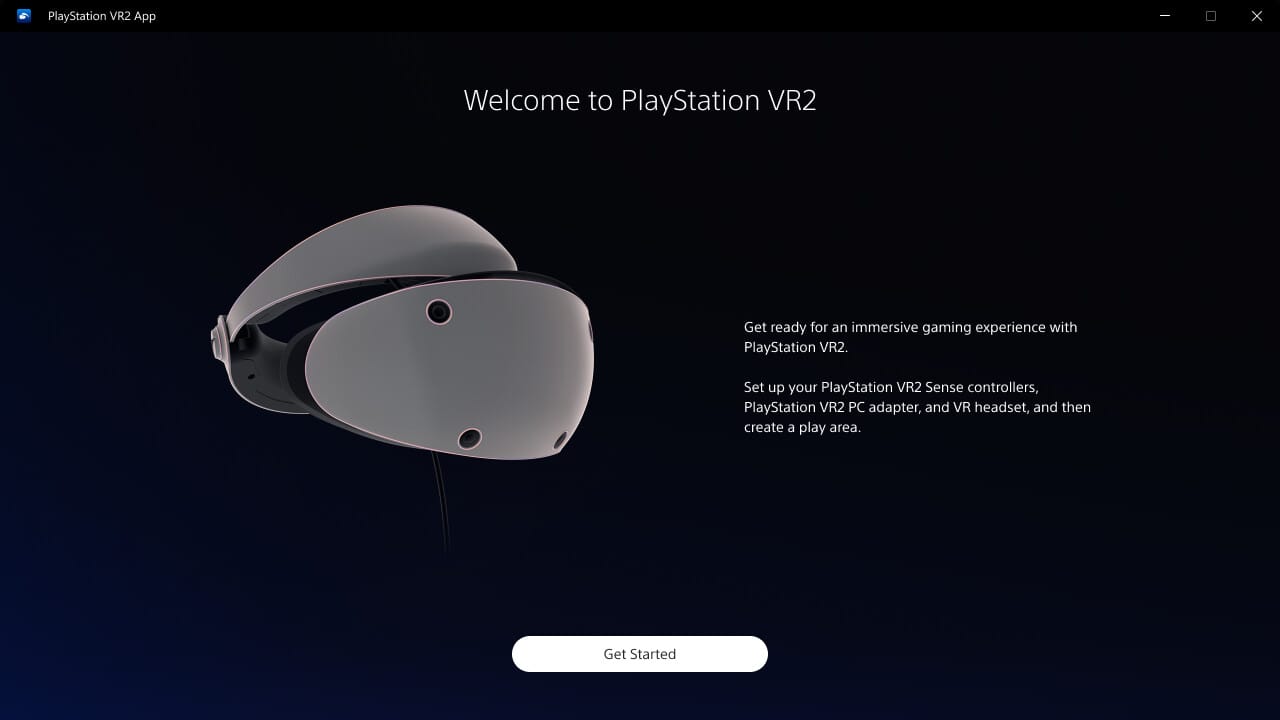
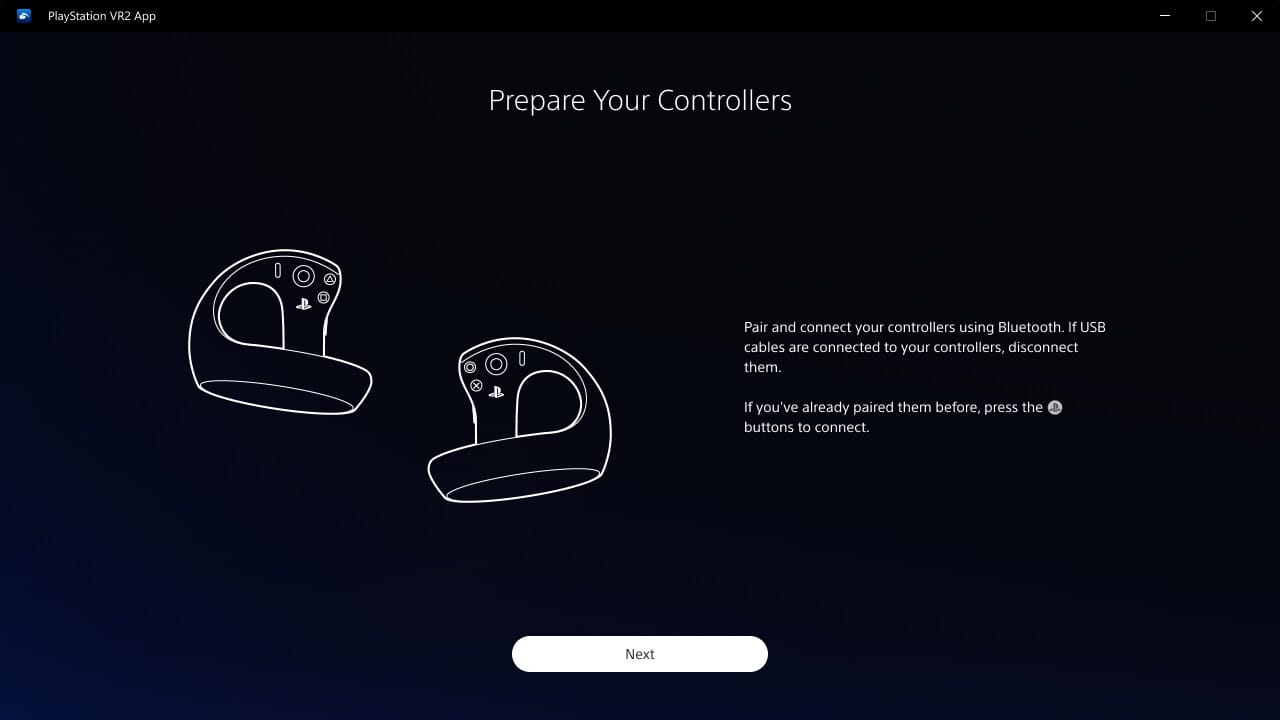
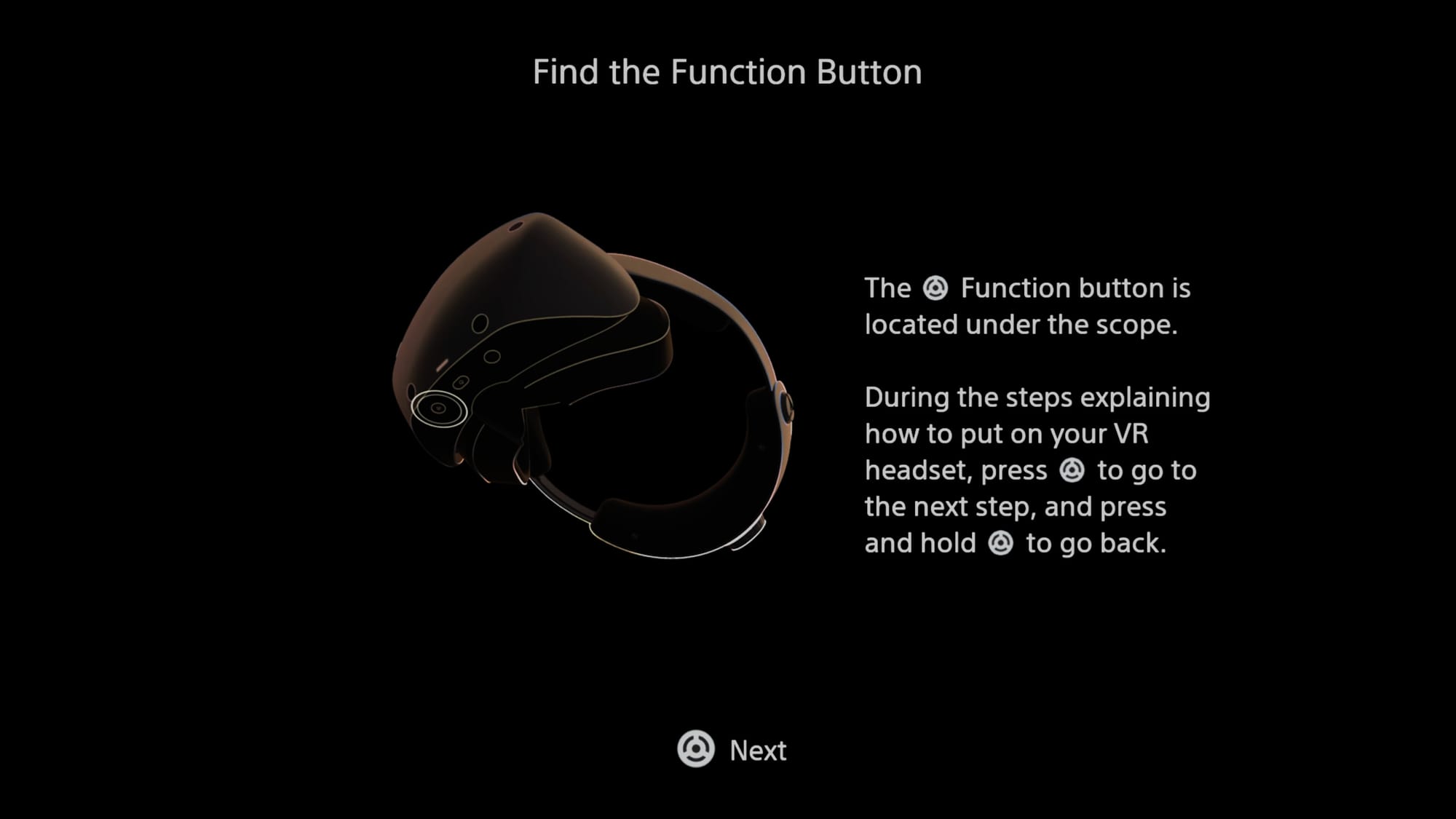
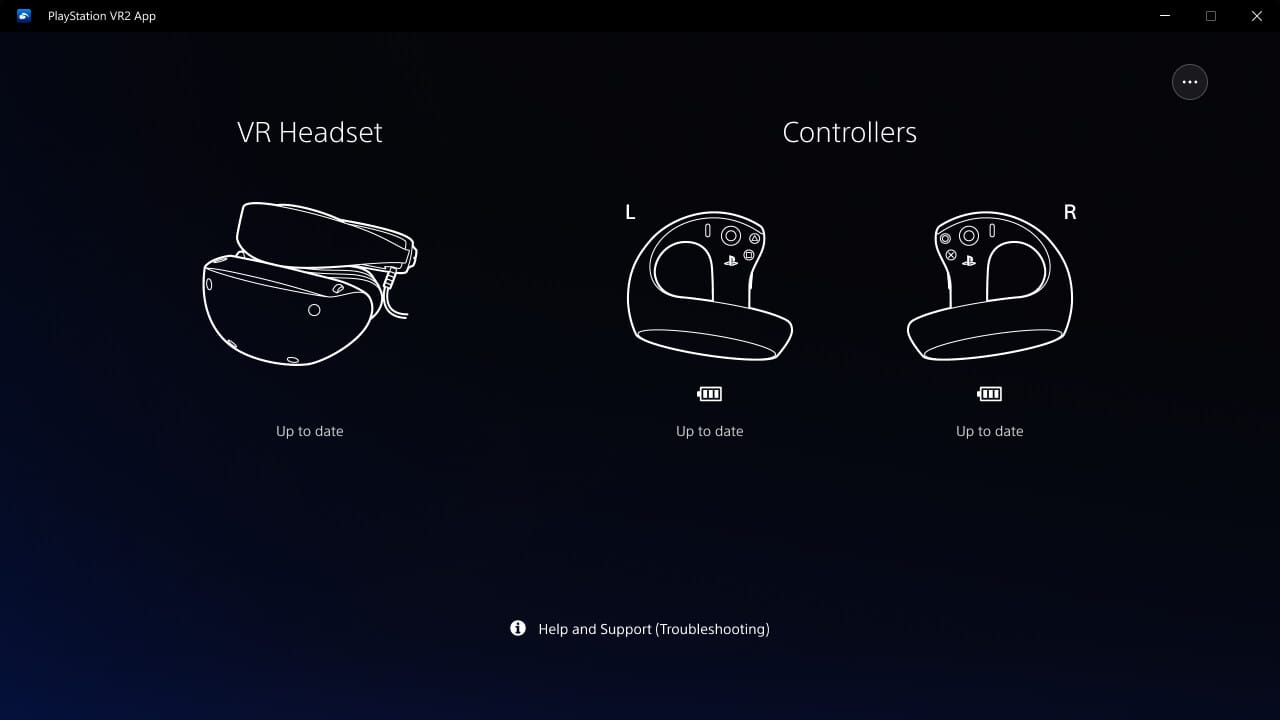
Safety boundary setup is done inside the headset, working the same way as using PSVR 2 on PlayStation 5. As with other VR platforms like Meta Quest, you choose between a small stationary area or a room-scale boundary. If you opt for room-scale, the headset will prompt you to pan your head so it can scan your surroundings to suggest a boundary, and if you're not happy with the suggestion you can edit it with your controllers.
After this initial setup you don't need to keep the PlayStation VR2 App open or even launch it again, unless you need to update the headset or controller firmware. From now on, you just turn on the headset, launch SteamVR, and you're good to go.
In SteamVR you can choose between 90Hz and 120Hz refresh rate, and re-launch Sony's boundary setup experience at any time.
OLED Displays
Unlike every other shipping VR headset on the market today, PlayStation VR2 uses regular OLED panels. Not LCD, not micro-OLED (which is technically very different), but regular OLED.
Why OLED Does Infinite Contrast & LCD Can't
LCD pixels only provide color, not light, while OLED pixels provide both (they are self-emissive).
That means LCD panels need a backlight, or multiple backlights in more expensive panels. For you to see any of the image, that backlight needs to be on, which limits how dark any of the image can be.
OLED on the other hand can vary brightness on a per-pixel level, showing a bright light in one area of the image and complete darkness in another.
That’s why OLED can display true black and deliver a near-infinite contrast ratio, while you'll see a murky grey glow on LCD panels in dark scenes.
Regular OLED provides the true deep blacks and near-infinite contrast that LCD can't, at a fraction of the cost of micro-OLED. This also enables a wider color gamut than regular LCD for more intense colors.
In PC VR games like Elite Dangerous, Star Wars, Squadrons, Aircar, and Beat Saber the vibrancy of PlayStation VR2's image blows away what you get from a Quest 3 or Valve Index. Gone are the murky grey approximations of black, and the colors can feel truly breathtaking at times. If your only experience of VR so far has been LCD, you might be blown away.
| Headset | Display Tech | Resolution Per Eye |
| Oculus Rift & HTC Vive (2016) |
OLED | 1080×1200 (PenTile) |
| Valve Index (2019) |
LCD | 1440×1600 |
| Meta Quest 2 (2020) |
LCD | ~1680×1870 (est) |
| PlayStation VR2 (2023) |
OLED | 2000×2040 (PenTile) |
| Meta Quest 3 (2023) |
LCD | 2064×2208 |
| Bigscreen Beyond (2023) |
Micro-OLED | 2560×2560 |
| Apple Vision Pro (2024) |
Micro-OLED | 3660×3200 |
However, regular OLED also comes with significant disadvantages that are evident in PlayStation VR2.
The first is that OLED tends to have more space between subpixels, and usually fewer subpixels per pixel too (an arrangement called PenTile). This usually results in a more visible “screen door effect”, but that’s not the case here. Sony appears to be using some kind of diffusion filter to avoid that. The tradeoff of such a filter is that the image looks somewhat soft, not entirely crisp, so PSVR 2’s image appears slightly less sharp than even LCD headsets with lower resolution.
The second, more problematic issue is that there is a non-uniform fixed pattern noise over the entire screen, called mura. It’s incredibly noticeable and distracting in loading and transition scenes, or when looking at a skybox or other low detail region. How much you care about this once you're in a game will vary from person to person, but for me it's always there, and it's arguably worse than the compression artefacts you see in standalone headsets streaming PC VR, negating PSVR 2's on-paper advantage of its lossless image.
Lenses & Field of View
PlayStation VR2 uses fresnel lenses. If you've tried the pancake lenses in Quest 3, Apple Vision Pro, or Pico 4, going back to fresnel will feel like a significant downgrade. And even if you haven't, you'll find yourself running up against its limitations.
The fresnel lenses in PSVR 2 have a remarkably small eye box (also known as sweet spot), meaning you have to position your eyes almost perfectly in the center to get a clear image. Outside of this small area, you’ll see both blurring and color fringing (chromatic aberration). That means you'll often spend the first few minutes of using PSVR 2 getting your eye positioning just right, something you don't really have to think about anymore with pancake lenses.

When you do manage to get your eyes into the sweet spot, PSVR 2's image is clear and focused to near the edges of the lens, though not all the way to it. It's the best clarity I’ve seen from a fresnel lens – but still a noticeable step down from pancake.
PSVR 2 has eye relief adjustment, meaning you can adjust how close the lenses actually are from your eyes. The closer you bring them the larger the field of view, but the harder the padding will push into your face. When you bring the lenses as close as possible the field of view is impressively immersive, noticeably wider and taller than any Quest, but that can come at the cost of comfort for some face shapes.
Tracking & Controllers
The headset tracking is servicable. It doesn’t have any constant jitter, no matter the environment, but it frequently exhibits minor shifting into position when in anything but ideal conditions, as if to correct itself. This is particularly apparent near strong artificial or natural light sources, such as a window or PC monitor.

The controller tracking on the other hand is essentially flawless for me. Whether I reach back, move them rapidly, or even occlude one controller with the other, it just didn’t matter. I’m confident these controllers can handle any VR game other inside-out headsets like Quest 2 can. The impressive performance is probably thanks to the sheer size of the controllers and thus their infrared LED rings. They’re bigger in real life than they appear in images.
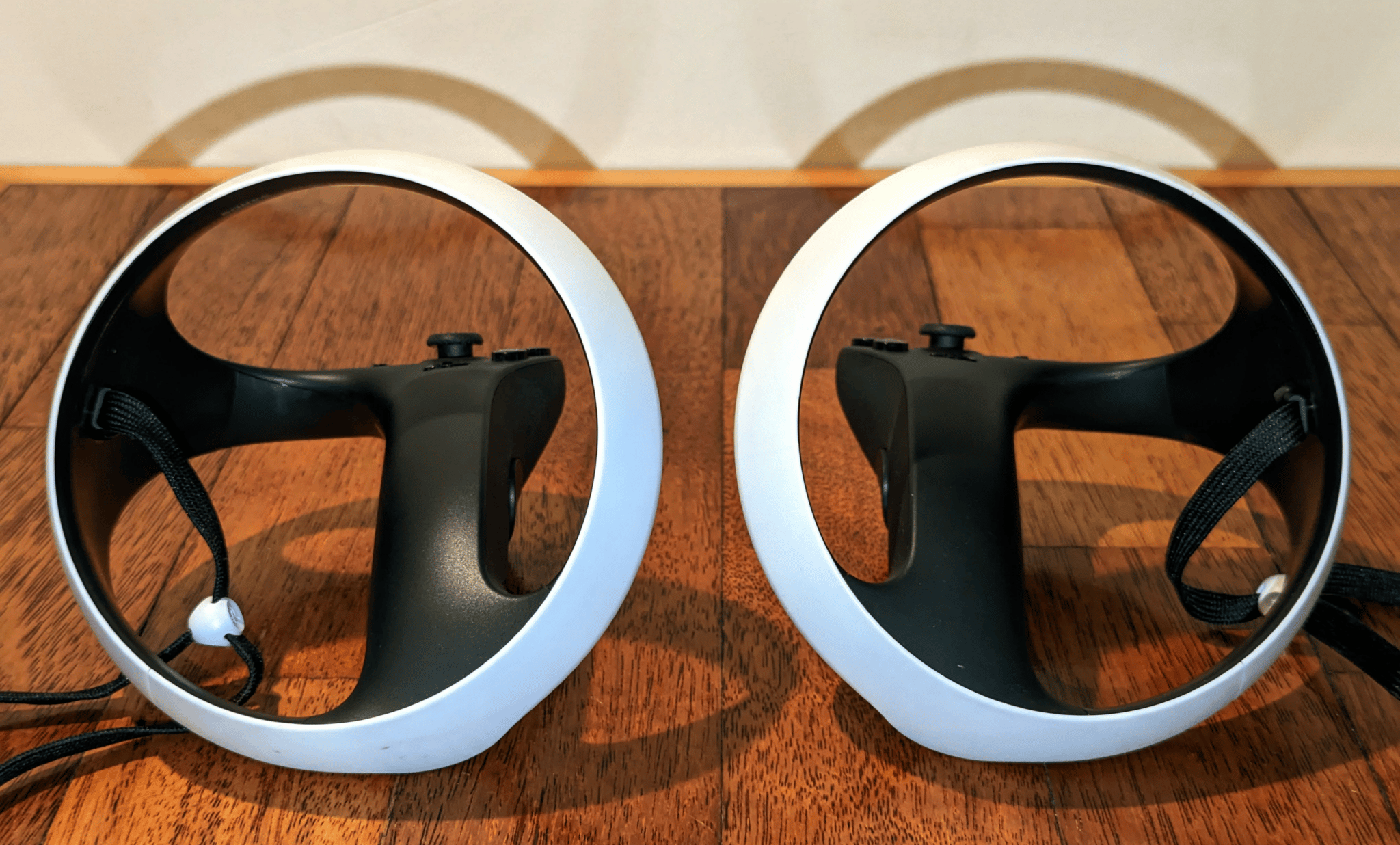
One problem you'll find is that many VR games on Steam are designed with Quest and Valve Index controllers in mind. This can occasionally lead to moments of "clunk", such as needing to bring them closer together than their rings allow, or slightly offset alignments. The advantage of using PSVR 2 on PS5 is that every game was designed for exactly these controllers, and you lose that on PC.
What's Sorely Missing
On PlayStation 5, PSVR 2 supports eye tracking (which can power foveated rendering), high dynamic range (HDR), and precision haptics on the controllers. Uniquely amongst shipping VR systems, it even features headset rumble and resistive controller triggers, for a richer haptic experience than any of its competitors.
Unfortunately, none of these standout features are available on PC. That means no eye-tracked avatar in VRChat, and no foveated rendering in Microsoft Flight Simulator or DCS, for example.
PlayStation VR2's support on PC is the bare minimum. Sure you get the basics of display, tracking, and controllers. But this headset is capable of so much more, and if you're only using it on PC those features are dead weight and cost.
We've reached out to Sony to ask whether it has plans to bring these features to PC in a future software update, and will update this article if we get a response.
Strange Rotational Warping Distortion
Missing features aside, using PlayStation VR2 on PC feels very similar to using it on PlayStation 5 - with one major difference.
When rotating my head side to side horizontally I see a warping distortion, which for example causes vertical straight lines bend and curve. This isn't reprojection, because it only happens on one axis and even with SteamVR's Motion Smoothing disabled. It also solely happens in PSVR 2 on my PC, not any other headset.
Given this issue doesn't happen on PS5, I can only assume it's a bug with the current PSVR 2 SteamVR driver. We've asked Sony about this too, and will also update the article if we get a response.
Conclusion
PlayStation VR2 is effectively a unique new PC VR headset. But on PC it lacks its flagship features, and whether you prefer PSVR 2's soft but rich image (with wider field of view) over the sharp but dull alternative of its LCD competitors will come down to personal preference.
I also experienced a warping issue which I'd consider a dealbreaker if it can't be fixed, but it's unclear whether this is widespread or just a bug.
If you pick up the PlayStation VR2 PC Adapter and have your own thoughts, especially about the apparent warping issue, please let us know in the comments below.




























