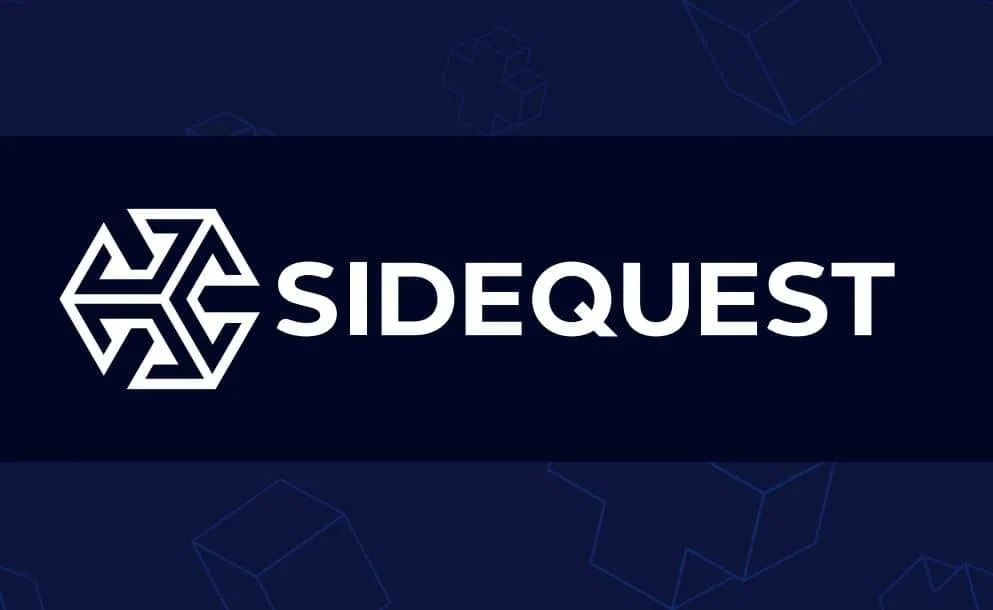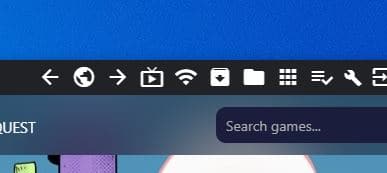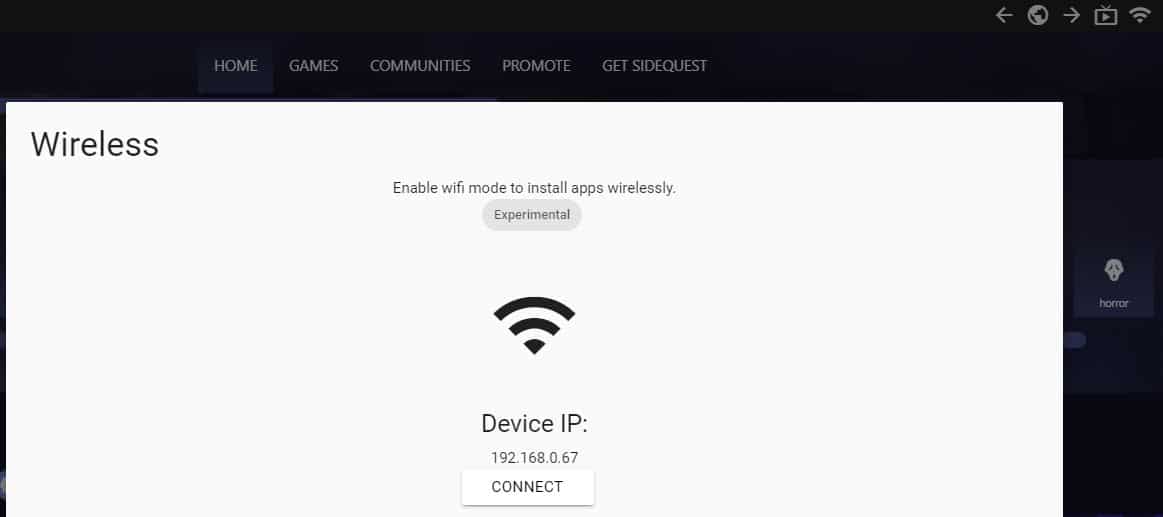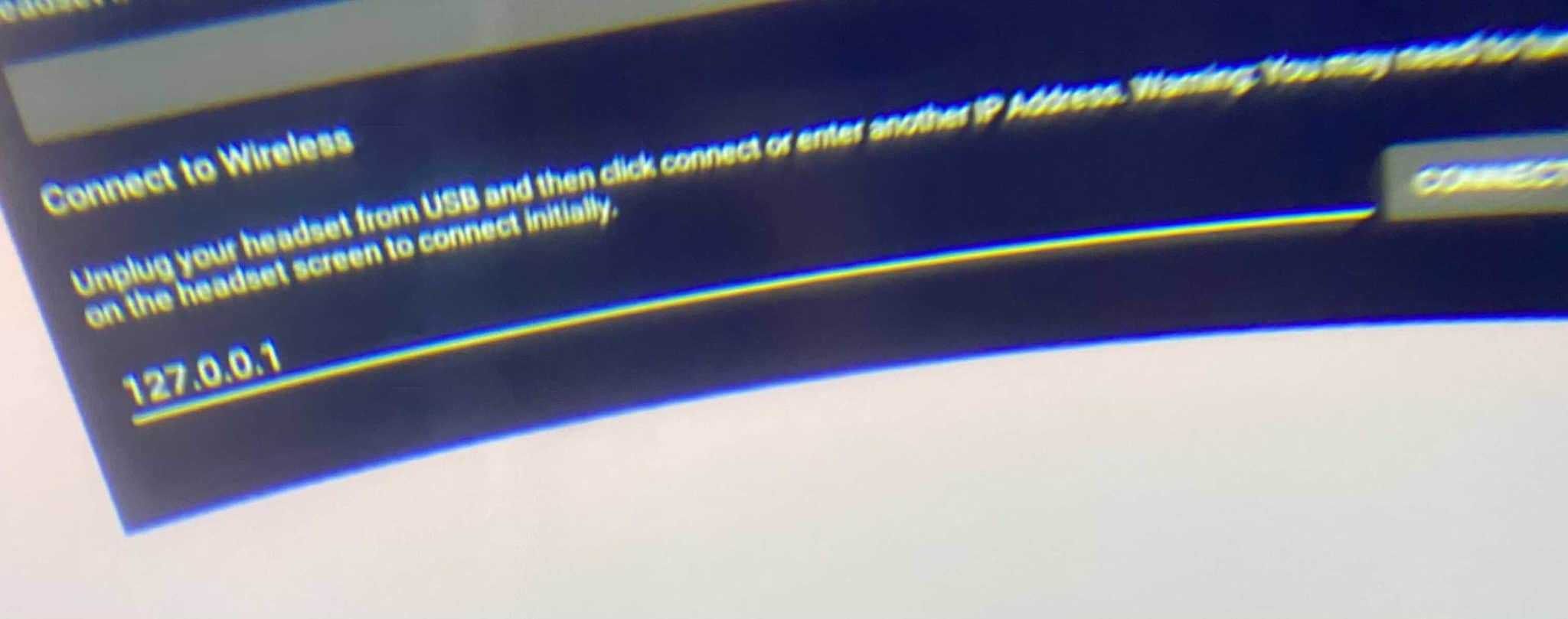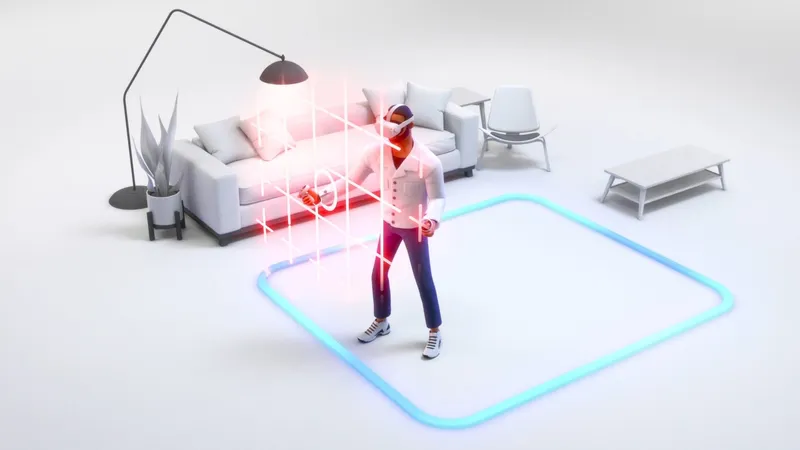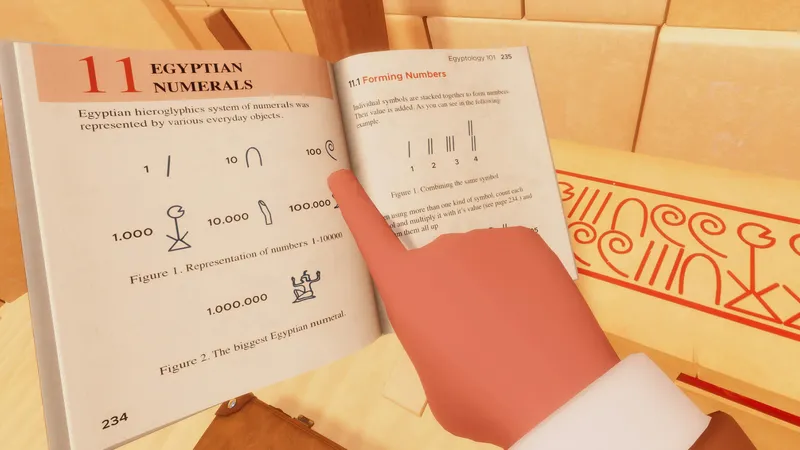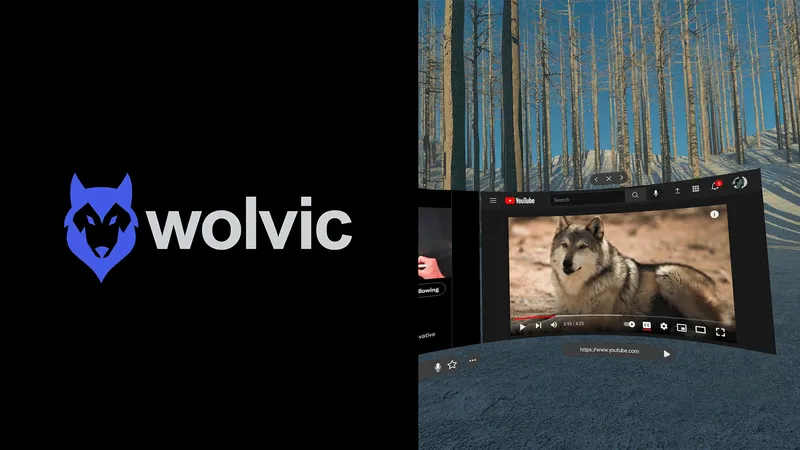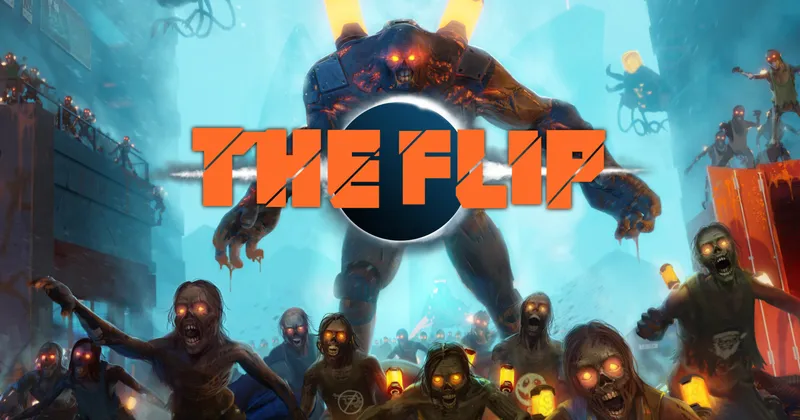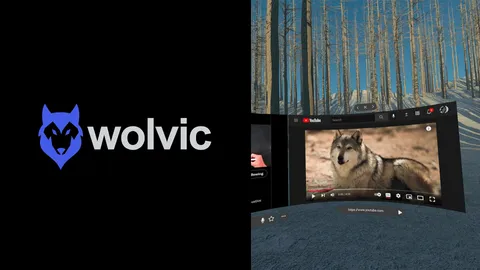Oculus Quest owners can now sideload SideQuest itself onto the headset, opening up the ability to install content in standalone mode that hasn’t been reviewed by Facebook in any way.
Reddit user ballfun used the newly launched SideQuest Android app to prove it was possible to sideload content onto Oculus Quest using another Oculus Quest. UploadVR was able to verify that it was possible to take the process a couple steps further. Barring changes by Facebook which block this process, it is possible at the time of this writing to use a PC (or presumably a phone) to install SideQuest on the headset and install APKs directly from the cloud. That means you can install apps onto Quest that weren’t reviewed by Facebook in any way, and you don’t need a phone or PC involved in the process beyond enabling a wireless ADB mode.
I reached out to SideQuest to ask whether this feature was intended or officially supported, and CEO Shane Harris replied over direct message: “We are surprised this could work as we never tested this internally. We cannot endorse this method because it violates the Oculus app policy and could put your developer account at risk. We will not be able to offer support to users using this method.”
Take that into consideration before trying the steps we followed to make this possible.
Step 1: Sideload SideQuest
You can grab the Android package (.APK) for SideQuest via a site like apkmirror.com, available at this link.
You’ll also want the desktop version of SideQuest which can be found on the official SideQuest site at this link.
If you’re unfamiliar with sideloading content onto Quest using the existing process, we’ve got a full guide you’ll want to read first before going to the next steps. The initial steps in that guide will prepare your Quest for sideloading over a USB connection.
Now, with your Quest or Quest 2 connected to your PC over USB and recognized by SideQuest, you’ll want to use the desktop version of SideQuest and find the button in the top bar that says “Install APK from folder on computer” when you hover over it with your mouse. Select the SideQuest APK.
Step 2: Open SideQuest On Your Quest
Keep your Quest connected to your PC via USB. Put on your Quest and navigate to “Unknown Sources” in your app library and open up SideQuest in VR.
Back on your PC, select the WiFi icon near the top right-hand of SideQuest and click “Connect” in the window that pops up.
After up to 10 seconds, you should hear a sound from your PC. You can now disconnect the wire from your Quest.
Step 3: Connect SideQuest To Itself
In your Quest, select the WiFi icon in the bottom left-hand corner of the SideQuest Android app and type in the following address in the field at the bottom: 127.0.0.1.
Select “Connect”.
That’s it. You can now install apps on SideQuest on the headset. If you reboot the Quest, you’ll have to repeat steps 2 and 3 above.
Keep in mind this process won’t work for content that requires additional game files, like Team Beef’s Doom 3 port.