The Oculus Rift S has a fairly hidden setting which changes the headset’s default resolution. The setting does not state the resolution for each choice, but we were able to discover it with some digging.
How To Find & Change It
To find the resolution setting for Rift S, open the Oculus app, click ‘Devices’ and then click on ‘Rift S and Touch’:
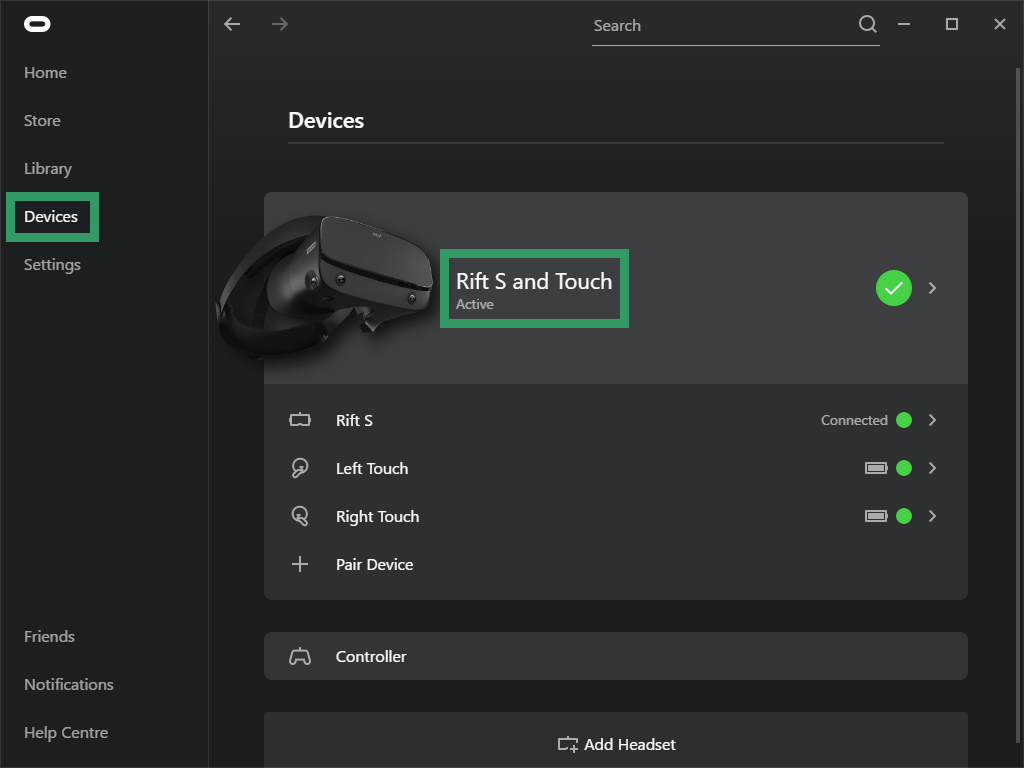
In the list of settings that appears, scroll down and find ‘Graphics Preference’:
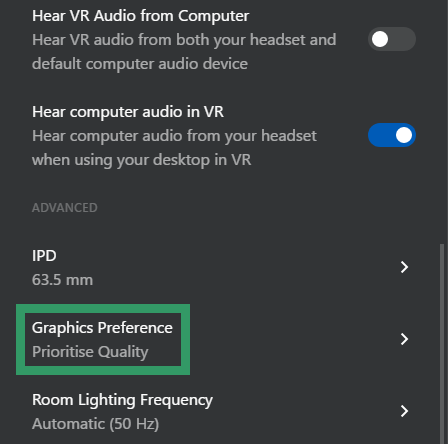
You’ll now see the Graphics Preference panel. This lets you choose between ‘Quality’ and ‘Performance’:
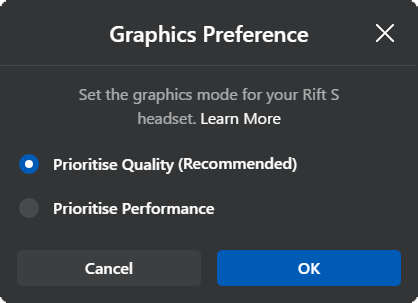
The setting can be changed on the fly, there’s no need to restart the Oculus software or even to take your headset off.
‘Recommended’ Different Based On GPU
We tested on a GTX 970 and found that this setting was set to ‘Performance’ by default, which was Recommended. We also tested on an RTX 2070 where it was the opposite- set to ‘Quality’ by default.
We asked Facebook whether this is done to maintain the same recommended spec as the original Rift and a spokesperson confirmed it is. This setting did not exist on the original Rift, which had lower resolution than Rift S.
What It Actually Does
This setting changes the default 1.0x per-eye buffer resolution for the Rift S. By querying the SDK we found the exact values it uses:
- Prioritize Quality: 1648×1776
- Prioritize Performance: 1504×1616
This is of course only the default resolution. Some games let you scale the resolution factor in the menu. Many others use the Adaptive Resolution feature of the Oculus SDK, where the resolution scale is automatically changed on the fly based on your current GPU utilization. Alternatively, you can use the Oculus Debug Tool to override the resolution scale yourself.
If you have a lower end gaming PC you’ll want to use the Performance setting to maintain framerate. On a high end rig you should make sure it is set to Quality.


























