Oculus PC software v19 adds the ability to choose between 3 render options for your Oculus Link resolutions. Alternatively you can have it automatically set based on your graphics card.
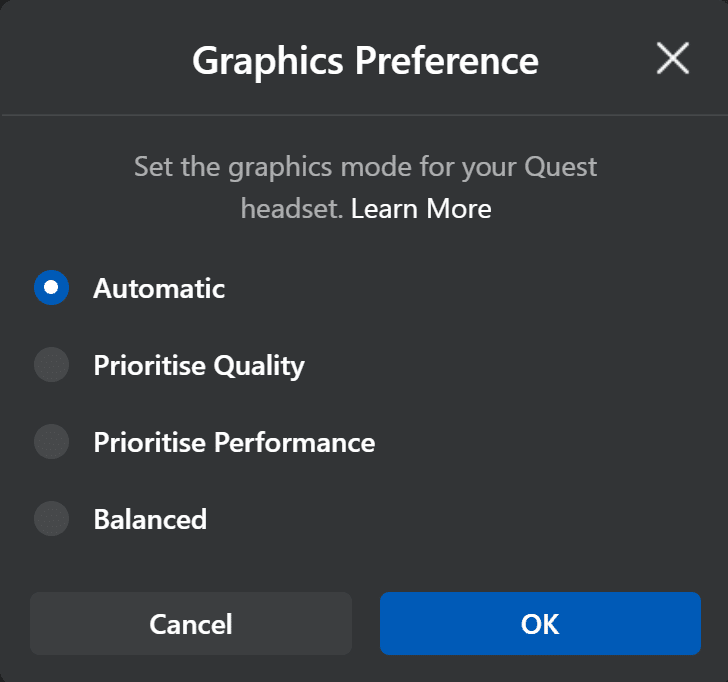
Oculus Link is the feature which lets Oculus Quest act as a PC VR headset via a USB cable. This gives Quest owners who own a gaming PC access to the Oculus Rift library and SteamVR.
Games running on Quest itself don’t have graphics options. Like a console, developers find the balance of detail to maintain solid framerate. But PC components vary in performance, so allowing different render resolutions makes sense for Oculus Link, where your PC renders the graphics.
You can find the new option in the Devices tab of the Oculus PC app. Click on ‘Quest and Touch‘ and scroll down to ‘Graphics Preference‘:
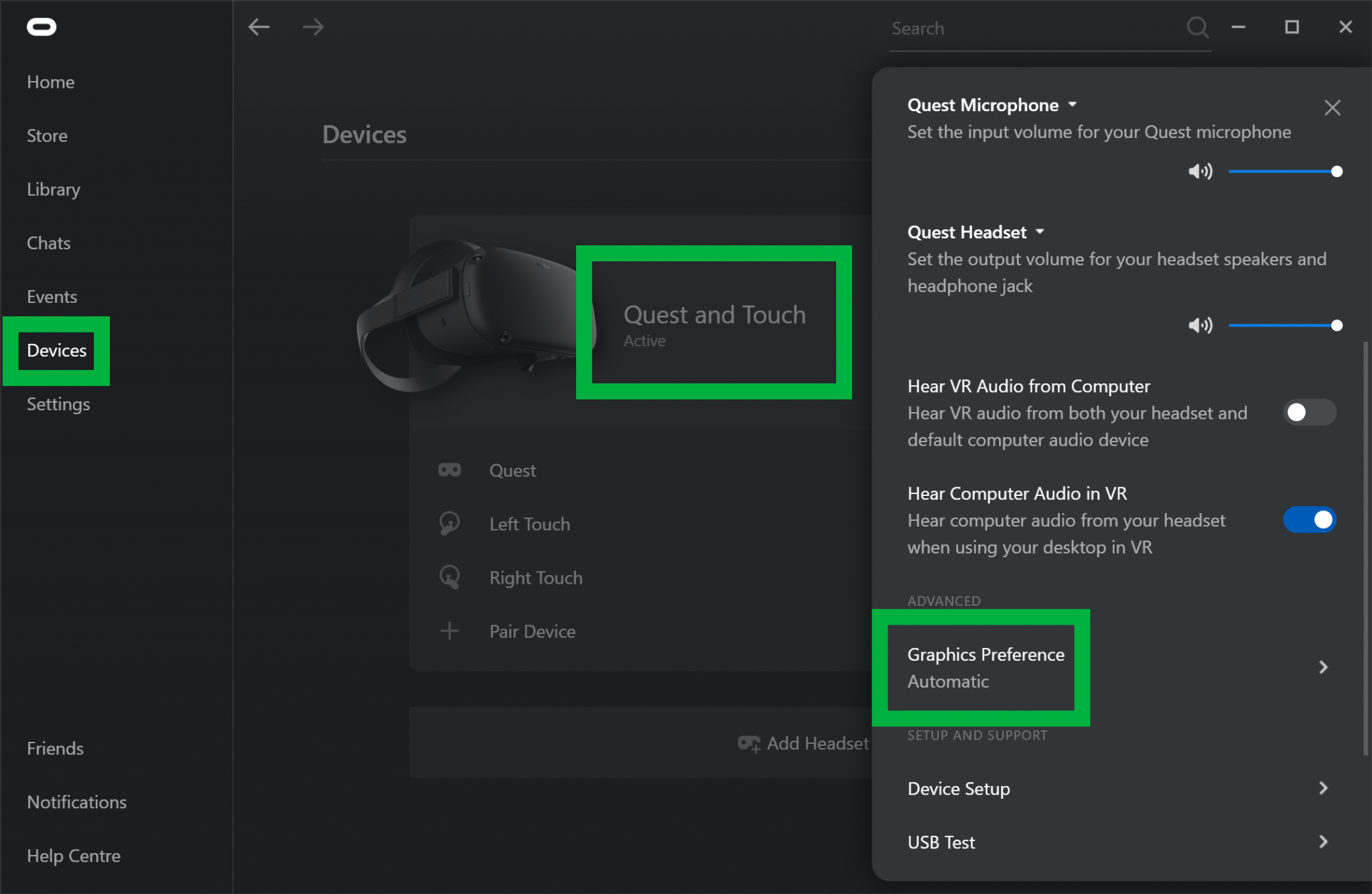
The resolutions of these options aren’t shown in the Oculus software- but we tested each option in a Unity app, logging the eye texture resolution it resulted in:
- Prioritize Quality: 2784×3056 per eye
- Balanced: 2448×2688 per eye
- Prioritize Performance: 1568×1728 per eye
- Automatic: ‘Performance’ for GTX 970, ‘Balanced’ for RTX 2070
Changing requires restarting the Oculus software, so unfortunately you can’t switch mid-game. It’s unclear if it has any effects other than resolution.
Valve’s competing SteamVR platform allows precise selection of resolution, with the ability to save per-game values. A third party tool Oculus Tool Tray brings this functionality to the Rift platform.
If you want to keep it simple, this system gives you a solution to slow performance in certain games; select ‘Prioritize Performance’ mode.
It doesn’t matter if you’re using USB 2.0 or 3.0, it seems to work in either mode.
The Oculus SDK offers a feature to dynamically set resolution to maintain framerate, based on current GPU utilization. Some Oculus Store games use this feature. We tested in Unity and found this dynamic system takes priority when enabled, ignoring the Link resolution setting – keep that in mind if you don’t notice a different in some games.
Oculus Software v19 is currently available on the Public Test Channel. To opt in, navigate to the Beta tab of the Oculus PC app’s Settings. You’ll see it start to download in the Library tab.
Will you be setting Prioritize Performance to maintain a solid framerate? Or will you lock yours to Prioritize Quality to get the sharpest visuals? Let us know in the comments below!


























