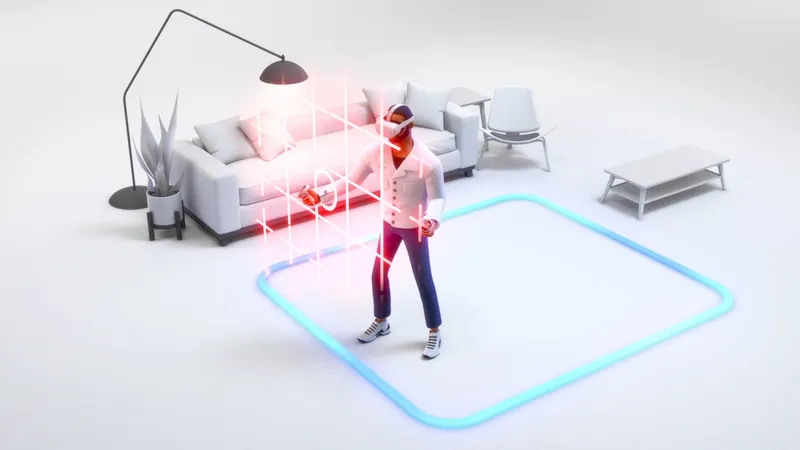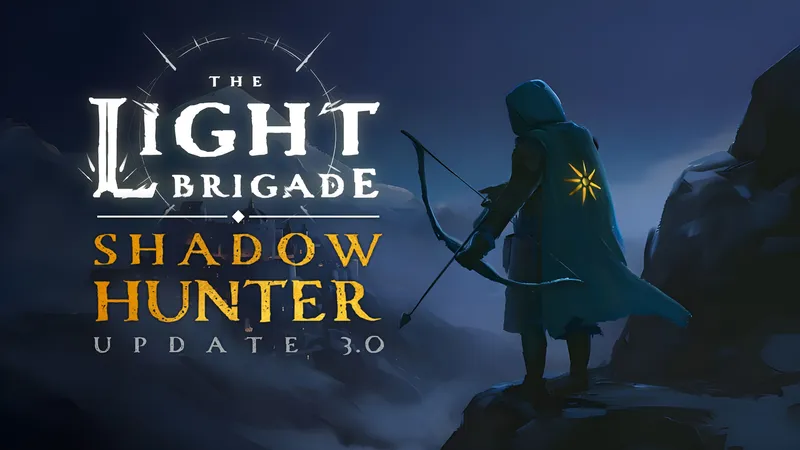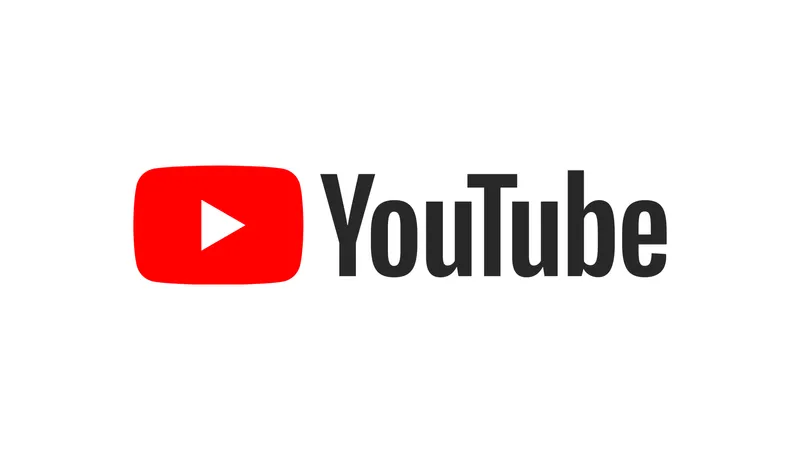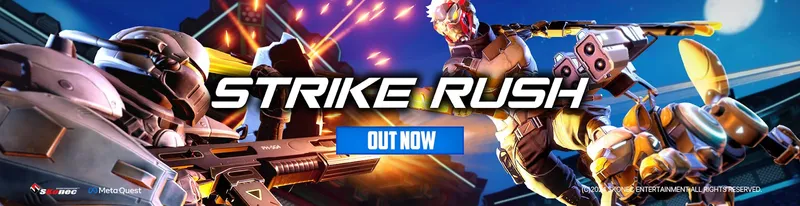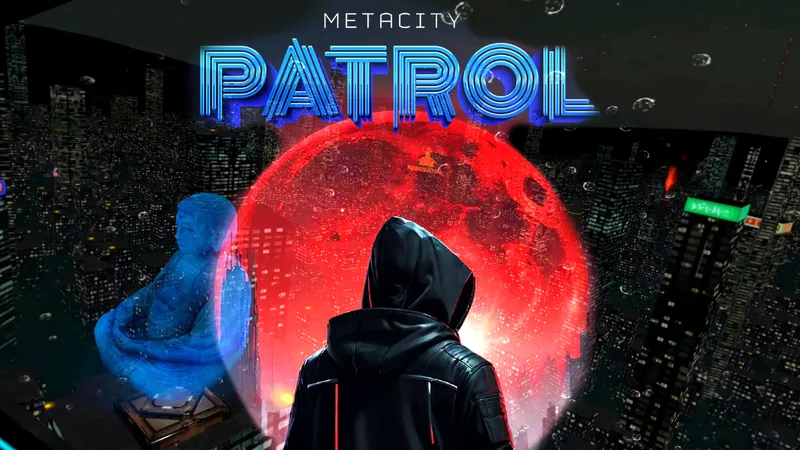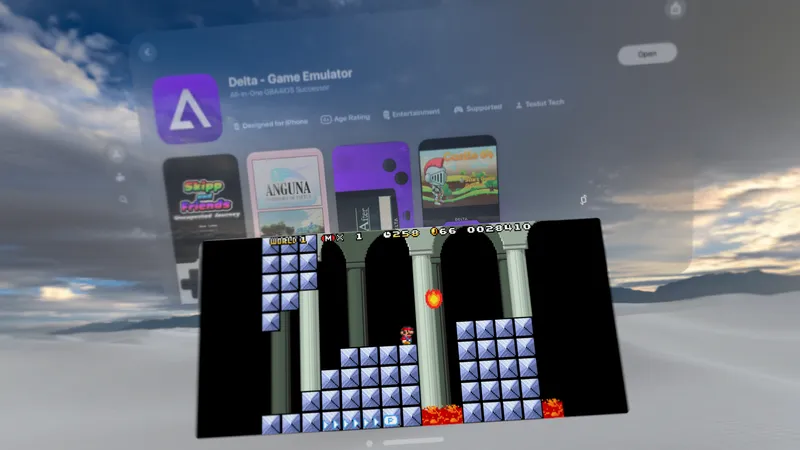Both Valve and Oculus are working on tools designed to push high quality 90 frames per second virtual reality technology onto a wide range of PCs, including older machines with less powerful graphics cards. The more people who are able to enjoy a comfortable VR experience using the PC they already own, the larger the market is for VR headsets and games.
Recently, Valve in particular released The Lab Renderer to help developers along the path to supporting a wider range of hardware. Intrepid SteamVR users, however, have found a way for those with high-powered PCs to take advantage of their extra horsepower. The result is visuals in VR that appear more crisp.
Essentially, the tweak adjusts your settings so it renders VR imagery at a higher resolution than what’s required. The image is then reduced back down to the size required by the headset, but the process — called supersampling — effectively includes some of the finer details of the larger image. What you see in VR should look more clear and crisp.
I followed the below directions with my system to try this out.
- Find your Steam folder. It is probably in C:\Program Files(x86)\Steam
- Find the steamvr.vrsettings file, open it in a text editor
- Find the “steamvr” section in the text file, and on the “background” line in that section add a bit of text at the end so it looks like the following: “C:\Program Files (x86)\ViveSetup\Updater\viveNight.png”, “renderTargetMultiplier”: 2 },
Below is a screenshot of how the line should look. There’s different text in the beginning of the line below. What matters about matching with your own setup is what comes after “.png”:
The instructions I followed were from someone operating a system with a GTX 1080 graphics card, which is the latest VR-optimized chip from NVIDIA. That person used a multiplier of 2.5 rather than 2 in their text file, which should magnify the effect. People with less powerful graphics cards will likely use a multiplier smaller than 2.5.
It was very hard for me to see the difference before and after, but I need to keep testing with different values across multiple apps. If you test this out at home, I’d love to hear in the comments what graphics card you have and how dramatic the difference is for you.