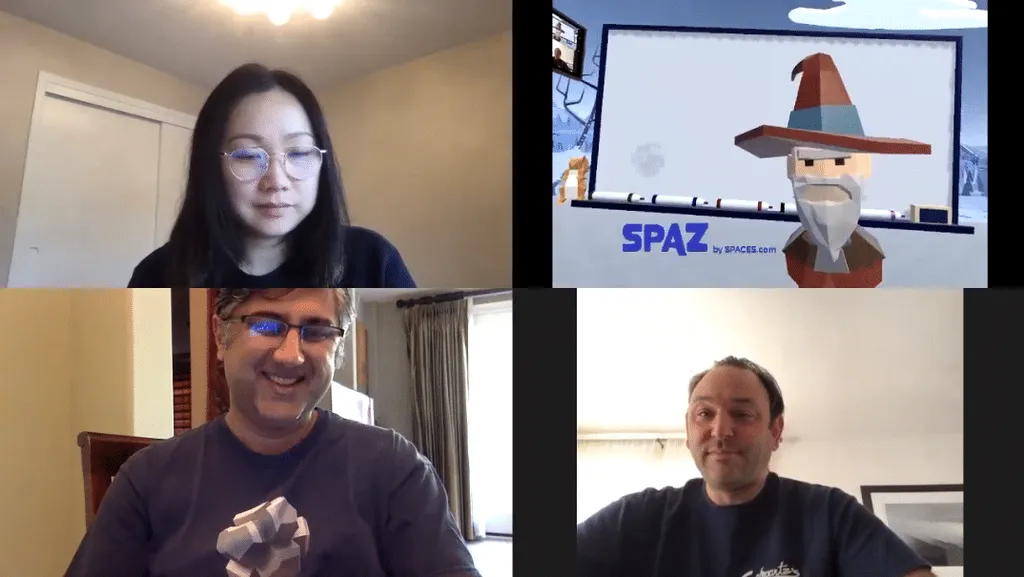A new PC VR app called SPACES allows users to join Zoom meetings and other video calls from within VR.
The app was developed in light of the recent COVID-19 pandemic, which has seen many people around the world working from home and using virtual meeting tools such as Zoom. SPACES allows a user to join a video conference from within VR and use an adjustable virtual camera and whiteboard.
SPACES is available to download for PC VR and is easy to install and use. The VR user is placed in an environment with a virtual whiteboard and markers, along with an adjustable virtual camera. When the call begins, the other people in the video call join as normal. However, the user in VR will be represented by the virtual webcam showing the avatar in VR.
The developers, a startup of the same name called SPACES, offered a more succinct explanation in a Reddit post, explaining that the software has been successfully tested with Zoom, Google Hangouts, Facebook Messenger, and Skype. “In VR you can move that camera around and point it where you want. You get a large mirror of your desktop in front of you and a smaller one you can drag around.” Then you set your video chat app full screen and you’re “good to go.” You can view an example of the tool being used in a Zoom meeting, provided by Spaces themselves, embedded below.
https://www.youtube.com/watch?v=kWcl1o9rMxU
The developers also noted that the tool is not intended as a replacement to many existing tools that facilitate in-VR meetings or calls. Instead, as the virtual whiteboard suggests, the tool is a good way for one user to join in VR and make use of a virtual environment and the tools within it in a normal video call with non-VR users. The whiteboard, for example, provides a bit of extra functionality that would be harder for some to achieve in real life. The difficulty of positioning a real webcam and whiteboard for a video call, along with ensuring there’s consistent lighting and good video quality, are all easy combated by SPACES’s easy-to-use VR alternative.
Installation is simple — you can download the files from the SPACES site (after registering an email). Simply run the ‘RUN_ME_FIRST’ batch file as an administrator and then load the tool up when you want to use it. In your video conference app of choice, simply select ‘Unity Camera’ as the video device to ensure the app displays the virtual webcam and not a real webcam.
Will you be making a surprise VR appearance in your work-from-home Zoom team meeting this week? Let us know in the comments below.