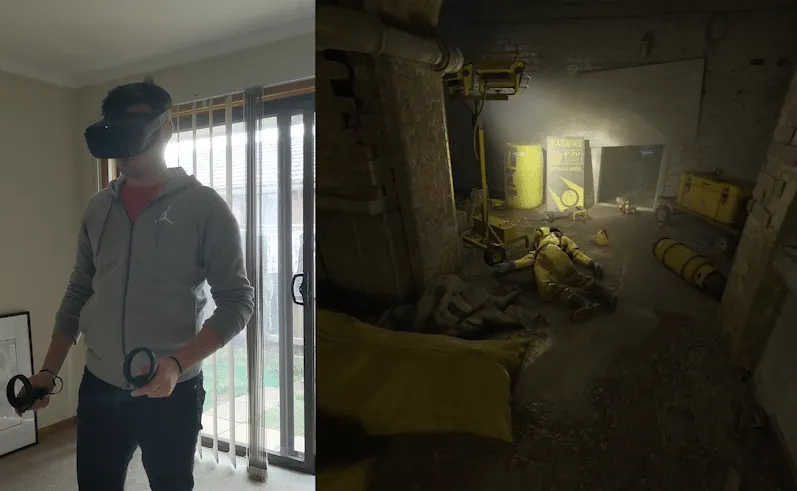Half-Life: Alyx from Valve is supported across the overwhelming majority of PC VR headsets. Whether you’re playing on a Valve Index, Oculus Rift S, HTC Vive or even Windows VR headset, Valve has you covered. However, one important subset of users is those who will play the game on Oculus Quest, either tethered via Oculus Link or wirelessly with the sideloaded version of Virtual Desktop.
For these users, the biggest question is how the game runs on either service and which is better. I played my entire first playthrough of Half-Life: Alyx exclusively on Oculus Link, and then went back and tried a couple of select sections using Virtual Desktop after that.
In terms of which is better, the answer depends very much on the connection to your router. You can rely on Oculus Link to give you a solid experience with no latency right the way through. It’s almost as good as playing on any other PC VR headset. Virtual Desktop, meanwhile, remains impressive from a technical standpoint, but your experience will be down to the quality of your connection. Personally, I found it still delivered a subpar experience that I wouldn’t recommend to Quest users looking to play Alyx for the first time, but our reviewer, Jamie, also tried his hand at the streaming and had far less issues than me.
For those new to playing PC VR games on the Oculus Quest, there are a few things you’ll need. The most important is a VR-ready PC that meets the specifications required for Half-Life: Alyx. If you’re planning to use Oculus Link, you’ll need the official Oculus Link cable or another compatible cord to tether your Quest to your PC. You can read more about Oculus Link compability over at Oculus Support.
For Virtual Desktop, you’ll need to buy a copy of the app from the Oculus Store on your Quest and then sideload an alternate version of the Virtual Desktop app that is available on SideQuest, enabling SteamVR and other VR games to be played through the app.
In terms of performance, here’s a more detailed breakdown of how Oculus Link and Virtual Desktop stacked up:
Oculus Link
The good news is that Half-Life: Alyx plays exactly as you would expect on Oculus Quest via Link. Provided you have a capable system, the performance is solid and I encountered very few technical problems, frame drops or glitches at all in my playthrough. This stability is not something exclusive to playing via Oculus Link, but a byproduct of good performance across all headsets.
Visually, the game is stunning and on Link this is no exception. While the Oculus Quest obviously does not have the same visual fidelity as headsets such as the Valve Index, I found that the detail and aesthetic style of Alyx made me more immersed than I’ve ever been in any other VR game. That being said, there was some slightly noticeable compression which prevents the game from looking quite as clear is it does on other devices. Overall, though, the game ran and looked excellently, if not better than I would have expected.
It’s also worth nothing that unlike headsets such as the Valve Index and the Oculus Rift S, the Quest does feature an OLED panel. This means that dark sequences (of which there are quite a few) appear hold a visual advantage on the Quest, with deeper, richer blacks. It’s not a huge difference but it’s there.
The Oculus Quest only has four cameras compared to five on the Oculus Rift S, which can be a source of tracking woes in certain situations. Before starting Half-Life: Alyx, I was mainly concerned about tracking issues with the frequent over-the-shoulder actions used when storing ammo and reloading guns. However, I encountered surprisingly few tracking issues at all. The inside-out tracking was reliable and the Touch controllers are identical to the Rift S, so you have controller parity when playing via Link.
While Alyx can be played seated or in small spaces, I would recommend playing with as much space as possible and with an ample Link cord length. I played in a space that was roughly 2m x 2m with the official Oculus Link cable, and had plenty of slack to move around freely.
Virtual Desktop
Virtual Desktop, on the other hand, can be a different story with mixed results.
This section comes with some pretty heavy disclaimers. By all accounts, the quality of your experience using Virtual Desktop to stream PC VR games to your Quest varies hugely depending on the game itself, your computer, your router and the physical layout of your space. Something as simple as a wall in between your Quest and your router might cause havoc with the wifi signal from time to time, meaning you might experience stutters.
Personally, I’ve always had mixed results with streaming VR games to my Quest via Virtual Desktop. Despite what I say below, you might find that your setup provides a smoother experience than mine. It’s very hard to make definitive statements regarding something as fickle as Virtual Desktop wireless game streaming.
With those disclaimers out of the way, what I experienced was both very close and very far away from playable. The bottom line is that I wouldn’t recommend using Virtual Desktop for a first playthrough of Half-Life: Alyx. I experienced frequent stutters, frame drops and out of sync audio. The input latency was also very noticeable in combat and when using the gravity gloves. Even if you consider that my latency may have been higher than the average Virtual Desktop user, I can’t help but feel that some of the magic and satisfying feeling of using the Gravity Gloves would be lost in translation (or latency) when playing via Virtual Desktop.
But, like I said, I wasn’t the only one that tried Alyx with Virtual Desktop.
Jamie also played a bit of the game this way and reported a much smoother experience than mine. He could see some latency in controller movements from time-to-time but very rarely did it effect his ability to play the game. The compressed image quality definitely didn’t compare to playing on Rift S or Valve Index where he spent the bulk of his time, though; certain sections really lose their detail unless you’re inspect items and enemies (not a good idea) up close. Even then, though, Jamie agreed that it’d better to first experience Alyx in a much more dependable way and then maybe running back through it on Virtual Desktop to enjoy the tetherless freedom.
You can watch some footage I captured natively on the Quest while playing Alyx through Virtual Desktop, embedded above (if you’re wary of spoilers, most of the opening sequence and the beginning of chapter 3, about an hour into the game, are featured).
I also encountered a strange bug when I put on a gas mask, also visible in the footage. Gas masks are usually only partially visible on your face while you wear them in Alyx. While using Virtual Desktop, the mask was pushed out further from my face, obscuring a lot of my view.
I tried both smooth (continuous) and shift movement options, and found that continuous provided more frame drops and stuttering, as you would expect from the increased movement. There were also many more noticeable compression artifacts. Smoke effects looked muddy and featured lots of banding, as did darker areas of the game. Given just how beautiful Half-Life: Alyx is to play on any other system, it would break my heart to think someone would play it on Virtual Desktop with such obvious and frustrating compression. This is, of course, just an inevitable byproduct of wireless streaming, but it’s also one that would heavily dissuade me from recommending it as an option to new players.
That being said, it’s not all bad. It’s definitely far from ideal, but it’s also very close to being a workable solution. Despite my issues, many people have anecdotally noted that they don’t encounter as many problems as I have while using Virtual Desktop. So while I wouldn’t recommend it — and neither would Jamie with an improved experience — your mileage may vary, potentially quite a bit, too.
Conclusion
In conclusion, if you have a VR-ready PC and an Oculus Quest, your best option to play Half-Life: Alyx is definitely Oculus Link. If you don’t own a Link-compatible cord, Alyx is the kind of game you might want to consider buying one for. It’s definitely worth investing in to properly experience the game, removing the chance of any potential issues with Virtual Desktop. The only situation in which we would recommend using Virtual Desktop over Link is if you don’t own a Link cord and are 100% confident in the stability and performance of your equipment when using Virtual Desktop. If not, Oculus Link is not just a formidable solution, but an excellent one.
How will you be playing Half-Life: Alyx? Let us know in the comments.