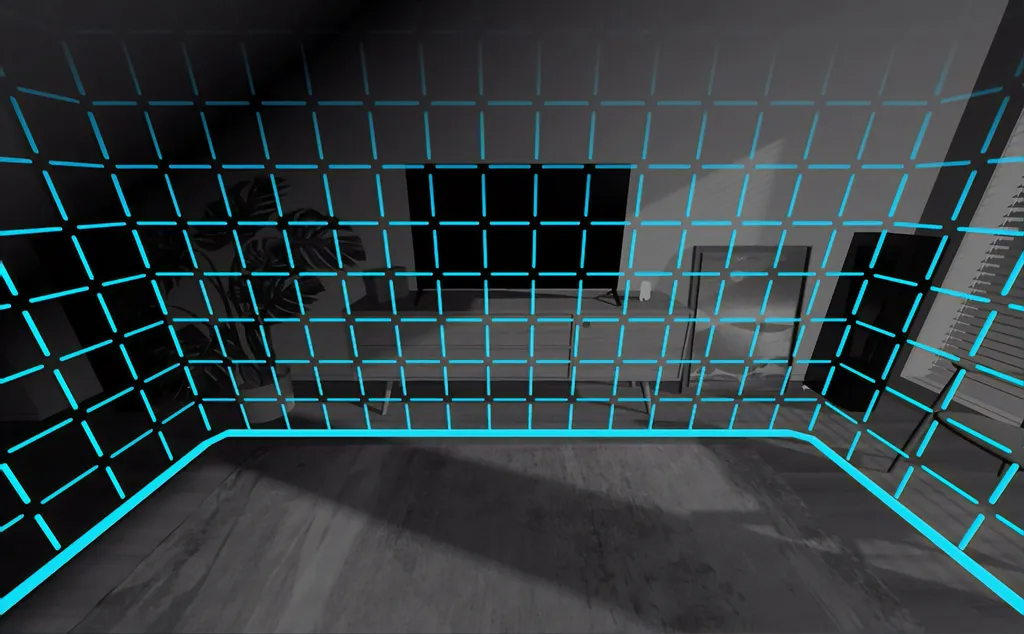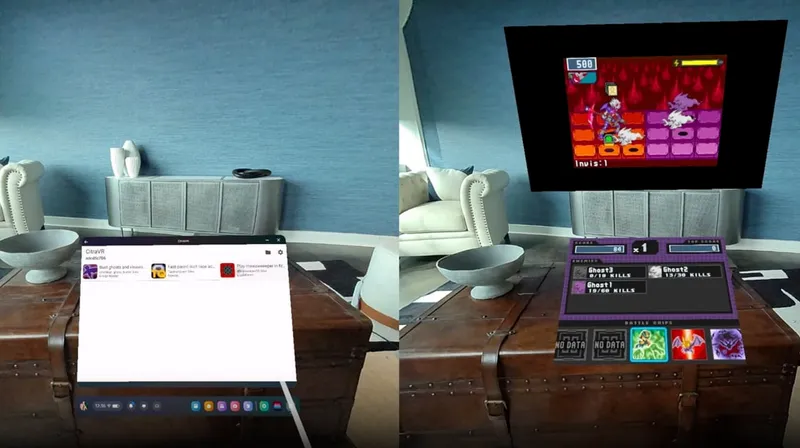The Guardian boundary is one of the staples of any Oculus Quest experience and, in most cases, an essential one. It keeps you safe, away from walls and obstacles, and confirms you’re still within your desired play area. However, there are some niche instances where you might want to disable your Guardian boundary. Here’s how to do it.

Some forewarning: disabling your boundary also disables the headset’s positional 6DoF tracking. This means that when you physically move your head through space, the virtual world will seem locked to your head and move around with you. When the Guardian system and tracking are turned off, the Quest only tracks its position in 3DoF (just like an Oculus Go) instead of the regular 6DoF tracking.
This can be very disconcerting to some people and we recommend you only turn off the boundary in situations where you’ll remain stationary.
But why?
In most cases, you don’t want to disable your Quest’s Guardian boundary. Certain situations, however, lend themselves better to 3DoF without a guardian — mainly media consumption.
For example, the Quest requires a well-lit room to operate the tracking and Guardian systems. If you wanted to watch a movie on your Quest in a dimly lit or completely dark room, this normally wouldn’t be possible. However, turning your boundary and tracking off will mean you can sit in a dark room and watch a movie without worrying about the Quest losing positional tracking.
Disabling tracking and the boundary is also useful when using the Quest while in bed, or when on a plane or in a car where turbulence and/or movement might wreak havoc with positional tracking.
Disabling the Guardian and tracking system
Disabling the Guardian and tracking system on the Quest is fairly simple:
![]()
1. Go to the full settings menu on your Quest by clicking Settings and then ‘See All‘ on the bottom menu bar in the Quest Home.
2. Select the Device tab and scroll to the bottom.
3. Turn the Tracking switch off to disable your Guardian boundary and positional tracking.
Your Guardian boundary is now disabled and your Quest’s positional tracking is off. While your boundary is off, you can reset the orientation of the Quest’s view by holding down the Oculus button on the bottom of the right touch controller.
To turn your Guardian and tracking back on, simply navigate back to the same settings menu, switch the tracking option back on and confirm your Guardian boundary.
Disabling the Guardian only (developer mode)
If your Quest is in developer mode, you are also able to disable the Guardian boundary by itself, while retaining full 6DoF tracking.
1. Go to the full settings menu on your Quest by clicking Settings and then ‘See All‘ on the bottom menu bar in the Quest Home.
2. Select the Developer tab.
3. Turn the Guardian switch off to disable your Guardian boundary, while retaining position 6DoF tracking.
This option won’t be available if you haven’t enabled developer mode. If you don’t know what developer mode is and want to find out more, you can read about it at the beginning of our guide to sideloading content on the Oculus Quest.
That’s everything you need to know to disable your Quest’s guardian boundary and positional tracking. If you have any problems or questions, let us know in the comments below.
This article was updated on the day of publication to include instructions on disabling the guardian while retaining positional tracking in developer mode (thanks to Alex Coulombe for the tip).