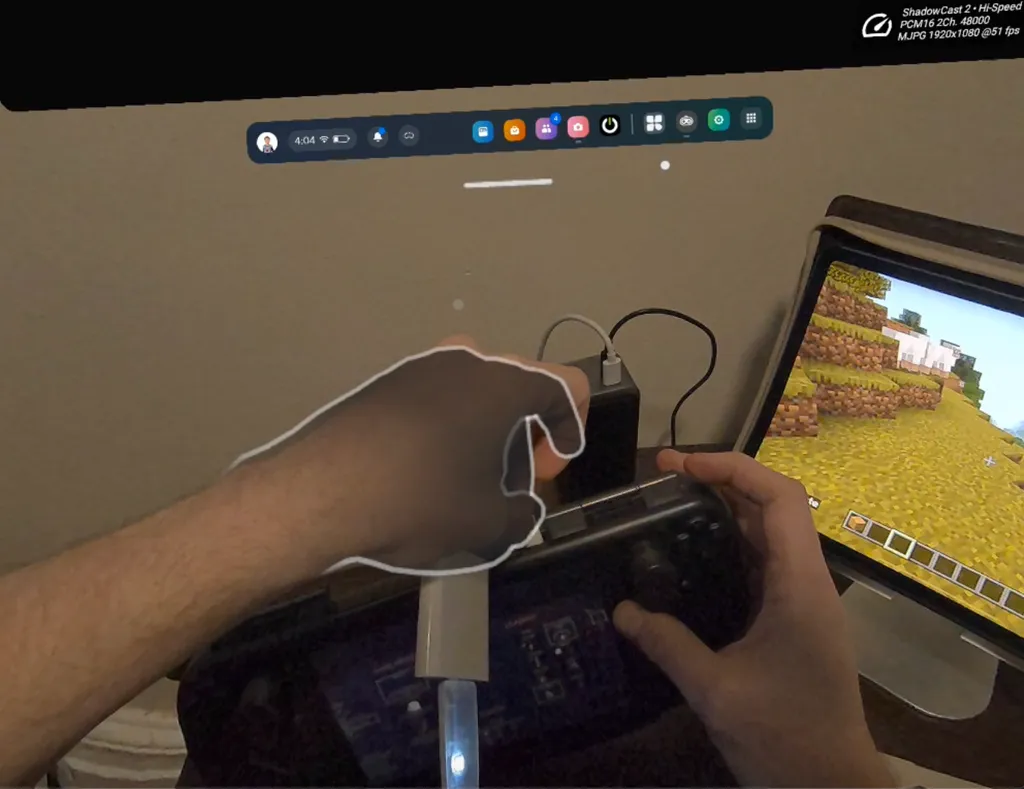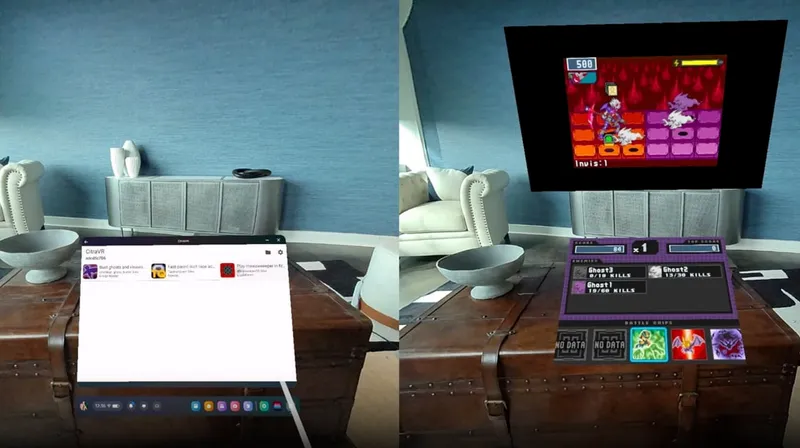Quest headsets can use a UVC-based capture card and hubs to bring in a low latency HDMI signal from a host of devices including iPads and Steam Decks.
We tested the Meta Quest HDMI Link app from App Lab with the Shadowcast 2 capture card. The Anker 6-in-1 USB hub with ethernet and power delivery worked in testing as well as the Apple USB-C Digital AV Multiport Adapter. The combination of USB-C hubs, battery packs and cords can keep the host devices charging and connected over long periods, but your mileage may vary based on what kind of device you want to route into your VR headset.
Meta Quest HDMI Link With iPad & Steam Deck
In the video above, Apple's USB-C Digital AV Multiport Adapter is connected to the Shadowcast 2. I connected a pair of generic Bluetooth gamepads to Steam Deck and iPad. The Steam Deck is stored in a hardshell case with USB-C port access and the iPad is in a zippered case.
The Anker 6-in-1 hub is connected directly to the Quest 3's USB-C port while the Shadowcast runs HDMI from the Apple hub into the Anker hub through its data-focused USB-C input. The other USB-C input on the Anker hub accepts high output power for the Quest 3 to charge as needed.
As shown in the video above, hot swapping between different sources works well and both the Steam Deck and iPad can remain charging and protected in their respective cases via hubs or adapters with support for high power input.
Simply download the Meta Quest HDMI Link app on Quest 3 and open it, grant its permissions and connect the capture card from your host HDMI input. Meta notes capture cards will not display content protected by HDCP digital rights management protection.